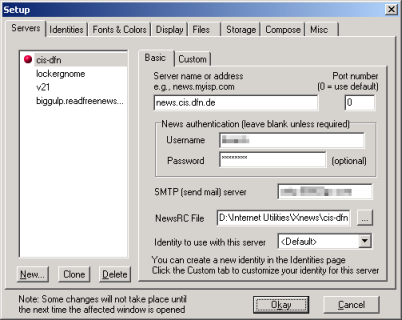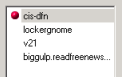 |
Server List: All configured news servers are shown in the server list. The red dot signifies the default server (opened by default). This can be changed by clicking on the space to the left of the server name to move the red dot to the correct position. |
 |
[New...]: Click this to set up a new news-server.
[Clone]: Makes a copy of the selected server configuration.
[Delete]: Removes the selected server. |
 |
[Basic] Server Information - the configuration details for the selected server are set in this area. |
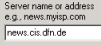 |
Server Name or Address: The nntp address of your news-server should be entered here. In the shot above, the popular free news-server news.cis.dfn.de is entered. |
 |
Port Number: 0 is the normal entry for this section. |
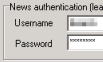 |
News Authentication: These details should only be entered if your news-server requires a username and password for access. Xnews may not be able to connect to the server if these fields are filled in when not required. |
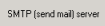 |
SMTP Server: Enter your SMTP server here if you want to be able to send e-mail as a follow-up to a usenet post. |
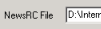 |
NewsRC File: This is automatically created by Xnews, but if you need to change the location click the [...] button and set the new directory. |
 |
Identity to use...: Default will be displayed if you haven't set up any alternate identities. Use the drop-down box to select a different identity for this server if you have others available. Alternatively the identity to use with this server can be set by filling in the details on the 'Custom' tab. |