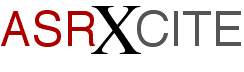|
|
|||||||||
|
Tips
& Tricks
|
ASR-X/Pro
Tips ASR-X/Pro
Tips Eric
Montgomery These
tips are ones for the guy or gal who is just
beginning with the X, or for people that are
running into some snags while attempting to do some
basic functions. The tips are derived from my using
the ASR-X Pro and running into some brick walls. I
am hoping that my headache will be a detour for
you. Every item covered in this article pertains to
the ASR-X classic as well. I hope these tips clear
up some snags and get you on to writing some phat
tunes. Good Luck! While
using the X to do some demos I found that I ran
into some things that were different from the
ASR-10 (my primary workhorse for years). For
example, on the X, you have to do some memory
management while sampling. The scenario began when
I truncated a sample. I lost memory. What?!? That
was contrary to expectations - after truncating you
should gain memory. The other problem was that I
was not hearing my edits. The sample was still the
same after editing. Well, the edited version of the
sample is actually sent to the scratchpad after
truncating (or any other edits like normalize,
reduce sample bits or anything else in the Pad
Process area). You have to send the new sample to
the pads if you want to use the newly edited
version. Think of it as an undo function. If you
don't like the edit, you can always go back to the
original and redo the edit. I
also found, that after editing a sample in the
process area, I had additional copies of the sample
(sample1, sample_001, proc1, proc_001 etc.) I did
not want these in memory because I needed the extra
ram for other samples. What I started doing was
erasing the other copies through the Memory
Manager. I soon found that I had a special knack of
erasing the wrong samples. Duh! I then figured out
a different way of dealing with this issue. The
process I now use is to take the sample like
normal. Set the start and end times as needed. Go
to Pad Process and choose my edit (Truncate in this
scenario) and press Enter. Now, my edit is on the
scratch pad. Select the Custom bank and select the
original sample. Press and hold the Track Sound
button, press the Exit/No button. The X will ask if
you want to "Delete ----- and all references?"
Answer Yes by pressing Enter. Select the user bank,
select the sound that the original sample was sent
to. Press and hold the Track Sound button, press
the Exit/No button. The X will ask if you want to
"Delete ----- and all references?" Answer Yes. Send
the new sample to the pads and you are done. Now
you don't have as many samples in memory.
Yeah! Now,
you have the sample just the way you want it.
You've already edited the sample and put it on to
the pads. The idea now is to save the sound to
floppy or to your hard drive. Go to the Custom
Bank. This bank appears after you have something in
RAM. It is located at the end of the list of banks
(turn the parameter knob clockwise). Your sample is
sitting there with a key-range that stretches from
C-2 to C-7. Press SAVE. Be sure to select the
"1-SOUND" file type. Name it and follow the
directions on the screen. After it is saved, go to
the Memory Manager and erase all the samples (Erase
Memory Banks). Reload the instrument. Now you don't
have a lot of copies reloading into memory. The
other perk in saving this way is that you conserve
storage space. That is, if you saved an ALL Session
file, it would include all of the extra or unused
samples. If
you want to edit your samples at a greater depth,
use a waveform editor. You will then be able to see
the waveform, which makes for easier editing. Some
good editors (but not exclusive to) are Sound Forge
from Sonic Foundry (Windows), Cool Edit from
Syntrillium (Windows), Peak from Bias (Mac) or
Wavelab from Steinberg (Windows). Okay,
back to the demo. I had these phat funky samples,
and I started to sequence and put this stuff
together. I put a few things together and the
sequence started hiccuping. Was I doing something
wrong? Well,not really, I was just taxing the X a
little too much. Remember that the X is doing a lot
of work. It is being a sequencer, multi-effects
processor, sampler and tone module. I found that I
could sometimes fix this hiccup by erasing the Bank
and Program changes and controllers from each
track. Don't forget to be creative with the X.
Remember, you do have a feature that pulls
everything together in a sequencer,Quantize! May be
kind of a different idea, but try quantizing to
shift the track forward or back a little and the
sequence may "feel" a little better. To shift a
track, press the Sequence Process button. Turn the
Parameter knob till you see "Quantize track #?"
Press Enter. Turn the parameter knob till you see,
"Shift =3D." Turn the value knob and increase the
percentage to push the track back, decrease the
value and you will be pulling the track forward.
You will get a similar result with using "Swing".
Start off using small percentage changes until you
find one that works for you. If you have all of the
notes hitting at once, or when a sequence loops
around, there is bound to be some sort of delay or
hiccup in any sequencer. If one or a few tracks are
shifted a few clocks, it could begin to take the
shape you want. If
you require the sequence to be a little smoother or
need to do in-depth editing, a software sequencer
is probably an easier way to put it all together.
Some good sequencer software programs are (but not
exclusive to), Cubase from Steinberg, Logic from
E-magic and Cakewalk. Let's
go a little further and think of another scenario.
Say you have some really cool chords, a bass line
and then you added some drums and you are finding
that you are running out of polyphony. Here comes
creativity! Do what the ASR-X/X Pro is designed to
do, resample! Resample the chords by themselves.
Resample the drum pattern and create your own drum
loops! Put these new samples back into your
sequence and erase the drum track and chords track.
Now you got polyphony back and you can add even
more to your song! Also consider doing a resample
with one of the 40 cool Insert effects presets. Use
the same drum program, but with two different
resampled versions of the drum groove, one with
effects for a type of break down, and one dry for
other parts of the song. That
is the end of my demo story. The rest is history,
or a couple of demos that is. If you want to hear
my 30-second demo (X-treme) as well as some other
great demos, you can listen on an ASR-X Pro, or go
to Ensoniq's website. On the ASR-X Pro, press and
hold the Essentials #5 button. While holding the #5
button, press the Essentials #9 button. Release
both buttons. Press Enter. You
can hear the ASR-X Pro demos on the web at the
following URL: http://www.ensoniq.com/html/asrxpro/audiodemo.htm Note:
The above URL is no longer active. You can now hear
ASR-X Pro demos at the following
URL: http://www.emu.com/products/asrx_pro/asrx_mp3.html I
hope you find these tips useful and fun to try. You
might find that you could do more with an X than
you think. As always, be cool, be funky, make
music, think Ensoniq! Bio:
Eric Montgomery has written demos for Ensoniq
products and Christian Music projects. Eric is now
working on his next CD and enjoying that thing
called life! |
||||||||
|
|