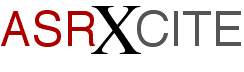|
|
|||||||||
|
Tips
& Tricks
|
ASR-X
News & Tips ASR-X
News & Tips Eric
Montgomery Okay,
some of you folks have probably been hankering for
a new OS version for the original ASR-X (Black
Box). Well, it is here, 2.67! I'll try to mention
all the areas addressed in the new OS, as well as
give you some info that may jump-start you into
some new tunes and the furthering of your
production skills. 2.67
features faster routines for the Undo function,
loading of AIF files and SCSI saving. There
is a new parameter in the system MIDI area called
Playlist Effects Loading. Press System/MIDI, go to
set System prefs, press Enter and turn the
Parameter knob till you see Playlist FX Load. It
normally defaults to the OFF position. The reason
this was implemented was that the X was trying to
reload the effect preset between sequences or when
a sequence restarts. With this new feature, the X
will no longer pause or hiccup between sequences
when the cause is related to playlist effect
loading problems.=20 SMDI
now works correctly with Windows95. Your windows
computer will now recognize the X and you can do
SMIDI (SCSI/MIDI) transfers with a sample editor
like Sonic Foundry's Sound Forge. As a small tip, I
tried doing some transfers with Sound Forge and I
had to make these settings in SF to get it to work.
In SF, go to Tools, then Sampler. Click Configure.
Send to should = Kurzweil K2500. SCSI Host should =
1aic78xx. SCSI Sampler should = Ensoniq ASR-X
sampler. Sample Bias should = 0. After those
settings are made, you should be able to send a
sample to the X or X Pro! You
will get improved EPS/ASR Instrument Importing. The
velocity settings and other aspects of convert
loading of other libraries are now better than
ever. Did
you ever save a song with the Loop Playback set to
off? You may have found that after loading the song
back into memory, the Loop Playback was set to =
On. Well, it will not be that way any
longer. All
Song file saves now preserves sequence loop
status. Another
topic I have been questioned about is the amount of
samples in memory when a sample is edited. As a
quick tip, assume you just took a sample and have
set start and end times for the sample. Now it is
just the way you like it. Time to truncate it,
right? Right. Press Pad Process and go to Truncate,
press Enter. Now you can test the sample by
pressing the Scratch pad, and it sounds great!
Before you send that sample to the pads, be sure to
select the sound that the original sample was sent
to. Press and hold the track Sound button. Press
the Exit/No button. Release both buttons. The
screen will display, "Delete ---and all
references?" Answer yes. Another
question that has been popping up is, "How do I get
a drum loop to work in a sequence?" The answer is
not necessarily product specific, but pertains to
any sampler/sequencer and definitely to the MR/ZR
series and the ASR-X/X Pro because you may have
EXP-3 installed. That expansion board has lots of
drum grooves that would sound great in the
background of a drum pattern that you have already
created. I usually recommend that you count out the
groove first so you know how long the sample is.
Normally a drum loop is only about 1 to 2 bars
long. A loop of more than 4 bars will take a little
finagling to get it to work. Assume
we are working with a 1 bar loop. Record the loop
into a sequence for 1 bar, it is okay if it goes
over into two bars. If it does, press and hold
Stop, using the parameter knob, locate to the
measure you want to delete. Press the Sequence
Process button and go to "Erase trk - to end",
press Enter. Quantize the track to 1/16th. Now all
you have to do is adjust the tempo of the sequence
to get it to match the tempo of your loop. You will
know that the sequence tempo is too fast if the
loop re-starts too soon. You will know the sequence
tempo is too slow if the loop pauses playing and
then re-starts on its own. A cool way of getting
used to matching tempos is to create a simple drum
groove and quantize it. Now you have some drum
parts that are already in time to match to! One
more idea about tempo matching is to use the Tap
Tempo function. Play the loop and tap the Tap Tempo
button in time with the loop. That should also get
you pretty close to the correct tempo settings.
Just in case you are using a long sample, say... 4
bars long, you will have to go through a few more
steps to "fine tune" the sample. You can try
adjusting the Fine Tuning of the sample to get it
closer to the correct time. Press the Pad Edit
button. Turn the Parameter knob till you see Fine
Tuning =. Adjust that number while the sequence is
playing and you may find that gets the sample the
rest of the way there. On the ASR-X Pro you have
Integer tempo settings. That can also allow you to
"fine tune" the sequence and sample to get
everything to match. After you got the loop to work
in the sequence, press the Sequence Process button
and go to Append. Using the Append function will
double the length of the sequence whenever it is
used. A 1 bar sequence appended will turn into a 2
bar sequence, 2 into 4, 4 to 8, etc. After the
Append function has been used, you can go to other
tracks and add other instruments to the
sequence. "I
am always having problems with my ASR-X and my
Iomega Zip drive. Is there a fix for these
problems?" Yes and no. Some exploration has led me
to construct a checklist that may ensure healthy
storage via a Zip or Jazz drive. Here ya
go! 1.
Be sure that the Zip or Jazz cartridge that you are
about to format is not the "Tools" disk. (The
Iomega Tools cartridge is locked and cannot be
formatted. You must use a Mac or windows formatted
cartridge to re-format over them.) 2.
Try to avoid using adapters for SCSI connections.
The cable needs to be a 50 pin SCSI-2 connector
(ASR-X/X-Pro side) to 50 pin SCSI-2 connector
(Iomega Jazz) or 25 pin D connector (Iomega
Zip). 3.
Be sure that Termination is On in the X/X-Pro
(System-MIDI >Set System Prefs area) and on the
last drive in the SCSI chain. 4.
Be sure that the SCSI ID number of the X/X-Pro
(System-MIDI >Set System Prefs area) is
different from the SCSI ID number of any drive
connected to the X/X-Pro. 5.
Be sure that you have the latest OS installed in
your ASR-X/X-Pro. ASR-X
Black Box 2.67 Note:
The above URL is no longer active. Please visit the
following URL: ASR-X
Pro Red Box 3.04 Note:
The above URL is no longer active. Please visit the
following URL: 6.
Check for bent pins on both ends of the SCSI
cable. 7.
Never save files to your hard drive with the same
or default name. 8.
BACKUP YOUR DATA: Always save an extra copy to a
different cartridge or floppy. Hint:
If there is a problem formatting, remove all other
devices from the SCSI chain. The ASR-X/X-Pro and
the drive you want to format should be the only
devices connected. Hint:
The ASR-X/X-Pro can use an Iomega DOS formatted
cartridge without having to re-format it with the
X! I
hope the ASR-X operating system discussion and the
tips have helped you get over the hill that may
have been impeding your productions. Good luck, be
funky, think EMU<>ENSONIQ! Bio:
Eric Montgomery has written music and engineered
for Integrity (Glorious Music), Salt Records,
several commercials, and for Ensoniq product demos.
He has done sound development for after market
Fizmo sounds and he has become a Paris Artist. Eric
is now working on his third solo CD
Project. |
||||||||
|
|
Link to: http://www.geocities.com/asrxcite/
Date Last Modified: 3/25/00