 |
Shaken, not stirredBatch Copy Album Art to MP3 Player |
Shaken, not stirred Home Download Quick Start Instructions F. A. Q. Screen Shots Question/Comment for Author |
 |
Shaken, not stirredBatch Copy Album Art to MP3 Player |
Shaken, not stirred Home Download Quick Start Instructions F. A. Q. Screen Shots Question/Comment for Author |
You probably don't need this function. Unlike years ago when this was created, now most music files have embedded cover images so there's no need for a folder's album art file. If a lot of your music is ripped from CD's, without embedded album art, maybe this will be useful.
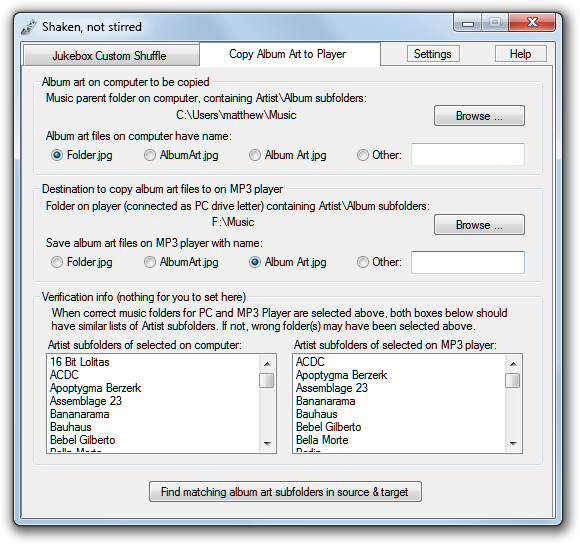 Some MP3 players display the album cover of the currently playing song
using a file of that image in the album folder on the player. This
utility compares the album folders on your computer with the album folders
on your player and identifies the matching folders. After you approve the
matches, it copies the album art files from the computer to the matching
folders on the player. The entire process takes a minute or two,
instead of having to manually copy each album art file to the appropriate
folder on the player.
Some MP3 players display the album cover of the currently playing song
using a file of that image in the album folder on the player. This
utility compares the album folders on your computer with the album folders
on your player and identifies the matching folders. After you approve the
matches, it copies the album art files from the computer to the matching
folders on the player. The entire process takes a minute or two,
instead of having to manually copy each album art file to the appropriate
folder on the player.
You shouldn't need this program if your player syncs correctly with Windows Media Player or other synchronization program, because that should also copy the album art files for the synced songs. Unfortunately some players mishandle album art files in various ways: failing to copy any art, missing just some folders, copying ugly lower resolution versions of the album art files, or not updating the album art if you replace it with a better version on your PC.
With many players, an alternative to copying the album art file to the player is embedding it in the music file. That's what I now do, using the freeware Mp3tag instead of this part of my own program. Music files you buy from many sources such as Amazon already have the art embedded.
Album Art Copy Requirements:
Your MP3 player must have an option to connect to the computer in
"UMS" or "MSC" mode, i.e. so you can see it as a
drive letter in My Computer. (With cell phones that can't connect as a
drive, if your music is stored on an SD memory card, you can eject it and
connect it with a card reader to your PC as a drive.) The program also assumes the music files on
your computer are stored in Artist\Album subfolders. This folder
arrangement is automatically created on your computer by most CD ripping
programs, and on your player by
most sync programs, including Windows Media Player.
Note: These requirements apply only to the album art copy
function. You do not need them for the Jukebox Shuffle function.
The illustration on the right shows the main window where you select the music folders and album art file names on your computer and player. Detailed instructions are in Shaken, not stirred's Help.
After clicking the "Find matching..." button at the bottom of the main window, the program compares the folders on your PC and player, and then displays the window below showing the matching folders it found on computer and player. You select the album art files you want copied to your player (normally all that aren't already on the player, or where you have a better image on your PC than on the player) and click the "Copy to Player" button..
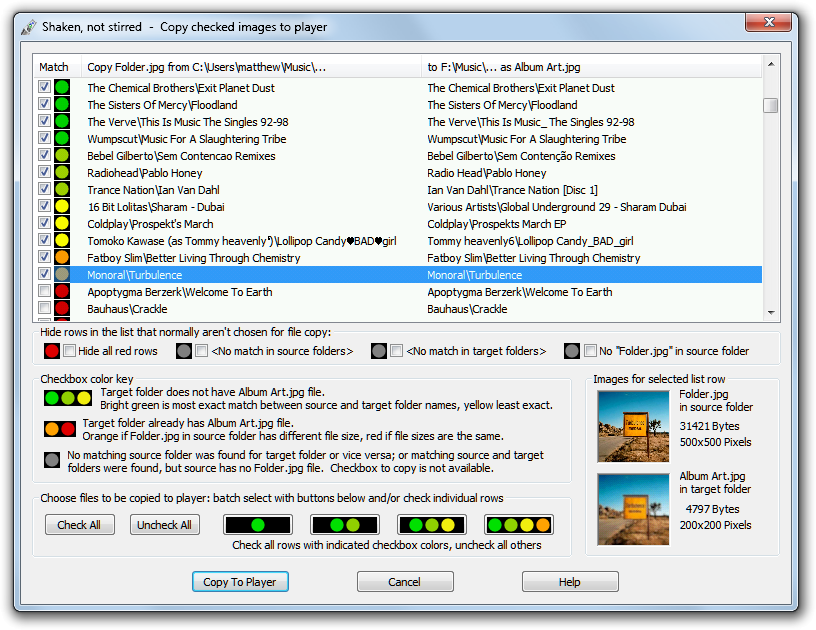
|