
So we've learned how to make a button by choosing a shape, and we've learned how to color the button. Now we need to change the look of it a little more. I'll show you how you can emboss or engrave your button, to make it look a little more three dimensional, add an image to it, and how to add text to it.
The EMBOSS ![]() icon allows you to... you guessed it... emboss your image, so that a plain, flat
button can look like this:
icon allows you to... you guessed it... emboss your image, so that a plain, flat
button can look like this:
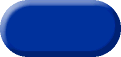
The ENGRAVE ![]() icon allows you to...well, you know. So, you can apply the ENGRAVE effect to the
button to get it to look like this:
icon allows you to...well, you know. So, you can apply the ENGRAVE effect to the
button to get it to look like this:
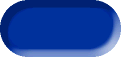
You can also choose EMBOSS or ENGRAVE... from the FORMAT menu to get a box that looks like this:
Click on the image above to see the full size version, then use your BACK button to return here. As you can see, selecting EMBOSS or ENGRAVE from the FORMAT menu gives you more options for the degree of embossing or engraving you want.
If you're creating hover buttons, you know that you need to create two (or sometimes three) versions of the button in order to give it the effect of the button changing appearance. Using one button with the EMBOSS effect, then the second one with the ENGRAVE effect creates the illusion that the button is being pressed in when the user passes the cursor over it, like so:
I won't go into how to do hover buttons, since NetStudio does that on their web site, as well as providing you instructions in the HELP files. Besides, it's way too complicated for the purpose of this site.
Another neat thing you can do is to fill your button with an image. If you haven't read it yet, go over to the Tutorial #2 on the NAVIGATION BARS page and read through how you can select an image from your hard drive and paste it into an object in NetStudio. Go ahead, I'll wait for you....
...Okay, now that you've seen how to do that, you can play around with pasting images into buttons. Kinda opens up a lot of possibilities, huh? Below are a few examples of what you can do, using the various shapes that NetStudio provides and filling them with some of the images that come on the CD if you buy the full version.






![]()
Home Navigation Bars Buttons Backgrounds Cool Tricks Next Page