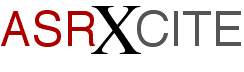|
|
|||||||||
|
Tips
& Tricks
|
The
ASR-X is Out of This World The
ASR-X is Out of This World Eric
Montgomery Hello
Transoniqians! Thank you for attending the Ensoniq
Galactic FunkCongress. This time the X is going to
be the subject of interest. We'll be discussing the
X with SCSI and some new software. I am sure that
there will be some real excitement this session and
I am sure you will learn a lot about updating your
X to make it the most powerful music production
system in the cosmos! I
want to start with using SCSI. Using a hard drive
with the X seems to be a simple process but it just
takes a little time to understand. The procedures
have definitely changed from how the ASR-10/88
worked with SCSI. Well, in the words of Arsenio
(Hall)... "Let's get busy!" When
I got the X, I was truly blown away at the ease of
use and the great sound quality. I also found out
about how many disks I would use for one sound (I
have expanded memory). 10 or 15 disks were not an
option, a removable storage medium was going to be
a necessity. First, I had to install SCSI. Let's
zoom through the installation. There
were 10 hex screws on the top, and 4 Phillips
screws on the back to remove the top cover. Then
there were 2 more screws to remove to take the
cover plate off the SCSI connector location. One
ribbon cable later and tightening of the screws
back down and I was in business! Be sure to follow
the installation directions to ensure proper
installation regarding ESD (electrostatic
discharge). The
first thing you will have to do after installing
the new attachment is to do your connections. It is
simple, use a SCSI 2 cable (in my example I am
using an Iomega Bernoulli 150 meg HD so I need a
special cable, SCSI 2 to fat 50) to connect your
drive to the ASR-X. Power up the drive first, then
power up the ASR-X. Press the system button and go
to ACCESS DISK UTILITIES. Press enter. Turn the
Value knob. The X will then automatically search
for a SCSI device. Once It finds one it will ask
you if you want to select that device, press Enter.
If it is not formatted the X will ask if you want
to format the drive, press enter. It will then ask
you if you are sure, press enter. I love talkative
machines! While formatting, the X will count up
from 0.1 to 99.9 to let you know how far it is into
completing the formatting task. Once it is
completed it will flash 100% completed and that a
root directory is being set up. That's it! You are
now formatted and ready to start writing to the
Hard Drive. To
stay organized I would suggest that you create some
folders in which to save your work. To do this you
will need to press Save, then use the Parameter
knob and go to "folder." Turn the value knob
clockwise and the screen will say CREATE NEW? Press
Enter. You can name the folder with your Value knob
and move the cursor with the Track Arrow buttons.
Press Enter when you are finished naming and your
folder is created. If
you decide to create more folders (maybe try using
names like Drum Kits, Synth Bass, Acoustic Bass,
etc.) you will be able to use the value and
parameter knobs to scroll through your folder
names, just like when you are selecting sounds. It
works the same way. What was best for me was that I
created folders on the hard drive that had the same
names as the factory defaults as on an ASR-10.
Because I am very used to or familiar to that
directory setup it was easy for me to navigate
through the many sounds, sequences and various
other files that will be on my drive. When
you are ready to save a file just press Save. The X
will ask what storage device you want to use and
you can make that choice. In my example I chose
SCSI4:ENSONIQDISK. You can now press Enter. Now,
you will have the name of a folder on your screen
and an arrow on the right side of the screen. The
arrow means that you have not entered into that
folder. You may have several folders at this point
to choose from, the arrow is a good idea, it lets
you know if you are actually in that folder or not.
This is a definite improvement from the earlier
days. Press enter to go into that folder. You can
then store or load sounds from that folder. In my
setup I did a few convert loads of some ASR-10
sounds from floppy to save to the hard drive. I
should also mention that the ASR-X can convert load
EPS/EPS-16+ sounds too. You have to get 2.5
operating system software. Call Ensoniq customer
service at 610-647-3930. Loading
is pretty much the same as saving a file. Press
Load and decide what storage device you want to
load from. Press Enter and you will immediately see
a message that says NO FOLDERS. The X is telling
you that there are no more folders inside. Using
the parameter knob you can go and see what other
folders are there and hit Enter to go inside and
load sounds. There
is a different type of disk utility that has popped
up recently. Using 2.5 your X will actually be able
to defragment your hard drive! That is a feature
you don't find every day on a sampler. Or any day,
actually, now that I think about it. Another first
for Ensoniq. A drive can become fragmented, for
example, by sounds being written to a drive then
rewritten to the drive because changes were made.
Over time, and if a lot of rewriting is being done,
this can begin to cause lots of problems. The data
when being rewritten is actually being written in
new locations on the disk and across the old. When
this happens the data sometimes becomes
unreadable. This
function is actually going to take the data and
rewrite it to the disk in such a way that the info
is not spread out across the hard drive. You will
get quicker loading from SCSI and your data will be
safer. In
2.5 there are even more features to talk about.
There is now a Song mode. This mode allows you to
chain sequences together into a playlist. Songs can
have 128 sequences arranged into a max of 200
steps. These steps can be edited at any
time. Pattern
mode has been implemented. In the past we had to
listen to sequences by stopping in between to
select the next pattern or sequence we wanted to
hear then playing again. Those days are gone. Now
we can press play and audition the order of a song
or just groove with a bunch of patterns one after
the other without having to press stop between
them. Wishing
you could record a pattern and have the X
automatically quantize for you while recording?
Well, input Record Quantize is here. All
you people who wanted to use SMIDI protocol can now
relax. The X can now receive samples via SCSI from
any SMIDI-compliant application or
product. If
you have ever loaded an ASR sample into the X you
know it took occasionally took a while. Not
anymore. This process has been speeded
up. A
couple more tidbits of information on the software
include Time Expansion/Compression, loading of
EPS/16+ sounds and loading .wav, .aif samples from
ISO-9660 CDROMs. The
last, but definitely not the least, of new features
in the X is now having the ability of sending bank
and program changes to external MIDI instruments.
Just assign the new MIDI Out instrument to a track
and now it is easier than ever to control your
modules or other synths from the X. Bio:
Eric Montgomery is a up-and-coming
songwriter/producer who has published his work with
Salt Records, Integrity Music and several local
compilation CDs in Gary, Indiana and in CAMS of
Chicago. Illinois. |
||||||||
|
|