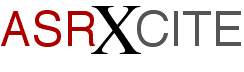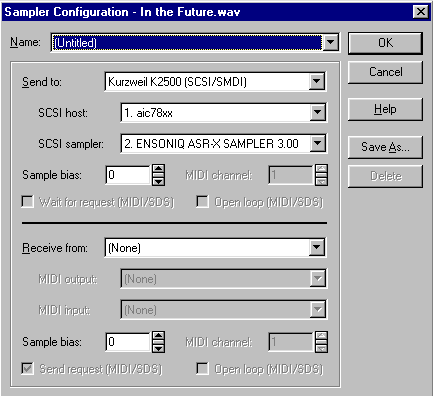|
|
|||||||||
|
Tips
& Tricks |
A
SMDI Transfer Tip (PC) The
system "refreshes"; now look at the Other Devices
category in the device manager - you'll see ENSONIQ
ASR-X SAMPLER. Now the computer can see the ASR-X,
and you can set up Sound Forge or whatever SMIDI
compatible program to interface with your
ASR-X! This
is the setup in Sound Forge that worked on my
computer. This setup area is found in the
Tools/Sampler/Configure area of Sound
Forge. |
||||||||
|
|