Sieving with
NewPGen for Sierpinski/Riesel Base 5:
NewPGen is
a program designed to sieve various kinds of numbers including Sierpinski and
Riesel numbers.
This is a
guide to how to use NewPGen to help out the Sierpinski/Riesel Base 5 project.
What should my n-range be?
This may be hard
to measure.
You can see
the lowest unchecked n (nmin) in the respective reservation threads. What your
nmax will be is entirely up to you, but remember: the bigger the range the more
candidates and the bigger the chance of finding a prime. Please try to make it
a somewhat simple number, so if your nmin is 114636 then you could make your
nmax 200000.
When does this stop? It seems like it’s going on forever!
NewPGen is
different from proth_sieve and many of the other programs: It doesn’t stop
automatically. It will go on forever trying to sieve out k/n combinations in
your n-range.
You can,
however, set criteria to make it stop at a certain point. In our case, it’s
generally a good idea to stop NewPGen when it takes longer to sieve a range
than it takes to do a primality check on it. Since sieving is only used to speed
up the process of prime-finding, if it’s faster to check if there are
primes than to sieve then sieving would be a complete waste of time.
Preparing to
sieve:
Now I’m
going to explain how to make NewPGen stop when it takes longer to sieve a range
than to PRP/LLR it:
1. Download
NewPGen from here
2. Unzip it
3. Start it
and you should see a screen similar to this:
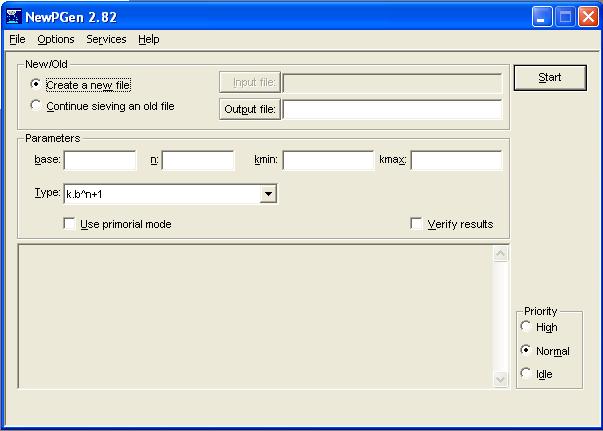
NewPGen main window
4a. Enter a
name for the output file
4b. Sierpinski Base 5: In
the drop down menu “Type” choose “k.b^n+1 with k fixed”.
Riesel Base 5: Choose “k.b^n-1 with k fixed”
instead.
You’ll notice that the n and k boxes swap
places.

5. Enter 5
as base (surprise!).
6. Enter
your k in the corresponding box.
7. Enter
nmin and nmax.
8. Before
starting you may want to enable “Use two save files” in the Options-menu to
avoid losing data if something goes wrong.
9. Select
priority and press start.
10. Stop sieving
when the rate is 1 n per second (if it suddenly jumps to 0.1 n per second
that’s also ok). You can see the rate at the bottom line:
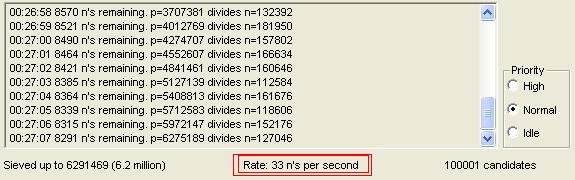
Bottom screen of NewPGen showing
the sieving rate.
11. When you
press stop a pop-up window will tell you that “Output file ‘xxxxx’ generated”
and the number of n’s left in the file. Remember the number of n’s!
12. Move the
output file to your LLR directory.
13. Open LLR (or
PRP) and go to Test --> Input Data
14. Input like
this:
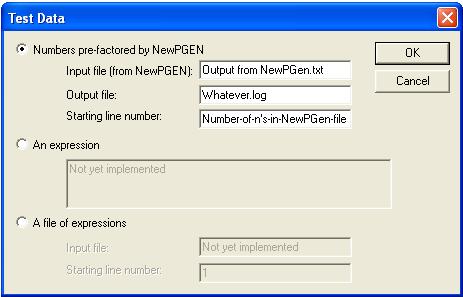
LLR input window
15. To measure the
accuracy it’s important to shut everything else down. When that is done, press
OK and watch it go to work.
16. When LLR is
finished you can see the amount of seconds it took to test that highest n. Remember
the seconds.
Sieving a range:
Okay so now you
have all the info you need to tell NewPGen when to stop. Now we’re restarting
the whole process and begin sieving our range:
1. Open NewPGen
and enter all the same stuff as you did above, but do not start.
2. Go to Options
--> Sieve until…
3. Choose “Sieve
until the rate is ______ seconds per k” (ignore that it says k, since it means
n)
4. Enter the
amount of seconds it took LLR to test the highest n
5. Press OK and
start
Now NewPGen will
begin sieving and stop when it is pointless to continue.
When it is finished, then you have a file ready to be used with LLR
Index
– Mersenneforum Projects