This are the different parts of the Adobe Photoshop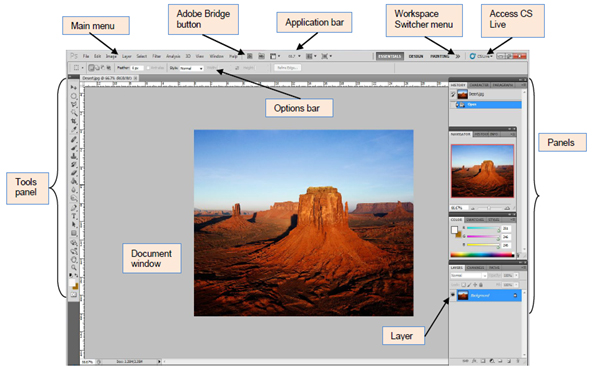
1.The Main Menu across the bottom of the Application bar organizes commands in individual menus.

2.Tool Options bar is located directly under the menu bar, and displays the current settings for each tool.

3.The Document window includes the entire window, from the menu bar to the status bar.

4.Application bar is across the top contains a workspace switcher, menus, and other application controls.

5.Adobe Bridge button is a visual browser that helps take the guesswork out of finding the image fil you need.

6.Access CS Live services connects to the internet to provide enchanced functionality in certain circumstances system administrators may wish to disable these connections.
This document explains how to disable the connections after deployment or as part of your deployment workflow.
7.Workspace Switcher menu restore the default workspace at any time.

8.Panels are small windows used to verify settings and modify documents. THe appearance of a panel depends on which tool is active.
By default, panels appear in stacked groups at the right side of the window, but they can be seperate and moved to anywhere in the work area.
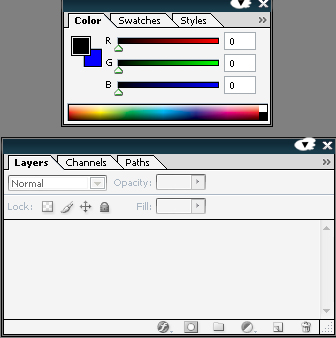
9.Layer let you organize your work into distinct levels that can be edited and viewed as individual units.
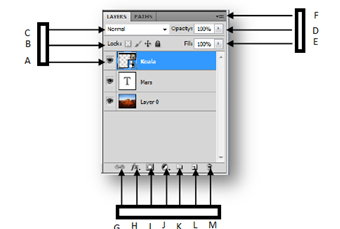
Click Here To See The Tools Of Adobe Photoshop