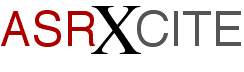|
|
|||||||||
|
Tips
& Tricks
|
SCSI
Connections The
ASR-X Pro comes equipped with a SCSI-2 50 Pin (high
density) SCSI port. This was an option for the
original ASR-X but, IMO, it is an absolute
necessity. Buy the SCSI expander card. Don't even
fool yourself that you will get by with 3.5" disks
once you've expanded the memory beyond the stock 2
MB RAM. You are going to expand the memory aren't
you? The
most common accessory for the ASR-X is the Iomega
Zip Drive. The cable type to connect an ASR-X/X-Pro
to an Iomega Zip drive is a
DB25M/DB50M Depending
on the manufacturer this cable type is sometimes
referenced as any of the following: DB25M/HPDB50M,
Mac SCSI I to II, PC SCSI II to Zip Drive, or Micro
DB50M to DB25M.
There
are a some important issues to keep in mind when
dealing with SCSI on the ASR-X Pro or any other
SCSI equipped Digital Sampler. I am
using a late model Power Macintosh and it currently
has no internal SCSI devices but it is equipped
with a SCSI-1 interface. There is a built-in
terminator at the beginning of the chain inside the
computer. My external Hard Drive is set to SCSI ID
'5', my external Zip Drive is set to SCSI ID '6'
and the ASR-X Pro is set to SCSI ID '2'. The ASR-X
Pro is also terminated. The
ASR-X Pro Reference Manual includes an Introduction
to SCSI Storage on pages 82-86 that contains a
short procedure appropriately named 'Preparing for
SCSI'. Basically, this procedure will walk you
through setting the SCSI ID number, Termination,
and saving these as a SYSTEMSETUP file on floppy
from which you then boot your ASR-X Pro. After you
have powered off all devices on the SCSI chain and
attached your SCSI cable to the ASR-X Pro boot from
the floppy disk containing the SYSTEMSETUP file.
The System Preferences can now be saved to FLASH
memory. SCSI-2,
along with SCSI-1, are part of the Narrow protocol
and therefore your cable length should not exceed
20 feet (about 6 meters) - beyond this point you
will likely encounter signal degradation. TIP: If
your SCSI chain includes devices internal to your
Mac/PC - and they share the same bus - don't forget
to include those 18 inch internal ribbon cables
with your calculations. Sometime
in the coming months I intend to add an Ultra Wide
SCSI PCI card to my Mac along with an internal
Ultra Wide hard drive (Update ~ This never
happened; I changed my mind and went with the
Promax TurboMax PCI ATA/33 card and a Maxtor
IDE/ATA Diamondmax Plus 7200 rpm hard drive.) This
will be an internal bus only as the restrictions on
cable lengths for UW SCSI (Wide) is somewhere in
the neighborhood of 4-4.5 feet (just over a meter.)
There is no possible way I can locate the ASR-X Pro
that close to my Mac! (Interested in reading more?
Check out Mac
Gurus
for some good articles on SCSI Cards, Hard Drives,
Cable limitations, etc.)
Now,
let talk about disk formatting. Recent reports
indicate the Castlewood
Orb
drive may not be compatible with the ASR-X Pro.
Since the Orb drive, like the Iomega
Jaz
drive, is a SCSI-2 device one could expect better
throughput during read/write operations from the
ASR-X Pro to the Orb drive - in theory at least. -
assuming no slower SCSI-1 devices were shared on
the same SCSI chain. However, at least one user has
had problems formatting Orb media from his ASR-X
Pro. The verdict is still out on this one but it
don't look promising. (Update ~ the
Castlwood Orb drive does not work with the ASR-X
Pro.) In
the event you are unable to "try before you buy" -
you should review Rubber
Chicken's Hard Drive Compatibility
List.
This is a list of drives known to be compatible
with Ensoniq instruments equipped with a SCSI port
- including the ASR-X/ASR-X Pro.
Along
these lines, here is a quick summary for formatting
removable media from your ASR-X Pro. Note: Mac
users - that there is nothing stopping you from
purchasing PC Formatted media to read/write to from
your ASR-X. Too obvious to contemplate,
huh? Hit
the SAVE button under Disk/Global on the front
panel of the ASR-X. Use
the Value Knob to scroll through the 'Select save
device?' options. The
ASR-X Pro display will briefly reflect the X
scanning the devices attached to your SCSI chain.
If the lowest numbered external device is
unrecognized by the ASR-X Pro the display will
indicated as much. Example: SCSI 5: *UNREADABLE* In
this example the device would be my external Apple
830-Q Hard Drive. The ASR-X cannot recognize it as
it is in standard Macintosh HFS format and I never
allow my ASR-X to read/write to this drive. At this
point, use the Value Know to select the next SCSI
device on the chain. Example: SCSI 6: *NOT READY*
In this example the device would be my external Zip
Drive. At this point I can insert a Zip disk and
proceed to format it for the ASR-X Pro. Insert
a blank disk, or one you don't mind erasing, into
your external removable media device, i.e., Zip,
Jaz, or Orb, etc. Hit
the SYSTEM button under Disk/Global on the front
panel of the ASR-X. Use
the Parameter Knob to scroll through the
'System/MIDI' options until you locate 'Access disk
utils?' Hit
the ENTER/YES button on the front panel. You will
now see the familiar 'Select device?'
option. Use
the Value Know to scroll through the SCSI devices
on your SCSI chain until you locate the desired
device - hit the ENTER/YES button on the front
panel if you are ready to begin formatting your
removable media - otherwise, hit the EXIT/NO button
on the front panel. |
||||||||
|
|