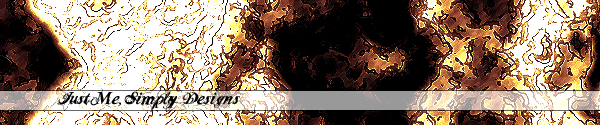





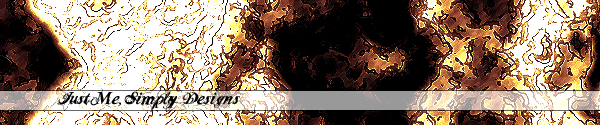 |
|||||
 |
 |
 |
 |
 |
|
"Follow your inner moonlight, don't hide the madness." |
Extrude
Step 1 Make sure your background and foreground colors are these: 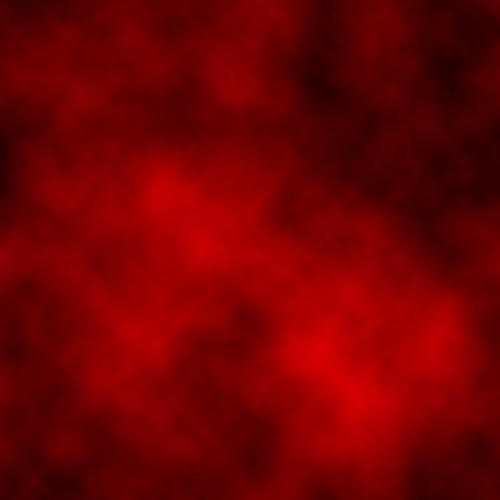 Step 4 Now go to Filter > Stylize > Extrude: Now, there are a couple of things you can do for this one. You can use pyramids which will look like this: 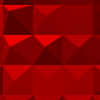 ...or blocks which will look like this: 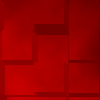 In the settings window below, you see all of the settings possible to use with this filter, and here is what they do: 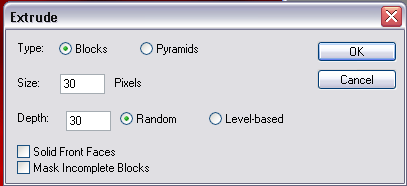
Blocks Size: 30 Pixels Depth: 30; Random Step 7 Now select your Background Copy layer and go to Filter > Stylize > Extrude and use these settings: Pyramids Size: 30 Pixels Depth: 30; Random Step 8 Set your Background Copy layer's blending mode to either: Lighten (in the layers pallette): 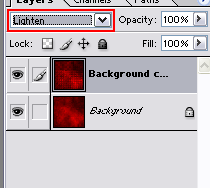 Linear Dodge: 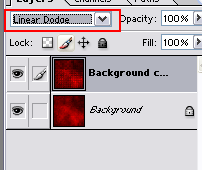 or Soft Light: 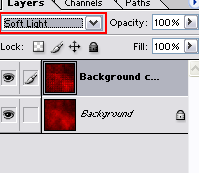 Step 10 Here's my final image (you can add some text and lines with the pencil tool like I did or not, but whatever you want: 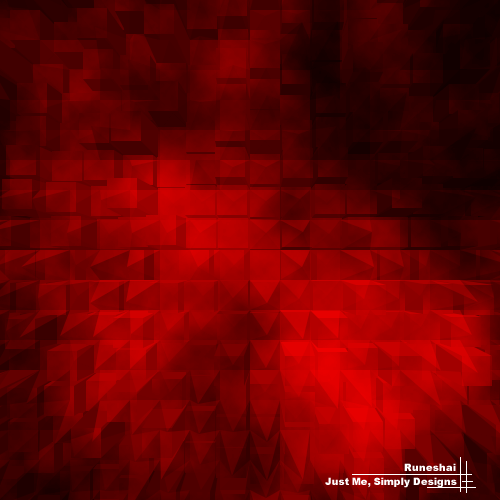 Remember: Some of the filters look different every time you use them, so you will not get the exact same result with this tutorial that I did. Feel free to change the settings for this tutorial, and send me your work! |