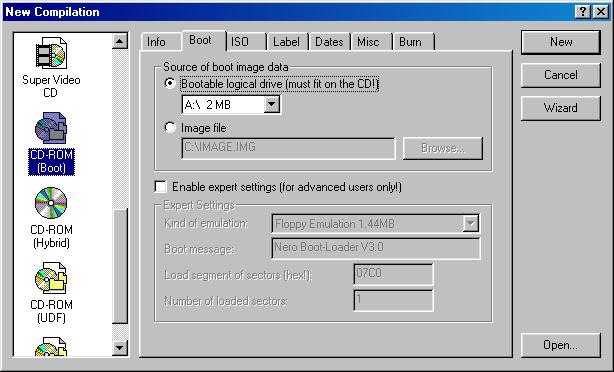|
As for the "Method 2" I haven't experimented with that yet. If you write to a 700mb CDR or RW, you would have to have a hard drive with a 700mb or less C drive partition which you would use for the CD. Therefore you would use that drive to perfect the boot process then copy it to the CD as a bootable CD.
When you boot the computer from that CDROM, no drivers are needed. That CD will become your C drive regardless of your existing harddrive partitions. So your normal C drive would become D drive. Since you cannot boot Windows from a CDROM (as Windows wants to write to the host drive), you must copy the files to the RAMDISK and run Windows from there. If you copied the files directly from the CD to the RAMDISK, you would be limited to 700mb or less. However, using PKWARE's PKZIP DOS utilities, you can compress the files to the CDROM allowing a capacity most likely exceeding 1.5gb.
This is where LFNBK comes in. If you set up your Windows on a Drivespace drive assigned letter R, once you have it working properly, you run LFNBK (located on the Windows Install CDROM at:
tools\reskit\file\lfnback\lfnbk.exe
on the Windows 98SE CDROM) to remove and store all the long filenames on that drive. Copy that file to the Windows Directory. Use:
lfnbk /b /a R: /force
to store and convert the Long Filenames on R drive. A file LFNBK.DAT will be created in the root of drive R. In the Windows directory you must create a Batch file with the following in it:
c:\windows\LFNBK /R /A /force c:
del c:\windows\winstart.bat
Save this file as WINSTART.BAT. Note that it is designed to delete itself once it is run. When you start Windows, the Long Filenames are restored as Windows starts. This allows you to copy the files at DOS.
Once you have all this accomplished, use:
PKZIP -rP -whs windows r:\windows\*.*
to pack the files somewhere on your 700mb (or less) hard drive. Do this for every directory you need and do the root files with:
PKZIP -whs root r:\*.*
Be sure to include the PKUNZIP.EXE files on that drive. You may have to breakup Windows into separate ZIP files as you may get a memory error when trying to compress such a large directory at DOS. Once that drive is bootable and has all these files you write that drive partition to a CDROM as a bootable CD.
When the computer starts, the CD will be C drive without the need for drivers. The boot files set up a RAMDISK as R drive. Then the ZIP files are unpacked to the RAMDISK with (example):
PKUNZIP -d c:\windows.zip r:\
When you set up the source hard drive, you will not need the DRVSPACE.INI file nor the DRVSPACE.001 (if you had it on that drive) when you create the CD as these will no longer be needed. So that is more memory that will be freed up.
Let me know how this goes as it will be a while before I have a drive available to perfect this with. I have to use a 540mb drive or make a 700mb partition on a bigger drive. Either way I have to backup the data. Hopefully this is all the information you need to get going.
Note: When Windows 98 is run on a computer with more the 512mb of RAM installed, you will most likely get a memory crash. You should be able to get around that by adding the line:
MaxFileCache=512000
under the:
[vcache]
section of the SYSTEM.INI file. The number can be less. Windows assigns addresses to memory. when there is over 512mb of RAM, all the addresses are used up and none are left for running programs. So you get "out of memory" messages when you try to open a program. Some have also claimed that Windows 98 doesn't get along with over 1gb of memory as well. I don't know if RAMDISK will alleviate this problem. I only have 1gb so I can't verify that claim.
|