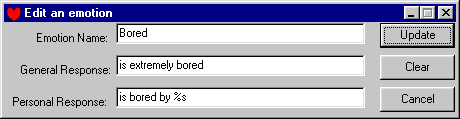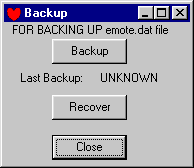Introduction
Here you will be shown how to use Emotion Creator!Configuring
On your first run, you must configure Emotion Creator.
You are looking for the "emote.dat" file, which by default, is located in c:\program files\yahoo!\messenger\emote.dat . After you have located the file, click "open", on the next screen click apply.
This is only required once, on your first run.1) The Buttons
|
Button |
Explanation |
New |
Launches the window to create a new emotion |
Edit |
Launches the window to edit an existing emotion, selected on the list on the left |
Delete |
Deletes the emotion, selected on the list on the left |
Save |
Saves all the changes you have made. You have to save changes to update the emotes in messenger. |
Back-up |
Launches the back up window. |
Exit |
Exits the program, and will save it auto save is turned on. |
Auto-Save |
If checked, will automatically save when you exit the program. |
Link |
Launches the browser, and takes you to the emotion creator page. |
2) Editing Emotions
To add a new emotion, click "New...".
To edit an existing emotion, select the emotion from the list, and click "Edit...".
|
|
Edit the Fields as required.
Insert a %s where you wish to have the username of the other user appear. The s must NOT be a capital, and must only appear in the Personal Response. You may use %s as many times as you wish.Update will update the emotion, clear will clear the 3 fields, and cancel will cancel any changes you have made.
To delete an emotion, select the emotion in the list and then click "Delete".
3) Using Emotions
When you have finished editing, and adding emotions, click the "Save" button. If you are already using messenger, close the messenger chat screen. Re-open messenger, and the emotions should appear in the messenger emotes list, ready to use.4) Backing Up
Note: This feature is only to restore incorrect changes.
To back up, click "Back-up".
|
|
|