Home Gallery Tutorials Downloads Other Stuff Links About Me Email
TUTORIALS
3D Text
Although there is no text editor in Bryce, creating 3D text is easy with the use of a symmetrical lattice and the terrain editor.
1. Start up your favourite paint program (I used Paint Shop Pro, but any one will do the job) and create a new image 1024x1024. Make sure the background is black. Create your text, making sure it fills as much of the image up as possible. Make sure the text is white and has anti-aliasing ON. Save the file as a *.BMP and close the paint program. An example of my text is given below:

2. Start up Bryce and make a new symmetrical lattice. Select it and click the E button. This brings up the terrain editor. Click on the pictures tab. Make sure the grid size is set to 1024. Load up your text image you saved previously into both the sections. Click apply and it should look something like below.
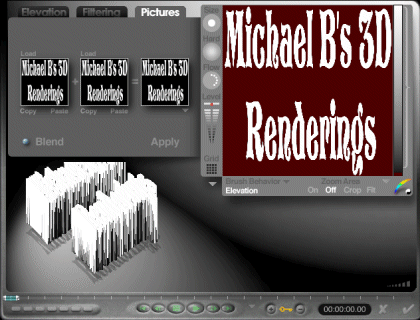
3. Go back to the elevation tab, then click on smoothing once. Exit the terrain editor by clicking the tick in the bottom right corner. Now rotate your text to the desired position. To change the thickness or size, just use the X, Y and Z scale tools. Apply a material and render. This method isn't limited to text either. Logos, pictures or whatever can be created. If you have any questions or comments send them to [email protected].
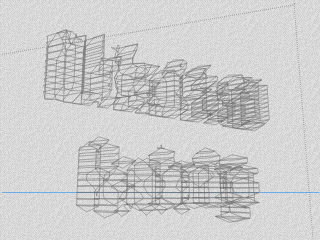
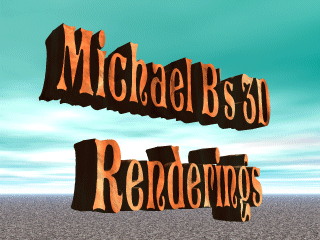
Best viewed in 1024x768 using Netscape Navigator
Copyright Michael Balzer 2000
[email protected]