Home Gallery Tutorials Downloads Other Stuff Links About Me Email
TUTORIALS
Space Scenes
Space scenes in Bryce are essentially a big bunch on spheres with a whole lot of different materials on them. But getting them to actually look like planets and stars can be hard. Read below on how to create that great looking space scene.
1. Start Bryce up and select the ground plane already in your scene and delete it. Click on the sky and fog menu. Then click the small triangle to the right of the menu button and choose the simple back background preset. Click the tick in the lower right. Now rotate the sun using the sun control tool (the black/grey ball on the far upper right). Rotate it so there is only a small grey dot in the centre (this is the moon). Now click the small triangle to the lower right of the sun control, then select Edit SkyFog. Put a tick in the star field box, the click the tick in the lower right. Now click on the small triangle underneath the first little picture to the left of the screen of the mini mountain and select Darker Sky. Rotate your view so you are looking downwards and the blue horizon line isn't visible. Now a quick render should give a black backdrop with stars randomly scattered over it.

2. Now we have a star field, an Earth type planet is in order. Create a sphere, select it and click on the M. Click on the space to the right of the diffuse control (not the oval of colour, but the "indent" in column A). This will produce a random material. Now click the top right hand triangle of the new material. A menu will come down. Select Bump, then PlanetB. Now click on the space to the right of the ambient control and below where you previously clicked (column A). Now drag the diffusion, specularity and ambience control all the way to the left. Now we have an Earth looking ball, but it isn't finished.
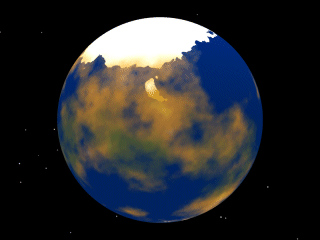
3. Copy and paste the Earth sphere and enlarge it slightly, then centre it over the Earth by selecting both spheres, clicking the edit menu and then align all. Now select the outer sphere and click the M. Click the small arrow to the right of the mini render, choose clouds and fogs, then the planet atmosphere preset (first column, fourth row down). Drag the ambience slider to about half way. Now our planet "Earth" has clouds. Only an atmosphere is missing now. Copy and paste the cloud sphere and enlarge a little again. Centre all the spheres like before. Click on the new atmosphere sphere and click the M. Give the sphere a plain grey material from the presets menu. Now click to the right of the diffuse control (the coloured oval this time) and select a baby blue colour. Do this for the ambient control also. Now Drag the diffusion and specularity all the way to the left, and drag the ambience control to about 30. Now click the uppermost triangle (material options) and choose fuzzy. Now the Earth type planet is complete!
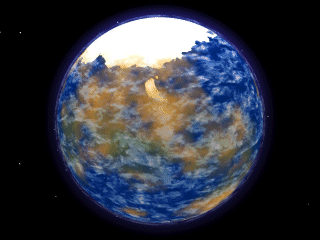
NEXT:
Creating the moon and sun
Best viewed in 1024x768 using Netscape Navigator
Copyright Michael Balzer 2000
[email protected]