Previous Page |
Page 3 |
 Next Page |
| ||
Previous Page |
Page 3 |
 Next Page |
| ||
Paint
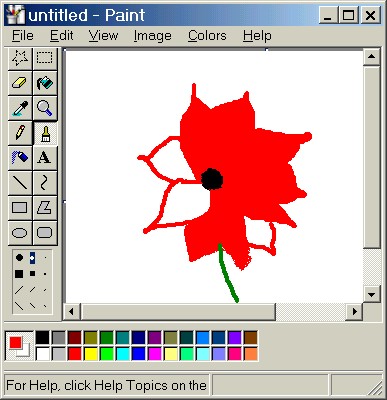
Paint is a drawing application. There are many other, more expensive drawing applications available, but Paint is a free Windows Accessory (and, therefore, available on all versions of Windows).
This lesson will not cover how to use the Paint application. However, you can learn how to use it on your own by "playing around" with it and using the application's Help feature.
Practice:
Read all instructions before starting.
| 1. | Resize this lesson window and move it to the top of the screen. |
| 2. | Open the Start Menu, go to the Programs submenu and then the Accessories submenu, and select Paint. If necessary, resize the Paint window and move it around on the screen so that you can read these instructions. |
| 3. | Experiment by dragging the cursor (holding down the left mouse button and moving the mouse) around on the "canvas" (the white area in the Paint window), clicking on the various buttons on the left and changing the colors by clicking on a new color and then dragging the cursor across the canvas again. |
| 4. | Open the Help menu and select Help Topics. Click on the Contents tab and look at the list of topics available. Click on "Using Paint" (at the top of the contents list) and read the information given in the window. |
| 5. | Click on the Close ("X") button in the upper right-hand corner of first the Help window and then the Paint application window to close both of them. |
| 6. | When the dialog box appears asking if you want to save the changes, click on the No button. |
| 7. | Click on this lesson window to return to it and then click on the Maximize button to return the window to its full screen size. |
 Previous Page |
Next Page |