
 |
Neon-komputadórComputer Users Manual, Ministry of Foreign Affairs and Cooperation, Democratic Republic of East Timor
|
|
Languages InglêsPortugues Índice IntroductionChapter I: Hardware and Software Chapter II: Networks and Communications Chapter III: Operating Systems Basic ConceptsMS-Windows98 Linux and MS-Windows GNU Network Object Model Environment (GNOME) Windows NT, Windows 2000 and Windows XP MS-DOS and NTVDM Bourne Again Shell (BASH) Chapter IV: Applications Chapter V: Basic Coding and Programming Chapter VI: Basic System Administration Appendicies: Ministry Policy Ministry Hompage |
GNU Network Object Model Environment (GNOME)GNOME is a graphic user interface environment that's part of the GNU project. It is a "Windows-like" environment designed to operate on many different versions of UNIX and UNIX-like operating systems, including Linux. GNOME uses the Common Object Request Broker Architecture (COBRA) so various software components can be integrated regardless of what computer language they are implemented in or even what machine they are running on. GNOME has been designed by several hundred programmers from around the world. It has open source code and can freely distributable. GNOME operates on top of the Linux operating system and whatever implementation of the shell is being used. It is installed as the default GUI for Red Hat 8.0, but another KDE, is also available as an alternative. To the end user, the GNOME interface is not dissimilar to MS-Windows, which significantly reduces the anxiety of changing from one operating system to the other. Like MS-Windows, GNOME uses the equivalent of a Taskbar (in GNOME-language it's called the Panel), which includes a collection of commonly used programs and applets (e.g., the clock, workplace switcher) and any applications that are currently running. The equivalent of the Start button (the GNOME Menu button) is represented by a stylized foot, or in the Red Hat Linux version, a stylized red hat with a black band. The GNOME Menu button provides access to various files and programs on the operating system. The first option, Log Out, allows the user to log out of their account, shutdown or restart the computer. The second option, Lock Screen, does precisely that. It starts the screen saver and the desktop can only be reaccessed with the user's password. The rest of the Menu items either open files or run programs. These will be described in greater detail later. Part of the Panel is a notification which in this distribution is the Red Hat Network Notification Tool, which warns the user when there are updates errata and bug-fixes from Red Hat. To update your system simply click on the button to launch the Red Hat Update Agent. If your copy of Red Hat is not registered it will launch the Registration Agent (which is less of a problem that it is with MS-Windows, because Linux is freely distributable). Furthermore, a right mouse click on an unused area of the Panel will bring up a range of options, such as changing the Panel location, Panel behaviour, location and adding or deleting items from the Panel. The Red Hat default places your settings (Start Here), home directory (User Name) and Trashcan on the desktop. A right mouse click over an unused space on the Desktop will bring up an array of other items such as launching a New Window (which opens the GNOME File Manager for the account's home directory), New Folder (which places a new untitled Directory on the Desktop), New Launcher (which puts an application launcher on the desktop - the Windows parlance is application shortcut), New Terminal (which opens a new shell window), Scripts, Clean Up By Name (which resorts the order of icons on the Desktop), Cut, Copy and Paste selected icons (just like in Windows), Disks (which mounts and unmounts disks), an options for the Desktop background (again, as with MS-Windows, clear and simple is better to work with and is better for your eyes). Further, like other Desktops, the GNOME Desktop allows "drag and drop" movement of file and application icons. Windows in GNOME are very similar to the windows in MS-Windows. They include a title bar with which you can move the window about, minimize, maximize and close buttons, and a command button. Windows can resized by placing the mouse on the border of the window and by dragging to the desired size. Attar can be used to switch between different windows. GNOME's file manager is called Nautilus. On the Desktop is linked with the user's home directory. Directory navigation occurs either via a web-browser like interface if the toolbar is activated (Back, Forward, Up, Stop, Reload, Home buttons), from the drop down menu (Alt+Go-> x) or keyboard shortcuts (Back = Alt+LeftArrow, Forward = Alt+RightArrow, Up = Alt+UpArrow, Home = Alt+Home). The optional side pane aids navigation by providing an icon of the current directory, a History tab, a Note tab and an optional Tree tab that provides a hierarchical view of the complete file system (which makes cross-directory file manipulation a lot easier). Files and folders can be manipulation by using the mouse and rightmouse click (cut, copy, paste, rename, make link etc), the Nautilus menu (Alt+File -> x or Alt+Edit -> x for most actions) or the various keyboard shortcuts. Note that Ctrl+C, Ctrl+V and Ctrl+X (Copy, Paste and Cut) are exactly the same as they are with MS-Windows. Nautilus has an array of preferences and styles which can be accessed from the Nautilus Menu (Alt+Edit -> Preferences or Alt+Edit -> Backgrounds and Emblems, respectively). Using diskettes and CD-ROMS is a little bit different to the method in MS-Windows, which is simply a case of plugging the disc in an accessing the files. In Linux, all storage media must be mounted before it can be used, and unmounted when a user is finished with it. After inserting a floppy disk into the drive, right mouse click on the Desktop, go to drives and select floppy. When work with the floppy disk is completed, right mouse click on the disk icon, select eject and then take the disk out. CD-ROMS on the other hand are automatically mounted by default and files can be accessed through the Nautilus file manager. A CD icon will appear on the Desktop and a right mouse click gives a variety of options (for example, Eject will unmount and eject the disk). Returning to the GNOME menu, a variety of utilities and applications can be accessed depending on the installation. Working down the menu (which provides the same options as the 'Start Here' icon on the Desktop), the first item is Accessories which includes a calculator, character map, a dictionary, a PDA connectivity accessory, a text editor (gedit) and fileroller. The latter two are particularly useful. Gedit includes a lot of useful features (word count, ASCII table, date/time, file comparison) which are normally not found in text editors. Fileroller can view, archive and unarchive a variety of archive formats, including PKZIP and WinZip (the de facto standard for Windows), tar and gzip (the most common for UNIX and Linux system) and several others. The second item on the GNOME menu is Documentation. These are easy-to-read HTML files that provide a wealth of information. The Getting Started manual in particular should be read by all newcomers to Linux. Following this is a range of games (perhaps too many), then some Graphics programs, which includes digital camera and scanner utilities, a graphic viewer utility (GQView), a PDF viewer and a graphics manipulation application which comes under the charming name of 'The Gimp'. The fifth menu item, the Internet, includes a launcher for a powerful email client called Evolution, an instant messenger program, and the Mozilla webbrowser. Following this is the OpenOffice suite of applications which will be described in detail in the next chapter of this manual. After this is the range of utility preferences, which include the standard choices such as desktop Background, Mouse speed and control, user information (notably including their logon shell - usually set as BASH), automount preferences for CDs and DVDs, fonts File Types and Program associations, keyboard features (including accessibility options), network proxy, keyboard shortcuts, more imaginative screensavers than you'll ever need (with the default set at random to keep you amused for months), menu and toolbar options, personal information options, passwords, and theme preferences (including one which provides many of the stylistic effects of MS-Windows called 'Redmond95'). The following two menus, Emacs for Programming and Server Settings, Emacs is an advanced text display editor. The former runs a variety of server-level settings, such as firewalls, network file systems, mail transport agents, and time-specific program schedules. It's really only for very advanced users. Likewise for advanced users, Emacs is very popular among programmers as it provided automatic indentation of programs, viewing of multiple files, editing of words, lines, sentences, paragraphs and pages and the inclusion of expressions and comments in several different programming languages. It also allows a degree of customization. The following menu item, Sound and Audio, provides basic settings for such devices and includes a Sound Recording utility. After this is the System Settings menu, most of which require 'root' access (equivalent to Administrator access in Windows). It includes Authentication options, Date/Time, Display options, the type of keyboard used, choosing from the installed languages, a printer configuration utility (with a comprehensive and necessary helpfile), a network configuration tool, a package manager which helps you install or uninstall groups of programs, a security configuration tool, a soundcard detection utility, mouse and keyboard configuration options, a mail-agent switcher (if you are using multiple mail transport agents) and a Users and Groups manager. 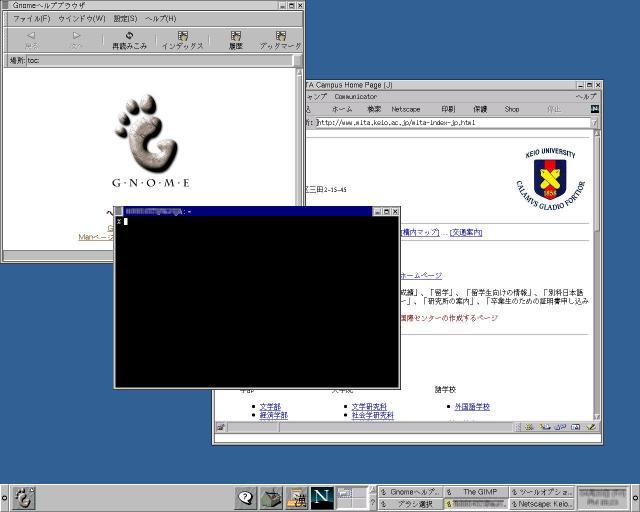 |
Ministry of Foreign Affairs and Cooperation, GPA Building #1, Ground Floor, Dili, East Timor
Website code and design by Lev Lafayette. Last update August 20, 2003