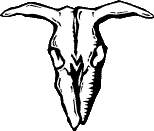 Capture
TV/VCR/Cam/DVD
Capture
TV/VCR/Cam/DVD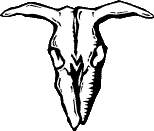
RARE ELEMENTS
File sizes were impossibly large and the PC/Card could not handle MPEG capture and dropped loads of frames using high compression codecs, such as DivX;-)
After messing around with different codecs and capture programs I came to the method described here. The trial version of avi_io will capture 3 files of 2Gb(Win9x) or 4Gb(WinNT), with the PICVideo codec I found this to be good for about 2hrs of video (pretty impressive for an AVI), the full version will capture up to 100 files (if you've got the HDD to cope), that's nearly 1/2 a Terrabyte under NT (go away for a week and capture everything on your favorite channel), it costs less than that low end TV card you've got, so don't be miserable - BUY IT
OK, I'll make this an idiots guide (I'm an idiot, and I'm writing this guide, I don't have any options)
I'm assuming you have a cheap TV Capture card (yeah, I know they're not that cheap)
RF Input: Any source you use should have a RF (antenna) connector - VCR, DVD player, Camcorder (they often have a RF adaptor box), Cable/Digi box, and of course for TV just plug the antenna in. Tune your TV software to the required channel and you're all set.
Compsite Input: Most cards
have a Yellow Phono socket, this allows you to connect a Video input.
Camcorders: There is normally
a lead supplied that outputs a Video and Audio signal Via two (or 3 if
it's a fancy stereo job) Phono connectors (Yes! I know you've lost it -
that's hardly my fault, is it??) Anyway, connect the yellow lead to the
composite socket on the card. For the Audio you'll need a "stereo phono
to 3.5mm jackplug cable" and probably a couple of "phono couplers" to connect
the leads. Link the Audio output from the cam to the adaptor cable and
plug the 3.5mm jack into the soundcard "line in" socket, if you only have
a single Audio output link it to the left channel (white or black - red
is always the right channel)
VCR,DVD: Some DVD and VCR
players have phono connectors for Video and Audio output, if so just connect
a phono lead from the Video out to the Composite socket on the capture
card, use a "Stereo phono to 3.5mm jackplug" cable to link the Audio outputs
to the "line in" socket on your soundcard (red for right, white/black for
left). If you don't have that then you can get a SCART to phono adaptor
that will convert your SCART socket to work the same way. If you don't
have a SCART adaptor then you're stuck with the RF Input technique.
SOME DAY I'LL ADD PICTURES OF THESE CABLES AND ADAPTORS
Now launch AVI_IO_Trial, you should see the source
to be captured displayed.
In "Video Settings"/"Format" set capture to 1/2
screen and "Image Format" to 24bit RGB(I use these settings for converting
to VCD - you may want to reduce the size/colour depth if you're doing a
web presentation).
In "Video Settings"/"Source" I always find that Audio is muted (you may have different options depending on the TV software).
In "Video Settings"/"Compression" select PICVideo MJPEG Codec, select "Configure" and set Quality to 18 (use lower Quality settings to save disk space, but obviously the quality will be reduced).
In "Video Settings"/"Audio Settings" select CD Quality.
In "File"/"Capture Settings" set Frames per second to 25 (I'm encoding to pal standard), uncheck "start messagebox", ensure record audio is checked and set the HDD you want to save to (if you want to use the space on different hard drives, just set them up in the order you want them to be used).
Now select "File"/"Save Settings", that'll save you setting up every time you start a new project.
One more thing to check, Double click the volume control on the task bar, Select "Options"/"Properties" and select Recording, ensure "line" is checked and press OK, make sure the "select" box for "Line" is checked and the volume is turned up (or you'll not record any sound) - These are the selections for Win98 - for 95/ME/2000 method may be slightly changed.
OK - all you need to do now is press "Start Capture" (or the Red record button) in AVI_IO and the capture should begin (don't forget to turn on the VCR/Cam/DVD) I'm afraid there is nothing I can do about scheduling TV programs, so practice well in advance.
at th bottom of the AVI_IO program window you will see information on the capture progress, if you are dropping a lot of frames stop the capture. It may be that your hardware can't cope, try reducing the Quality in the PICVideo configuration or reduce the Frames per Second. It is normal for a few frames to be dropped (avi_io will do this to resync audio) over a long period - I lose around 30-40 frames per hour (you'll never notice it). Also the screen display may freeze, that's OK it just means that AVI_IO cannot display while it captures (running out of processor time).
OK hopefully at the end of the filming, after you've hit the stop button, you'll find a series of .avi files hiding on your hard drive. All you've got to do now it decide what you want to do with them.