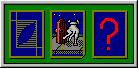
The Options Menu lets you adjust program features. Checkmarks next to menu options indicate which options are enabled. Submenus handle settings a little more involved than the first five on/off options. The defaults shown apply when you play under a name for the first time. After that, previous settings for the player name are loaded from INI file.
You may be content to play without ever changing the defaults, but I've tried to make the program flexible. In particular, you might have some fun with Card Deck Style and Game Over Sounds. On the other hand, if you are a true diehard, you can disable the frills and duke it out toe-to-toe with the machine.
| Hints (Mouse Icon) | On by default |
With Hints on, the computer shows you what cards it would discard or play from your hand. It also shows the correct destination peg hole when you are scoring. It does this by changing the mouse icon when it is over the card or peg hole.
| Scoring Details | On by default |
With this option on, an extra display box appears at hand scoring time. The box tells you how each of the three hands is scored. This should be helpful for beginners. You can turn off the display, and just turn it on when you are puzzled by a particular hand or when the computer detects a scoring error.
| Allow Autoplay | On by default |
This option enables or disables the Autoplay button. There is only one button, but its caption changes according to game context. An automatic card play is just the discard or pegging play that the computer would make in your shoes. This matches the hints.
| Allow Autoscore | On by default |
This option enables or disables the Autoscore button. Clicking on the button is the simplest way to score. With Autoplay or Autoscore disabled, you might find the keyboard controls easier to use than the mouse.
Enable autoplay and autoscore when you want to replay a match and see how the computer fares with the same cards you were dealt.
| Sort Hands | On by default |
With this option on, all face-up hands are sorted low rank to high. In addition, the computer hand is sorted even when you see only the card backs. Your discards and the computer discards are sorted separately before being turned face-up. With sorting turned off, all cards are ordered as dealt.
Beginners prefer sorting their cards, since it makes scoring and discarding clearer. Experienced players will not sort their cards in real-life games, since observant opponents can gain useful information from this. You can gain a similar advantage when playing with sorted hands and the dog-eared deck (see Card Deck Style below). E.g., if the computer holds one dog-eared card at the far left, then shows that card to be a 5 during play, you know the remaining cards are rank five or higher. The computer has tunnel vision and does not notice sorted cards or dog ears when making its decisions. Sorting does not give an advantage to either side when the default deck or custom deck is used.
The first six submenus (grouped by menu separator bars) handle mostly technical settings.
These are for folks who believe that if you keep score, then you nail down the rules and
you play to win.
Match Point Weights lets you set the match point scoring weights for
win-skunk-double skunk. The default is 2-3-4. Previous scoring is not affected, so you
should make any changes here at the beginning of a match.
Scoring Mistakes/Friendly Corrections handles your scoring mistakes by making
friendly corrections, without penalty. With this default option enabled, you are also only
prompted to score when you have some points coming or for any hand scoring. This option
and the next two are mutually exclusive.
Scoring Mistakes/Penalties but No Muggins is the typical way to handle scoring mistakes in tournament play. Ordinarily, you would also turn off hints and scoring details, disable autoplay and autoscore, and disallow use of the dog-eared deck. There are two differences here from friendly play.
First, penalties are in effect. If you underscore, you lose the points. If you overscore, your score is corrected and the computer takes the amount you overpegged. Note that Go points are scored separately from other pegging points during play. Don't enable penalties until you get accustomed to this.
Second, you are asked to score every possible scoring play (including game cuts, since a jack might be cut). Most cuts and pegging plays score zero, so get used to clicking on your back peg or just pressing Enter for zero.
Scoring Mistakes/Penalties and Muggins is the same as the previous option except that "muggins" is also enabled. That is, if you underscore, you lose the points AND the computer takes the points you missed. Muggins is a stiff penalty, so enable it only if you really like ruthless play.
Game Length/Normal Game (121 Points) sets the length of each new game at the normal
121 points. The current game is not affected whenever game length is changed. This option
and the next two are mutually exclusive.
Game Length/Short Game (61 Points) sets the length of each new game at 61 points. The starting peg positions are moved ahead halfway.
Game Length/End Game Practice starts each new game with a dealer/pone score of 98/106. This is nearly an even game. It may also be the largest dealer deficit for which that statement can be made. Use this option setting to hone your endgame skills.
First Dealer for Game/Loser Deals is the normal cribbage default. The loser of a
game deals first in the next game. This option and the next three are mutually exclusive.
First Dealer for Game/Alternate First Deals alternates first deal from game to game between the player and computer. This option is essential for duplicate match play. It helps insure each replayed game starts with the same dealer and same cards.
To insure same conditions, the computer also internally deals out extra dead hands to a total of 17 after each game. This guards against games that differ in length, even if the cards dealt out are otherwise the same. The conservative choice of 17 is probably overkill, since games as long as 12 hands are about as rare as double skunks. The average game is about 9 hands.
First Dealer for Game/Player Always First lets you deal first every game. This option can be used for handicapping. It can also be used to generate autoplay statistics to estimate the advantage the first deal gives.
First Dealer for Game/Computer Always First lets the computer deal first every game. As above, the option can be used for handicapping or generating statistics.
Card Source/Default Sequence sets the card source to the sequence determined by the
default card generator. This option and the next are mutually exclusive.
Card Source/Card Data File sets the card source to any file you choose. This
could be truly random binary data downloaded from some obscure Internet source,
pseudo-random data determined by an algorithm similar to that used by the program, or else
a specific card sequence you have constructed. When end of file is reached, the card
source reverts to the default sequence.
------------
Card Source/New Seed or Pointer allows you to change the random seed used by the
default card generator. The initial seed for a new player is taken from the system time.
The allowed range is -2147483648 to 2147483647. If you are using a data file as the card
source instead, the option lets you set the file pointer to a value from 0 (beginning of
file) to the file length less one (end of file). The option is included for duplicate
match play/replay. The match statistics display shows the initial seed or pointer for the
match.
See Programming Notes for descriptions of the methods for generating the default sequence and for converting data file bytes to a card sequence.
Activity Log/Disable Logging turns off automatic logging. This option and the next
two are mutually exclusive.
Activity Log/Log Games Only automatically logs game history to the player log file. The log file name is set by option below.
Activity Log/Log Games and Messages automatically logs game history plus extra messages to the player log file. The messages mainly show option changes, with each message appearing before the hand in which the change occurred. A sample log file fragment with messages follows.
Resuming match from INI state for Moonbeam (seed from hand 3). Game 19: 18/23 (-39) Seed: 1458352401 06-22-1997 10:47:26 # Opp Com Pegging Opponent Dscd Cut Computer Dscd - --- --- ----------------------- -------- ---- -- -------- ---- 3 43 39 7h 8s Kh 6s.6d 9d 8c 7s .8s6s9d7s AhTd 6c 7hKh6d8c Kd3h Card Data File: C:\AUTOEXEC.BAT Hints (Mouse Icon): Off 4 53 66 Ah 3h 6d 5h 5d 5c 4s.9d Ah6d5d9d Qc3c 7h .3h5h5c4s 7c8c 5 64 76 4c 4s 7s Jd 6s.Ah 9c 5s .4sJdAh5s 8c8s 2s 4c7s6s9c KcTs 6 74 95 3s 6d Js 4d 5s 3d.Ts 2d 3sJs5sTs JdAd Kc .6d4d3d2d Ah6s 7 94 109 8c Ts 9c 4c.7c Ks Kc Ah .Ts4cKsAh 6s9d Ad 8c9c7cKc 5sJd 8 104 119 Jd 4s Ah 9d 4c 2s.Js 4h JdAh4cJs 6h9h Kc .4s9d2s4h As7h 9 106 121 2h 7d Kc 4d 8d .4h3d7d4d Th9d Js 5d2hKc8d 5h6h Game 20: 18/25 (-54) Pointer: 377 06-22-1997 10:56:49 # Opp Com Pegging Opponent Dscd Cut Computer Dscd - --- --- ----------------------- -------- ---- -- -------- ---- 1 22 4 4s Ks 6s Ts.4c Js 6c 5s .KsTsJs5s 5c3s Jd 4s6s4c6c KcAh 2 24 37 Ks 5c Kc 6d.Ah 4c 3s 4s KsKcAh3s Jd6s 6c .5c6d4c4s TsJs 3 40 60 3c 9s 3h Ts 4c.6s 5s Js .9sTs6sJs AhKh 4h 3c3h4c5s Ks6d 4 44 85 3h Ah 6h Ad 7h 4h.Th Js 3h6h7hTh QhTd Jd .AhAd4hJs 5d2h 5 57 95 2h 9h 3d 6h Jd Ah.4h Th .9h6h4hTh Kc4d 9d 2h3dJdAh 8d5h Card Source: Reverting to default sequence (EOF reached) 6 63 108 6h Jd Js 5d.7s Ad 6d 2d 6hJs7s6d KsQd 7d .Jd5dAd2d AhTh 7 70 121 7d 4s 8h 8s.6c 8c 6s 7s .4s8s8c7s 5hTh 8d 7d8h6c6s TcJc
You may view the tail of the log file under File/Show Statistics and Log or view the
whole file with a good text file viewer. The log may get too large for some viewers (e.g.,
Windows NotePad). It is ok to delete or edit the file outside the program.
------------
Activity Log/Log File Name lets you specify the name and location of the player log
file. The default file name is the player name plus file extension LOG. The default
location is the Windows directory.
The remaining submenus handle some fun stuff.
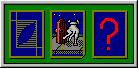
Card Deck Style/Default Deck lets you play with a crisp new blue-backed deck. This option and the next two are mutually exclusive.
Card Deck Style/Dog Ear Deck dredges up an old tattered deck with several dog-eared cards initially. You may choose which cards are dog-eared (see below). If you are observant, this will help your game. The dolt computer does not notice the dog ears during play.
Card Deck Style/Custom Back lets you load a custom picture for the card backs.
The picture will be stretched to the card size. The best size is 36x49 pixels, but almost
any BMP or WMF file will do. There should be several BMP files in your Windows directory.
Try, e.g., CIRCLES.BMP (included with Windows 95) or ARGYLE.BMP (included with Windows
3.1).
------------
Card Deck Style/Save Template As lets you save the default blue card back to a
bitmap file. You can start with this as a template and create your own custom card back.
Use a Windows program like Paint for editing.
Card Deck Style/View or Mark Deck displays all 52 cards. When you are playing with a dog-eared deck, you may also click on the cards here (or type one of the 52 upper/lower case letters) to mark or unmark them. Up to 13 cards may have dog ears.
By the way, Moonbeam is the name of the fictitious dog next to the fire hydrant. The name is intended to suggest the evening scene. If you look closely, you'll sometimes see Moonbeam "marking" the deck, so to speak. I originally drew the picture with Dogbert sitting on the curb instead, but the consultant's fee might have been too steep.
Obnoxious Patter/Hide Patter hides the bottom line of the message display. During
play, there are two lines of text prompts/comments at the bottom of the game window. The
top line is neutral information. The bottom line, by default, is irritating drivel from
your opponent. This option and the next two are mutually exclusive.
Obnoxious Patter/Default Text restores the bottom line of the message display to the default text. The default is what you might expect to hear from an obnoxious opponent.
Obnoxious Patter/Custom Text sets the bottom line of the message display to
custom text you provide. The text file you load must be in a specific format (see the next
menu option).
------------
Obnoxious Patter/Save Template As saves a list of the current bottom-line messages
to text file. Edit this file, then load it back into the program with the previous menu
option. You may use a text editor like DOS Edit or Windows NotePad for editing. If you
instead use a word processor, make sure that you save the file in text format. Comments in
the template file tell you what to edit. Do not disturb other parts of the file, or else
the program may not be able to load your messages successfully.
The first few lines of the patter template are shown next.
Patter File for Cribbage '97 (01 Oct 97) ; File header above marks this as patter file. Edit text after ; equal signs as desired. Ok to delete message lines. Program ; will use its default text for any missing message markers. ViewOrMark=You think maybe I pulled a five out? ShowStatistics=Maybe you wanna save this gem? SeedOrPointer=Like it's really gonna help. About=Quit stalling and play. NewPlayer=More cannon fodder. MatchCut=Same stakes as last time, right? ...
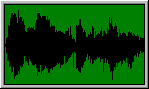
Game Over Sounds/Disable Sounds turns off sound at end of games. This option and the next two are mutually exclusive.
Game Over Sounds/Default Sounds enables default sounds at end of games. The defaults are the first few notes of "Charge" for a computer win and of "Taps" for a loss.
Game Over Sounds/Custom Sounds substitutes your custom sounds for the defaults
at end of games. See next two menu options. Pick sounds from the computer point of view,
like the obnoxious patter.
------------
Game Over Sounds/When Computer Wins lets you pick a custom sound file to be played
when the computer wins a game. The sound is also demoed when you make the selection. My
own favorite here is JAMESBRW.WAV ("Wow! I feel good...").
Game Over Sounds/When Computer Loses lets you pick a custom sound file to be played when the computer loses a game. As above, the sound is demoed when you make the selection. I like HALMIND.WAV here ("My mind is going. I can feel it...") from the movie 2001.
No sound (*.WAV) files are included with the program. Sorry. I didn't want any copyright hassles. But you probably already have a boatload of WAV files on your hard drive. Windows 3.1 supplies, e.g., TADA.WAV and CHIMES.WAV. Windows 95 has lots of WAV files on its CD ROM. With the right software and equipment, you can record and edit your own sounds.
If your system does not support sound or has not been configured for sound, a dialog message will let you know when you pick a sound file.
Background Color lets you choose green (default), cyan, or gray as the background
color. Cyan is a color close to the Windows 95 desktop display default (just trying to
make a goofy color name understandable). Gray is provided mainly to give better contrast
for printing.