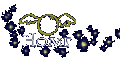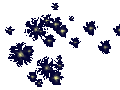
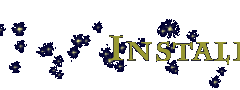
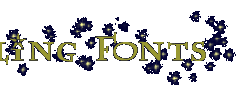
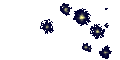
-
I have received many questions regarding how to install fonts from people who want to use Lumos. As a service to all the downloaders seeking help, I've started up this 'how to install a font' page. I hope it's helpful! Here goes . . .
- Option A - While the WinZip window is still up, open up your Fonts folder (located in the Windows folder on your root drive, usually it's C:\WINDOWS\FONTS ). Then, click and drag 'lumos.ttf' from the WinZip window into the Fonts window. Taa-daa! You have installed a brand-spankin'-new font! Go get yourself a cookie!
- Option B - Click once on the 'lumos.ttf' file to highlight it. Now, click the nifty 'Extract' button in the WinZip toolbar. This will pull up a dialog box in which you will specify where you want to save lumos.ttf. You want to save it in your Fonts folder, which is located in the Windows directory on your root drive. (Sound familiar?) You may either type it in, or locate it using the nifty browsing window. When you've got that done, click 'extract'. Then *whizbang!* you have just installed yer new font! Give yerself a pat on the back!
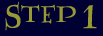 Download 'lumos.zip'.
Download 'lumos.zip'.
If you haven't done so already, you can download Lumos by right-clicking (do a 'save as') on this link (or this one if the first one is giving you trouble). It's probably a good idea to save this file to a 'temp' folder (or 'incoming', or 'My Documents' -- whatever suits your fancy, providing you remember where you save it!) Lumos.zip is a compressed or 'zipped' file, which allows me to save two files in a smaller package. In this case, the files are lumos.ttf and readme.txt. In order to get the files out, you need a decompression utility, which leads us to step 2.
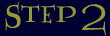 Download and Install a Decompression Utility.
Download and Install a Decompression Utility.
You may already have one of these on your computer! But if you don't, you'll need a decompressing program to open the zipped file. A fairly common and easy to use one is WinZip. You can dowload an evaluation copy of it at their site. They will give you instructions on how to install it. If in doubt whether or not you have a decompression utility, download one.

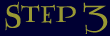 UnZip lumos.zip
UnZip lumos.zip
To do this, open WinZip (or whatever your unzipping program may be), and open the folder in which you saved lumos.zip way back in Step One. Then simply click and drag lumos.zip into the WinZip window. WinZip will reveal the files that are hidden in the zip file (lumos.ttf, readme.txt). For bonus points, view the font's readme file (just double click on the one that says 'readme.txt') :-)
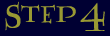 Extract lumos.ttf into your Fonts Folder.
Extract lumos.ttf into your Fonts Folder.
There are two ways to do this, either will work . . .
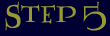 Try Using Lumos.
Try Using Lumos.
Open up a program you can use different fonts in, say a wordprocessing ap or even a fancy-schmancy graphics program. Type some words in, then try to change the words to the Lumos font using the font attributes (or whatever that program calls what changes your font). If Lumos doesn't show up in the program yet, don't fret -- your computer may just need a restart, so give it a good old reBOOT to the head! Hopefully when all is said and done, Lumos will be up and running on your 'puter. Yay!
In the case that you have followed these instructions, and *still* aren't having any luck, email me at [email protected] . Please be as specific with your problem as possible, and let me know what operating system you are running (i.e. Win 98, Win XP or whatever). I will try my best to help you out.
 visitors have sought help from this page.
visitors have sought help from this page.Images and text � Sarah McFalls AKA CarpeSaponem blah, blah, blah .
Please do not feed or tease the font-maker.