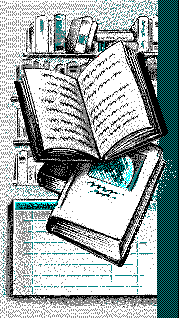Content |
| Introduction to Bitmap Programming |
| This tutorial explains what is Bitmap, and how to access
them. Readers are encourage to become familiar with File I/O system and Structures. If you
can understand the concept you can use any programming language to display bitmap. There are many kind of bitmaps. Monochrome, 16 color, 256 color or 16 million colour. This tutorial is focused only on 16 colour & 256 colour bitmaps. This tutorial only concern on DOS environment. User for windows environment does not have to follow this tutorial because windows already have the APIs for loading bitmaps, unless you are coding an image editor. Some of the bitmaps support compression and the bitmaps are used in this tutorial are not compressed. I will not discuss compressed bitmaps. |
| Bits and Bytes | ||||||||||||||||||||||||||||||||||||||||||||||||||||||||||||
Consider a binary string. The representation is as follow.
|
||||||||||||||||||||||||||||||||||||||||||||||||||||||||||||
| What is Bitmap? How do I access them? | ||||||||||||||||||||||||||||||||||||||||||||||||||||||||||||||||||||||||||||||||||||||||||||
| A bitmap ( .bmp ) is a binary file. Therefore you should
have knowledge of accessing binary formats file. The appropriate file function in C is
Each bitmap file has header which explained what type of bitmap that contained in the file either it's a monochrome bitmaps, 16 colour bitmap, 256 colour bitmap or 16 million colour bitmap. In this tutorial we only concerned about 16 colour and 256 colour bitmaps.
To read a bitmap, firstly we have to read the file header. The file header will determine whether the file IS A BITMAP FILE, width & height of the image, number of colours contained and so on. To determine whether the file is a bitmap, the bfType must have a value of 19778. This value is taken from 2 byte unsigned integer. If the integer are separated to a single byte. The equivalent value is 'B' for the first byte & 'M' for the second byte, which stand for BitMap. We must first read the BITMAPFILEHEADER, then we read the BITMAPINFOHEADER.
TOTAL LENGTH OF
BITMAP HEADER IS 54 BYTES (NOT NECESSARILY) Immediately after the file header is the PALETTES of the bitmaps. It depends on the bitmaps it self. If you are reading 16 colour bitmaps, then the palettes consist of 16 x 4 bytes. If you're reading 256 Colour bitmaps, then the palettes consist of 256 x 4 bytes. For each 4 bytes, the first byte is for RED entries, second is for GREEN entries and the third one is for BLUE entries and the last one is ignored. The reason for this 'ignored byte' is to have a even number of bitmap file size (i.e. multiply of 4). So that the file is more efficient in disk storage terms. The ignored bytes are left unread. There are some conditions where we have to consider the anomalies of the bitmaps. Some bitmaps does not have completely 16 colour palettes, i.e. less or 4 colour only. Some of the does not have completely 256 colour palettes, may be less. This is because of the program that was used to create the bitmap store only the colour needed to display the image.
After reading the palettes colour, 16x4 bytes or 256x4 bytes. The rest of file is the IMAGE it self. The bitmap IMAGE has certain properties. The left bottom of the image is the first byte of the IMAGE.
16 & 256 COLOUR IMAGE PROPERTIES 16 colour image will have half the size used for 256 colour, it is because only 4 BITS (also called a nibble) are used to represent ONE PIXEL. For example a byte 11001011. The first pixel is 1100 and the second pixel is 1011. If we have the remainder of the bitmap width equals to 1. Therefore, the bitmap has the last nibble + three byte in each line unused. User should ignore this nibble. The reason is to have a multiply of 4 image size. Do check for the bitmap biImageSize property. This property tells the user the actual bytes reserved for the IMAGE. The biWidth & biHeight tells the user the size of the IMAGE. For 256 colour bitmap, the image has different properties. ONE BYTE is used to represent ONE PIXEL. If the width of the bitmap is not devisable by 4. Then the rest of the width is padded with 0. For example, Consider a bitmap, which have width that when been divided by 4, the remainder is 1. Therefore, the width is actually sized width+3, with 3 bytes 0 padded at each end of line.
The condition also applies if the remainder of the bitmaps width is 3. In this case only 1 '0' byte padded at every line. The reason of such characteristic is to make the size of the file multiply of 4. For disk storage efficiency. For learning purpose, suggest you tried to understand 256 colours bitmap file first. Since it is easier to understand. After that, tried 16 colours bitmap. As a challenge why don't you try reading monochrome bitmaps. BELOW IS AN EXAMPLE OF 16 COLOUR BITMAP FILE. BitmapFileHeader
BitmapInfoHeader
Win3ColorTable
Image
Then.. after knowing all the values needed to display the image. We can simply use our graphics system to display the image. |
| Graphics System |
Our graphics must consist of
If you code your program efficiently. If you decided to change to another graphics system, you can do it easily without having much coding. There are several types of graphics system.
There are many others system that you can use. You can search them in the SimTelnet or Garbo. Go to links page |
| Algorithm for displaying Bitmap |
The algorithm for displaying the bitmap file.
|
| Bitmap Viewer Source Code |
| Click here to view the C Source Code. |
| ICONS | |||||||||||||||||||||||||||||||||||||||||||||||||||
If you understand how the bitmaps work then to read icons
is a very easy task.
The ICONHEADER is the first thing we have to read. The idType is set to 1. IdCount refers to number of icons in the icon file. This is because some icon file have more than one icons stored in the file, this type of file consist of icons sized 16x16, 32x32 and so on. Next is the IconsDirectoryEntry, it tell the characteristic of the individual icons stored in the icon file.
The dwImageOffset points to first byte of BITMAPINFOHEADER from the beginning of the file. The BITMAPINFOHEADER has the same characteristic of the bitmap file *.bmp which have been discussed earlier.
RGB PALETTE : same as bitmap palette characteristic XOR MASK AND MASK
|
| Algorithm for displaying ICON |
The Algorithm to read & draw the Icon
|
| ICON Viewer Source Code |
| Click here to view the C Source code for icons. |
| CURSORS |
This section is still under construction:
|