Tips for Windows 3.1 User
f you are a windows 3.1 user, here are the tips that you can use to optimize your windows.
- Use Calmira
Calmira is a replacement shell for Windows Program Manager. It looks like windows 95 shell and has several properties such as Taskbar, Desktop Icons and many more. The good news is that, Calmira is a free software distributed under GNU general public license and it is still maintained by the software owner (Li-Hsin Huang). Calmira was developed using Delphi and the source codes is available for you to make your own Calmira. Below here is the screen shot taken from my Calmira.
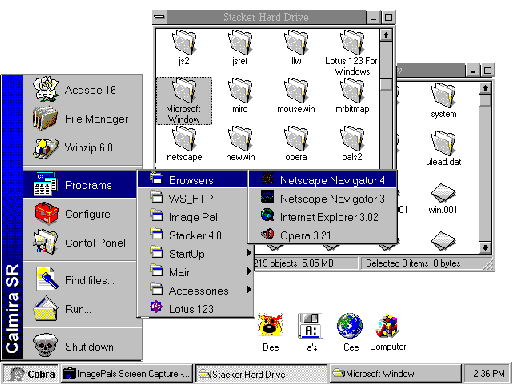
You can also customise Calmira so that it will look like Windows 95. One good thing is Calmira is under development and you can request any features that you want in the next version. Check out the Calmira homepage often for the recent version of Calmira.
- Change your maximize and minimize button
If you notice, the above diagram has a window with different minimize and maximize button. If you want to change your maximize and minimize button, you can use a simple program call Mr. Bitmap, developed by one of the Calmira mailing list crew member. No help file, but it is simple to use. Click here to get it. Make sure you read the help me file first.
Mr. Bitmap works by replacing the minimize and maximize button in your screen driver file, such as svga256.drv or vga.drv with one you have created. You can find your display driver file, by opening system.ini file (located in Windows\System directory) and look for line display.drv=yourfiledriver. There are two types of bitmap used, OS2 and Windows type. Make sure you replace the correct bitmap with the correct equivalent bitmap replacement (also with the same size). Failing to do so, it will damaged your screen driver file. Therefore backup your driver file before you proceed.
- Web Browser
For faster Internet connection, use Internet Explorer 3.03 16-bit version. This browser is quite fast. The browser also support JAVA applet, JAVA Script, and Style Sheet.If you want, you can also use Opera 3.21, very fast browser and you can turn off some capabilities for faster Internet access.
- Win32s
Win32s is 32bit extension for Windows 3.10. No, you cannot use 32bit application for Windows 95 but only for some program that support Win32s - 32bit extension. You computer might run a little slower, than before because it use of Windows's resources.
- Stacker
Most of the computer equipped with 486 Processor run with smaller hard disk compared to today's harddisk capacity. You can use Stacker (harddisk compressor), it gives you more than twice extra harddisk space. And to some machine, it will make your computer faster because it need twice less space to read (as the harddisk is compressed). But you have to do hard disk maintaining at least once a month, to keep the harddisk optimized.
- QEMM Memory Manager
QEMM Memory Manager is more advanced than EMM386 Memory Manager (supplied together with Windows 3.10). It has several features such as QuickBoot (a feature that enable the user to reset the computer without having to press the reset button on their computer), compability with Stacker, frees Conventional Memory (up to 634k free) and much more. It also has the Express Optimize process which can optimize you computer quickly.
- MagnaRam
Do not use MagnaRam supplied together with QEMM Memory Manager, because it is not compatible with Calmira. It will crash your computer. By the way, there is not much MagnaRam can do to your system memory.
- Change your Splash Screen
Splash Screen is the picture that you see when you start your Windows 3.1. You can change the picture displayed but there are several steps to do it.
- Backup the VGALOGO.RLE file, located in Windows\System directory and also WIN.COM located in Windows directory.
- Edit that VGALOGO.RLE (16 colors) file with an Image Editor that support RLE file types such as ImagePal or PaintShop Pro. Make sure that the edited file is not more than 30Kb in size.
- Run setup.exe from DOS and change your windows resolution to another resolution you prefer. The reason to do this is to allow the process of recopying the edited VGALOGO.RLE into WIN.COM file. Later on, if you succeed you can return back to your old screen resolution.
- If your window does not restart, replace the files with the backups. Might be because of
your image file exceed 30Kb.
- Virtual Memory
Don't use more virtual memory than you need because it will consume Extended Memory for mapping, resulting lesser physical memory for your system. Typical size is around 2Mb to 4Mb.
- Disk Cache
There are several disk cache in the market such as Cache86, Smartdrv and NWCache. Activate this piece of software will result of your computer run faster, but plase make sure that you did not set more memory than your cache software need. For 4Mb system, 512Kb Cache Memory is acceptable while for 8Mb RAM system, 1 Mb of cache is all you need.
- INI Files
Know your ini files, these files have settings for your Windows 3.1. Some software will modify your ini files and if you remove the software manually by deleting the file folder, the settings in the ini files will be left unchanged. This will reduce the performance as unnessary file driver will be loaded during the Window loading. You can also use CleanSys, a software that find unnessary DLL files in your Windows\System Directory and move them to another place.
- Custom Installation
If you short out of harddisk space, don't do full installation on every software you installed into your harddisk. Take your time to select only the features you need. If you need some features later on, you can simply reinstall the specific features later on.
- Word 97 Converter
Did you know that you can make your Word 6.0 to read Word 97 documents? Get them at Microsoft Web Site. With this converter, you can also import GIF or JPEG graphics file into your word document.
- Windows 3.1 Patches
This site has patches for updated Windows files.
- Windows 3.1 Easter Egg
To view Windows 3.1 Easter Egg, simply follow these steps- Open Program Manager Help Menu. Click About
- By holding CTRL and SHIFT key together, click at the Windows icon, then click OK
- Reopen Program Manager Help Menu for the second time. Click About, repeat the clicking steps. The information on the About box will change to a animated flag
- Then reopen Program Manager Help Menu for the third time. Click About, repeat the clicking steps. The list of the developers name together with a human icon will appear.
- In the third time process, if you click on different color (4 colors available) on the icon window. Different human icon will pop up.
© Ahmad Hafiz Wahy 3rd August 1998