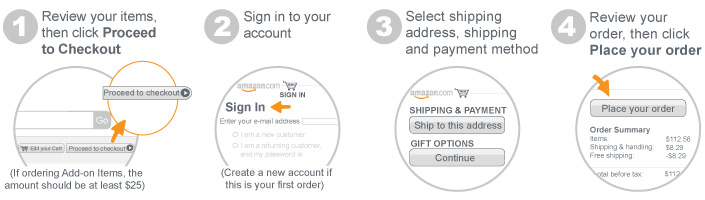WAFA.COM.PK
PAKISTAN
LARGEST MARKET PLACE
PLACE
ORDER

SEARCH
AND BROWSE FOR ITEMS
If you're looking for a specific item, enter a few
words into the search box on the Amazon.com home page and we'll show
you all the matching results. To better your results,
try restricting your search to a particular type of product
category in the drop-down menu.
You can search for items by entering a few words
into the search box, and we'll show you all the matching results. To browse by
a category, select a product category from the drop-down menu next toSearch and click Go.
Each store will offer its own customized options to search and
browse, located in the top navigation bar .
Note: The only information we have about a
particular item is what we display on the product detail page for that item.
Details usually include customer reviews, which can sometimes
provide helpful informationabout content and
product compatibility. If you don't find your answer in our store, you may want
to perform a web search to research the product or locate the
manufacturer's contact information.
Items added to your Shopping Cart will be available
from any compatible web browser or Amazon Mobile app that has been signed in to
your account.
Tip: If your Shopping Cart is empty or items
are missing from it, it is likely that you are not logged into your account.
Placing an available item in your shopping cart does
not reserve that item. Available inventory is only assigned to your order after
you click Place your order and receive an e-mail confirmation that
we've received your order.
YOU
CAN MODIFY AN ITEM IN YOUR SHOPPING CART
To change the quantity, enter a number in the Quantity box
and click Update.
Note: We strive to provide customers with great
prices, and sometimes that means we limit quantity to ensure that the majority
of customers have an opportunity to order products that have very low prices or
a limited supply. We may also adjust your quantity in checkout to reflect your
recent purchases of a quantity-limited item.
To remove an item from your Shopping Cart,
click Delete.
To wait until another day to buy some of the items
in your Shopping Cart, click Save for later. This will move the item to
your Saved for Later list located below the Shopping Cart. Click Move to
cart next to an item when you are ready to purchase it.
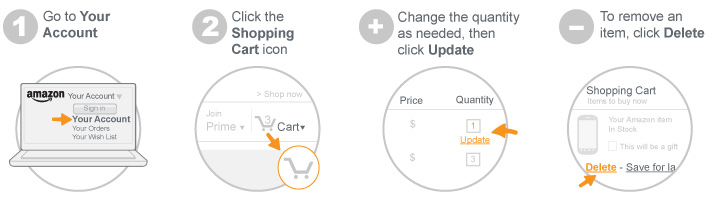
Note: Items in your Shopping Cart will always
reflect the most recent price displayed on the item's product detail page.
Please note that this price may differ from the price the item held when you
first placed it in your cart.
CREATE
AN ORDER HISTORY REPORT
The Order History Reports feature allows customers
to download shipment, return, and refund activity for Amazon.com orders. The
report is in a "csv" format, which is
compatible with Microsoft Excel.
To create an Order History Report:
Go to Order History Reports in Your Account.
Select the report type from drop-down menu,
then fill in the start date, end date, and report name.
CLICK REQUEST
REPORT
When
the report is complete, you'll receive an e-mail notification. To retrieve the
report, visit Order History Reports and
click Download.
Note: If ASINs and tracking numbers are missing
digits, this could be an issue related to reading certain values in Microsoft
Excel. If this happens, we suggest using a text editor to open the file or
using Microsoft Excel's import data utility to load the CSV file. This will
allow you to customize each column's data type (as text) so each numeric value
will be displayed as pure text.
PROCEED
TO CHECKOUT
After you've reviewed the items in your
Shopping Cart, you're ready to proceed to checkout and complete your
order.
To proceed to checkout:
Click Proceed to Checkout after
you've reviewed the items in your Shopping Cart.
Note: If you place an order for an item sold by
Amazon.com with a credit card, we won't charge you until the order enters
the shipping process. If you place an order from one of our third-party
sellers, your card may be charged at the time of purchase.
Sign in to your account or create a
new account if this is your first order.
Enter a shipping address, choose a
shipping method, and enter your payment information.
Note: If there is more than one item
in your order, you will be given the option to group your items into as few
shipments as possible or ship items as they become available (at an additional
cost).
Review your order details. Be sure you've
applied any Gift Cards or promotional codes you want to use on your
order.
Click Place your order.
To review or change something about the order you
placed before it enters the shipping process, go toYour Orders.