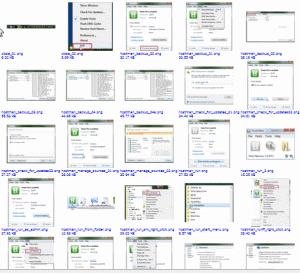| <- Freeware |
HostsMan v4.3.100 |
Here's the program called HostsMan, which I like a lot, and here's what it looks like:
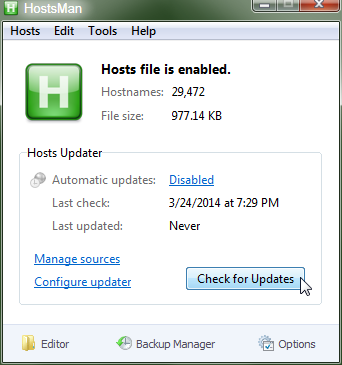
It's at abelhadigital.com,
and works great (on Windows 7). It is a good application,
well written, low resources, and many different ways to get to
the screens that you need. But it's freeware!
So you may have a few questions. How do I
...
- Get a copy of HostsMan?
- How should I run it, on Windows 7?
- Set it up right? (Manage sources)
- Check to see if I have updates to my HOSTS file?
- Make a back up of my HOSTS file (in case it's working great)?
- Check to see if there's a newer version?
- Close the application, which will continue to work great (after it has updated your HOSTS file)?
To get a copy of HostsMan, you should go to abelhadigital.com,
look for the program called HostsMan.
Then you should:
- Download the file
- Save it in a folder
- Unzip it
- Execute the unziped file (HostsMan_Setup.exe)
the folder will look like the one below (on the
left), if you have a good unzipper, like Peazip, which I
like.
How should I run it, on Windows 7?
What you should notice is the main icon of HostsMan, if you just double clicked on the icon for it, will look like this:
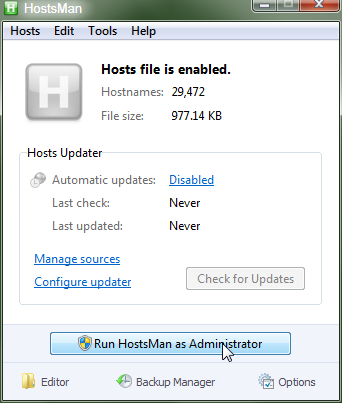
which means that the icon for the application is in black and white. Note that it may not work for you (it does not for me!) to press that button either.
Why is that?
That's because it has a button for 'Run HostsMan as Administrator'. That's meant to signify that it the program that is currently being executed, does NOT have administrator privileges yet! It does need 'Administrator' privileges to update those files, because Windows will not let you do that, without administrator privileges
Why does it not have administrator privileges?
That's because you probably just double-clicked on the icon to run it, like this:
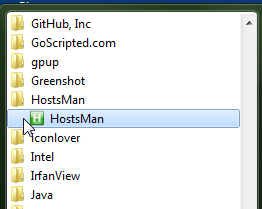
or like this:
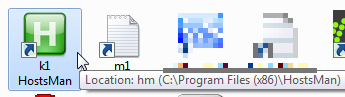
Notice, that you should not just double-click it, but instead
you should right click on it, and select 'Run as administrator'.
That will make it run good on your version of Windows.
Sometimes a picture will help you a lot more...
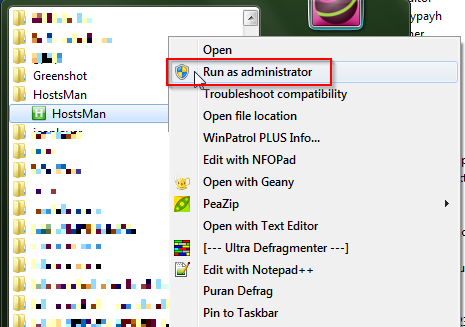
or from a folder:
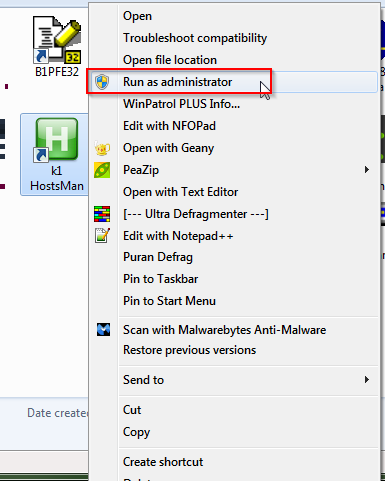
If you do that properly, then you will get a colored icon like this:
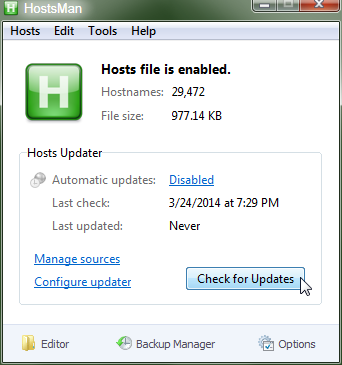
But you haven't yet got it setup right...
Set it up right? (Manage sources)
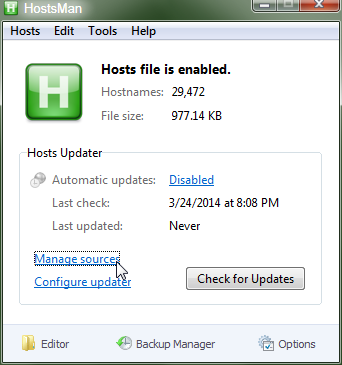
If you click on that, then you'll see this screen, or something close to that:
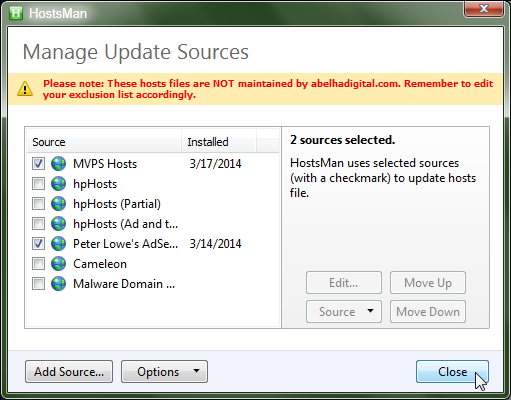
What you should notice, is the ones that I have checked. That works great for me, I haven't seen an ad in ages! But...
Check to see if I have updates to my HOSTS file?
Ah yes, you have to hit the check updates at least once, like this:
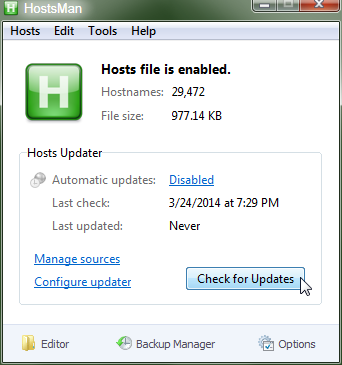
which will work great (if you have administrator privileges).
You will see some subsequent screens.
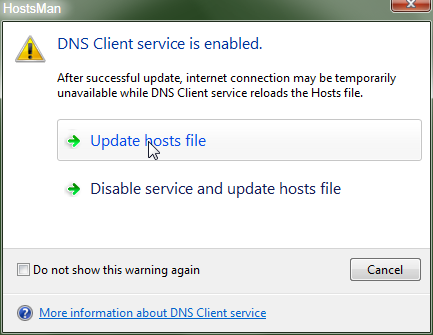
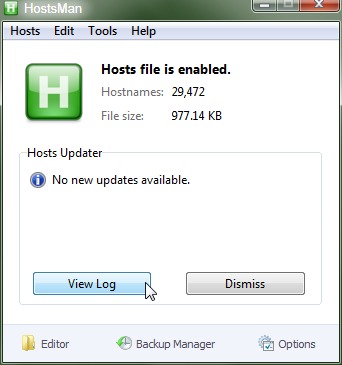
If you hit the 'View Log' button, you'll see a screen like this:
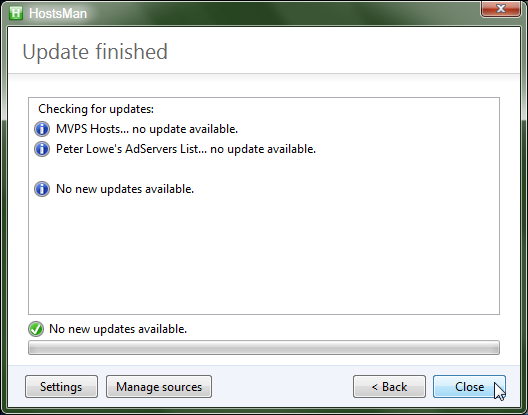
Make a back up of my HOSTS file (in case it's working great)?
What you should do to make a backup of the HOSTS file is to hit the 'Backup Manager' button at the bottom of the main window:
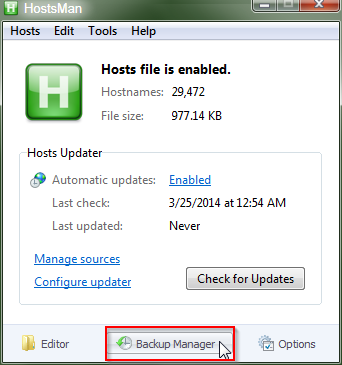
and then you'll see a screen like this:
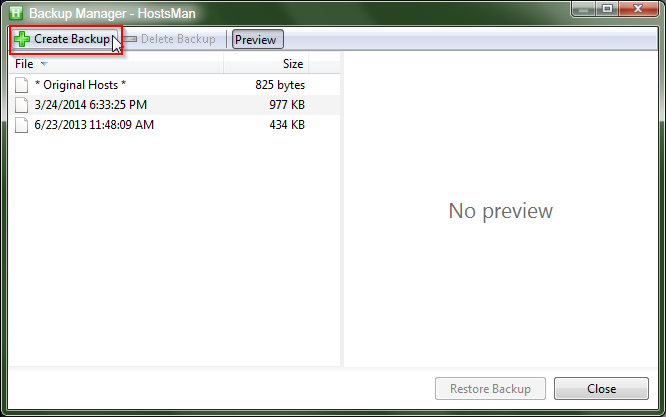
And if you hit the button (marked in red above), you'll see a screen like this:
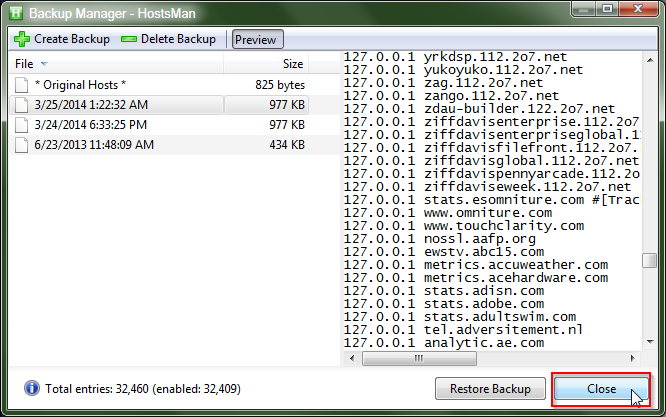
Check to see if there's a later version?
Unfortunately, you have to do that yourself. But, it is easy to do. However, if the Hostsman application is working great, then you should do a backup of your HOSTS file, before you go to look for a newer version.
This is how you can check to see if there's a later version:
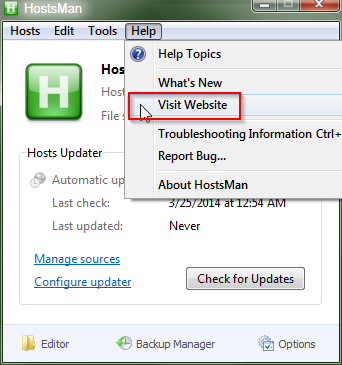
Close the application, which will continue to work great (after it has updated your HOSTS file)?
If you click on the red x, up in the upper right hand corner, it will not close the application.
Instead what will happen, is it will minimize itself into your taskbar, like this:
but that's pretty easy to deal with, you can close it like this:
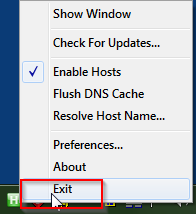
End of page
Images