
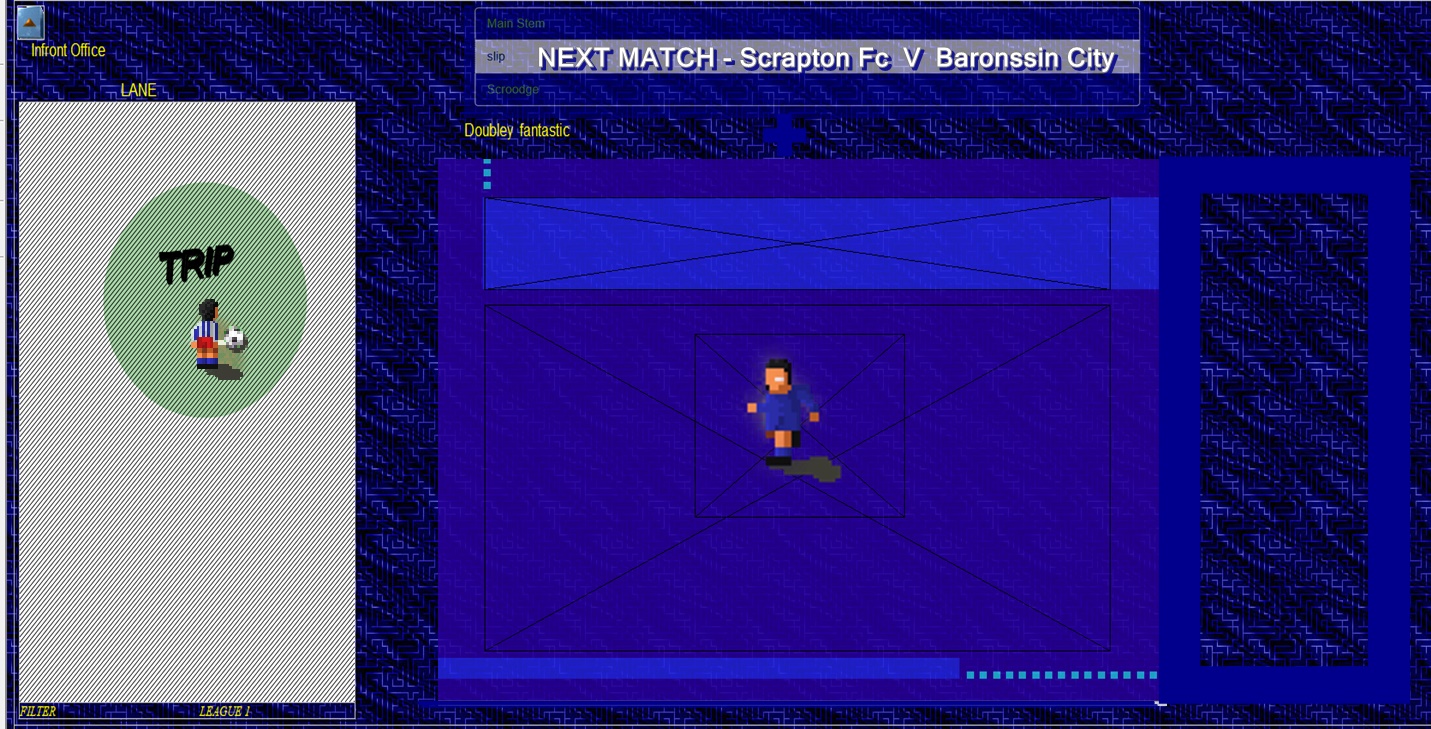

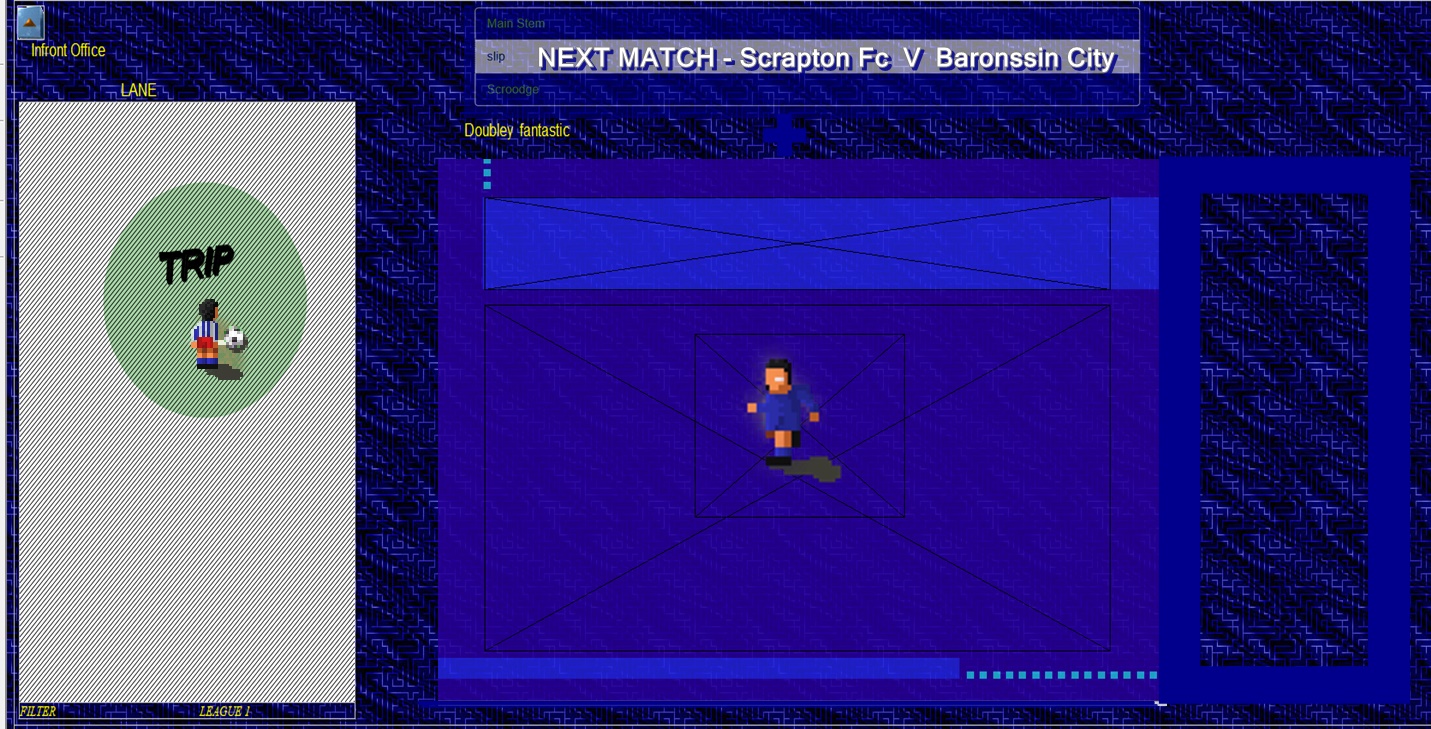
|
|
|
This tab allows you to conditionally control access to pages of your presentation. BAKER Basically, this enables you to provide passwords on individual pages, or on complete directories (but note - not subdirectories of those directories!), with passwords being different for different users. Each page or directory you want to protect is given a "key" by navigating to the page and selecting the "Utilities/Define Page Password Key" or "Utilities/Define Directory Password Key" menu item. (To remove a key from a page or directory use Compiler Options dialog, go to the Protection Tab and right-click on the key). The overall presentation is then given a "Master Key" on this dialog (anything you like, but take care not to change it after you have distributed your presentation - write it down - it is stored in your registry but if you have system problems or change system you may need to re-enter it), and a page in your web is optionally defined that will be displayed if the user enters an invalid password (presumably a page that tells him how to go about getting a valid password). Then to provide a password for a user depends on whether or not you have checked the "Use Unique Keys from Executing System" check box. If you have NOT checked that box then when the user requires a Userid/Password,
If you HAVE checked that box the difference is that you do not assign the UserId (and the User is not asked for it, only a password). The user supplies you with a system-unique Id, which is algorithmically generated from the User's system (see below) and is unlikely to be the same on another system. You then
Take care if you are password protecting multiple pages/directories to use exactly the same UserId each time for the same user. The user's UserId is cached (unless the Don't Cache Passwords checkbox is selected), and he only has to enter the userid and password once for each page/directory and will then always have access to it on that system, even if he exits and re-enters the presentation. But if you give him two passwords associated with two different Userids he will be forever entering the different Userids, as it only caches the last entered Userid for a presentation. You obviously have to make sure the "Protection Enabled" checkbox is checked, otherwise there is no Protection at all. If you use Page Protection, make sure you test your presentation with the some sample Userid/Password combinations to make sure it is working the way you think it is/want it to. If you need to clear cached Userid/Password combinations you can do so by running the compiled presentation and holding down the Ctrl key while exiting using File/Close. You will also lose any favorites associated with the presentation. Note that everything to do with Page/Directory Protection, except the final generated passwords, is Case Sensitive, so "PassWord" is not the same as "password", "MasterKey" is not the same as "MASTERKEY" for example. |