
How to Post Pictures on
TurboBuick.com
by Kevin Williams (Buick
From Hell)

Here's one step-by-step method for posting pictures on TurboBuick.com:
- You need to have your pictures loaded on some server space somewhere on
the Internet. If you don't currently have a website go to www.angelfire.com,
and open an account, this is one of the easier ways, IMO... Another
site you can use to post pictures is www.photopoint.com.
- After your account is established, make sure of your URL address. For
example, mine is: http://www.angelfire.com/ut/bfhell
- Whenever you want to upload pictures, then go to www.angelfire.com,
and log in. Once you're logged in, you'll get a screen that shows your
files, etc. The bottom of the screen will look like this:
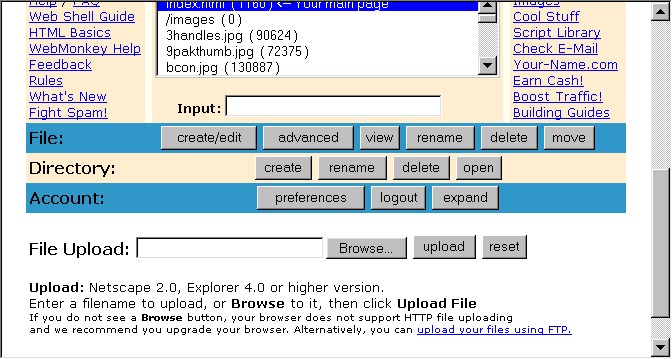
- Hit the "browse" button to browse your hard drive for the picture
you want to upload.
- When you find it, open it, and the filename should show up in the window
next to the "browse" button. Now hit the "Upload"
button...and wait.
- When it's finished uploading, the file should show up in the file
directory.
- To post that picture to the board, you have to use the "image
tag", which uses the square brackets, "[]".
- The name of that file is "angelfire.jpg", and my URL is http://www.angelfire.com/ut/bfhell
---So, to post that picture, this is what you have to type:
[IMG]http://www.angelfire.com/ut/bfhell/angelfire.jpg[/IMG]
- Just remember to use the correct brackets! And note that you must type
"bracket-img-bracket" BEFORE the URL, and "bracket-SLASH-img-bracket"
AFTER the URL! And you MUST include the "http://", or it won't
work!
HOME
You are visitor 

![]()
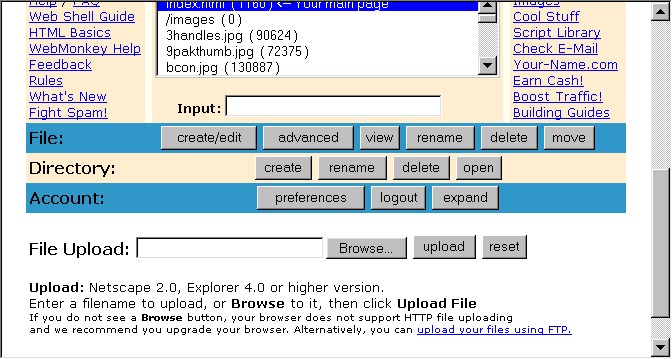
![]()