
How2... Broadcast internet radio via JetCast network |
What will I need to broadcast??? You will need: 1) The latest JetCast software. (Acts as a player & a server to broadcast your station from your own PC, It is assumed you already have this software installed on your PC) There is a free as well as a licenced full feature version of the JetCast software available. *Note* You will only need JetCast to set up a broadcast from your PC. The JC_Server is only needed if you have a pay for a streaming host or have access to a computer system that has a realy big connection to the web like a company or collage computer. 2) Some Audio Files. (If you intend playing music on your station) 3) A good web connection. How do I set up JetCast??? Open Jetcast from >>Start >>Programs >>JetAudio >>JetCast 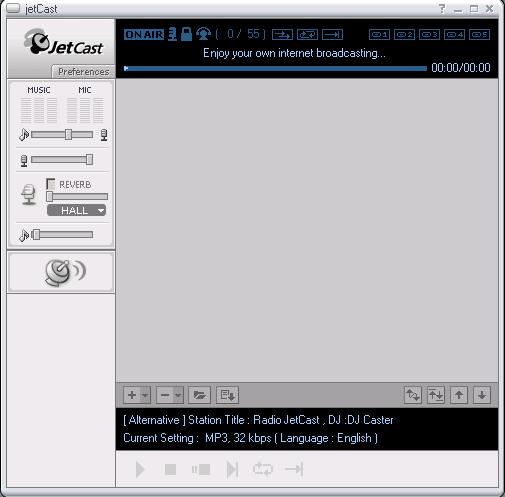
On your JetCast click the Preferences button. In the LEFT pane choose Server The default port in JetCast is 9000. it is good to leave it at this setting. If you have a Firewall or Router you should allow JetCast to have access through ports 9000 9001 & 9010. 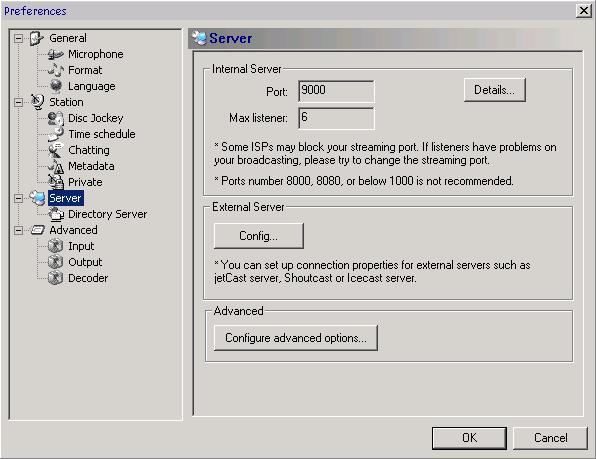
All you need to set here is the peak number of listeners you can support on your connection. To calculate this simply divide your Upload Bandwidth by the Bitrate you want to use. Lets say you choose 32k as your bitrate (see next section) and you have 256k upload bandwidth, this will support 5-6 listeners with some over head left for other things accessing the internet from your computer. You dont want to over tax your connection so leave some spare capacity. A Bitrate set too high will also cause buffering skipping to the listeners players. So best keep it low for good results. *Note* If you are on a 56k Dialup connection then the chances are you will not have the bandwidth to support more than 2 listeners at the lowest Bitrates and will only be able to rectify this by getting a faster web connection. Once finished Click Ok Back in the LEFT pane click on Format to choose your Bitrate. 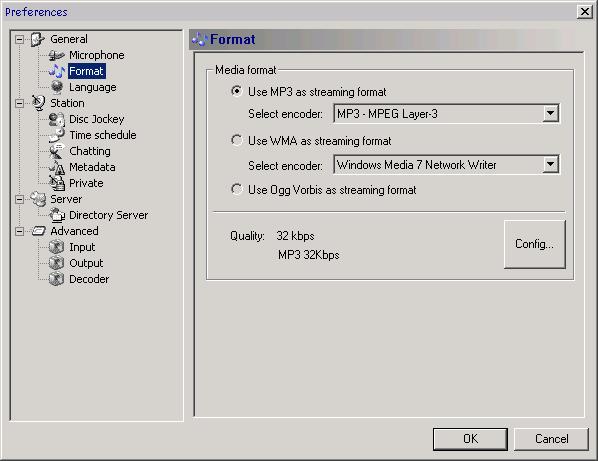
Choose your streaming format (mp3/mp3PRO/Ogg Vorbis) for now just to get you started choose mp3 and set the bitrate as low as you can unless you have a T1/3 connection youll be wasting your time setting the rate above 32k as you'll never be able to support many listeners. for now choose mp3 and then click Config button. 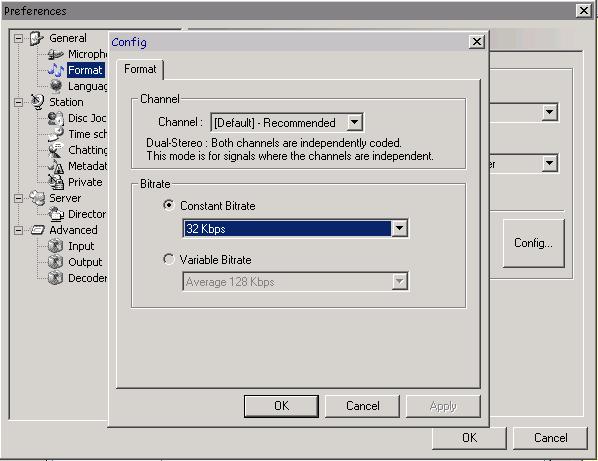
Select Constant Bitrate and then in the drop down menue choose your Bitrate. You can go as low as 8k. this will support more listeners but at the cost of lower quality audio 20 - 32 is quite good though. When you have made your selection Click Ok Next in the LEFT pane click on Directory Server 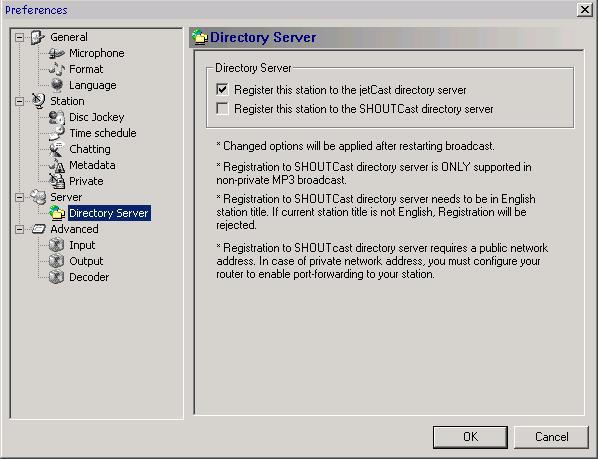
Check the box to Register this station to the JetCast directory server. This will ensure you get listed on the station YP listing when you are broadcasting. In the LEFT pane click on Output 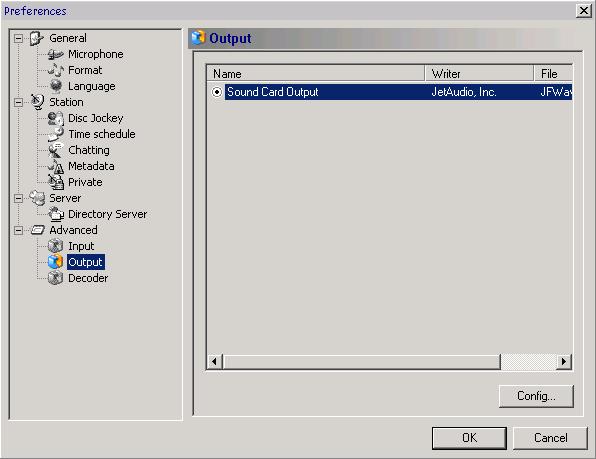
Then choose Sound card output and click Config button. 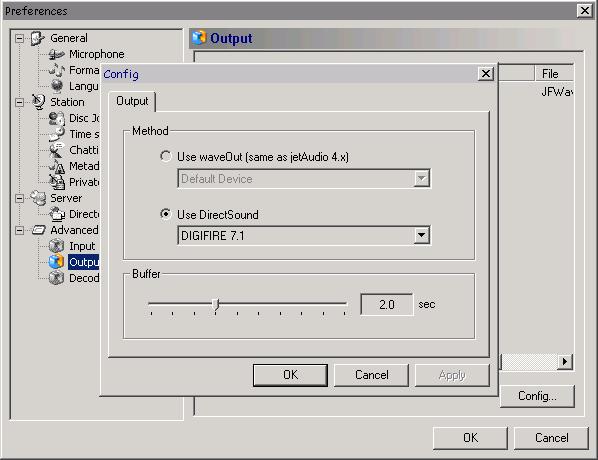
Select Use Direct Sound and select your sound card from the Drop menue. Click Ok Only a couple of more things to set and then you'll be on the air with JetCast Click on Station in the LEFT pane and enter your details in the appropriate fields. 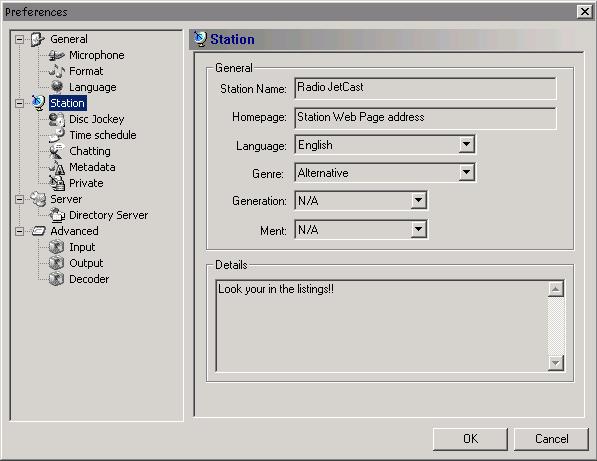
In the Details box you can add either some text giving details of your station or you can add a small station logo image using basic HTML code. It needs to be no bigger than 180 x 35 pxl The Logo/Image will show with your listing in the JetCast YP. LEFT pane again and click on Disc Jockey 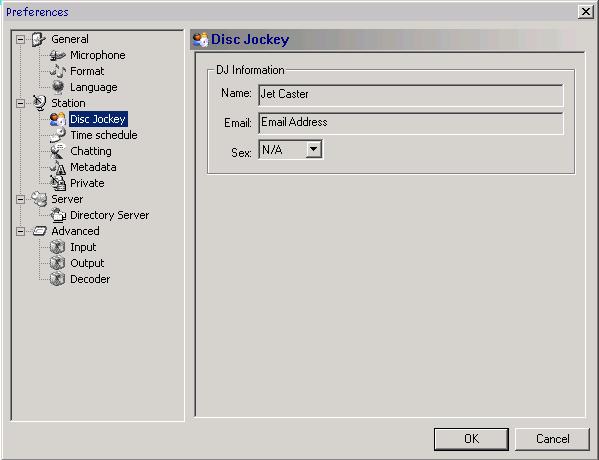
Here you add your DJ/Presenter & Contact info If you wish to use the Voice over between tracks on air select Microphone from the LEFT pane and check the box and select your sound card from the Drop Menue. 
You will be glad to know that is all the setup you have to do for now. on the Preferences window you can now Click Ok Can I braodcast my station now??? We are almost there just one more thing to do before your webcasting to the world. You now need to load up some files to play in JetCast. Simply Drag & Drop some files you'd like to play into the Playlist (RIGHT pane) of JetCast. 
Next....... The exciting part.... the bit you've been waiting for...... The thing that makes all of this messing about worth while..... Press the Start button on JetCast. 
If all is set right you should get a small connection window that pops up and say Starting Broadcast Now start the music by either double clicking on a file it in the playlist window of by clicking the... 
Play button at the foot of the playlist editor. 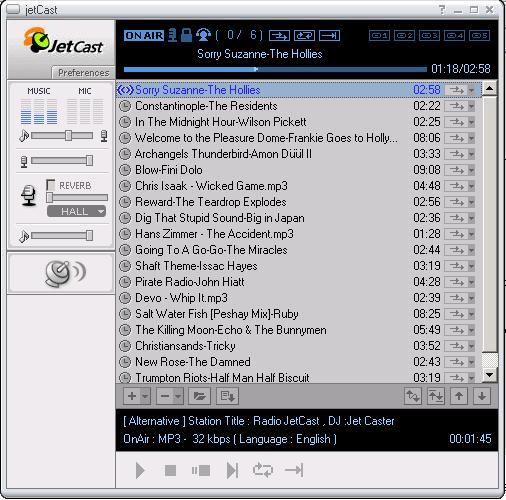
Check the On air status and the listener count and in the top window on your JetCast. 
By clickimg on the Flashing JetCast Logo 
You can bring up the YP listing and check your station is listed there. It may take a minute or two before it shows up though. Just refresh the page and you should appear in the list. 
 Congratulations Congratulations 
You are now amongst the ranks of the Internet broadcasters This How2 was designed as a basic startup for JetCasters. There are other settings we have not covered here but we are only dealing with basics for getting you up and running and have left out the settings you can change at a later date. All setting except the Server preferences can be changed on the fly. You can set up a Station Chat room and also publish your Air times from the preferences menue. For more Iinformation, Tech Support and First hand help from other JetCasters visit the Forums at JetAudio If you dont know your IP Address Here it is... |