
How2... Set up a SHOUTcast Station |
|
SHOUTcast is a system where you can stream audio to users/listeners on the internet from your home PC. Your only limits is your bandwidth allocation of your web connection. What are the system Requirements??? A 90mhz or higher proccessor. Preferably at least a Cable web connection. You can stream via a 56k modem but you will be limited to serving 1 or maybe 2 streams as your Upload Bandwidth will be around 25k and a single stream at 24k will be unlikely to trouble free and even two 8k streams totaling 16k will possibly over tax your connection and cause problems. A Media Player (WinAmp) A DSP encoder plugin A bunch of mp3 files to broadcast What software do I need to set up a SHOUTcast station??? All the software needed is totaly Free and can be downloaded from the links below. WinAmp v2.91 Media player with which you can play your music for your internet broadcasts. SHOUTcast Source DSP v1.8.2b This encodes the audio output of WinAmp and sends the information to the server. SHOUTcast DNAS v1.9.4 'sc_server' is a self hosted DNAS (Distributed Network Audio Server) It can either be used hosted on your home PC or on a 'Pay For' streaming host site. It allows you to serve an audio stream to other people via the internet. How do I install WinAmp??? WinAmp v2.91 Download WinAmp v2.91 and save to a folder on your drive. Make a note of the folder as next step you will need to install the DSP in the same folder. How do I install a DSP??? SHOUTcast DSP Download SHOUTcast DSP and install it in your WinAmp/Plugins folder on your hard drive. How do I Install SHOUTcast DNAS SHOUTcast DNAS 1.9.2 download the SHOUTcast DNAS from shoutcast to a folder in Program Files on your computers hard drive. Install sc_server. 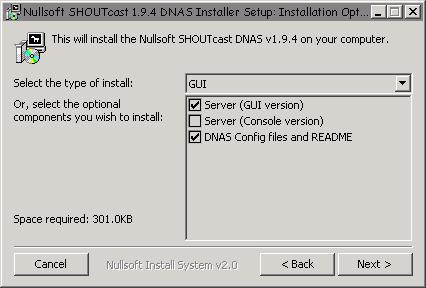
During the install you will be asked to choose the compomemst to install. Make sure the 'DNAS Config files & Readme' are checked and then choose either the GUI or Console. What is the diffrence between the two server interfaces??? Each server does the same thing but the GUI is possibly the easiest to use as it offers easy access to edit the Config file or the Server Log. there is a Kill Switch & A Hide option. also when it is launched you have a handy system tray icon 
Setting Up For A Broadcast Winamp & SHOUTcast DSP setup 
Open WinAmp and on your keyboard press Ctrl & P look down the list in the left pane for DSP/Effects Click this and it will open the DSP window in WinAmp. Look down the list in the right pane for Nullsoft SHOUTcast DSP v1.8.2b (dsp_sc.dll) 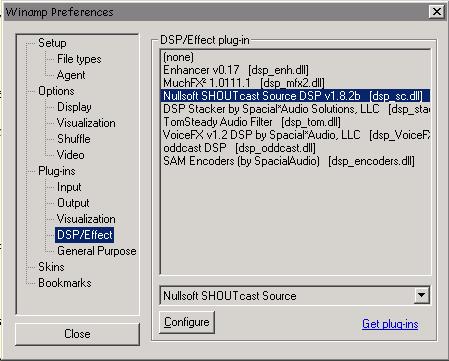
Double click this entry in the list and it will launch SHOUTcast DSP. The configuration of SHOUTcast DSP is quite simple. On the SHOUTcast DSP click on the Encoder tab 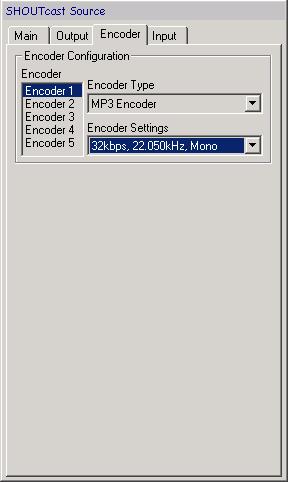
Select mp3 Encoder and your bitrate. Remember that listeners with 57k Modems cant recieve streams higher than 38k - 40k so keep it low if you want to access as many listeners ay you can. Next click on the Output tab. 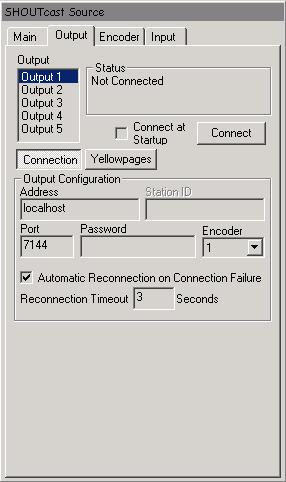
Output Configuration: Address use 'Localhost' Port & Password: Set the same as SHOUTcast DNAS. Remember to allow access to this port through your Firewall or Router if you use one on your system. Encoder: Select '1' Auto Reconnect: Set as you wish. Next click Yellow Pages button. 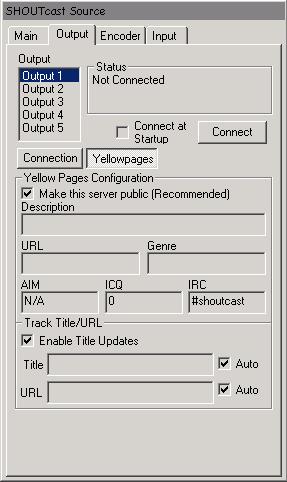
Here you add your Station Information. Check the'Make this server public' to ensure placemnt in listings pages. Description: Station Name. URL Station web site address goes here. Genre: style of music you will be playing, (Rock, Dance/House/Trance, Country, Classical, Rap/Hiphop, J-Pop, Talk/Spoken word, etc.) Aim, ICQ, IRC: this will enable your listeners to contact you directly via the IM systems during broadcasts if you wish. Enable title updates: Check this box and the two Auto boxes and this will allows streaming of Track/Artist info. How do I setup the SHOUTcast DNAS??? In your SHOUTcast folder look for the Config file and click on it. This will open a Notepad window containing the Shoutcast configurastion file text. 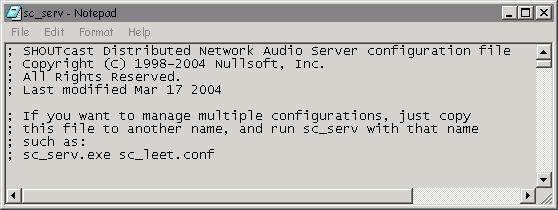
-=CONFIG TEXT=- All you need to change are SIX basic settings in the config file to be able to get started is... ********************* Required stuff ********************* MaxUser: Devide your upload bandwidth by your chosen bitrate to calculate how many listeners you can support. Password: Enter one Port Base: Enter one. Dont forget to allow access to this port via your Router or Firewall. *************************** Server configuration *************************** AdminPassword: As above PublicServer: Your choice. **************************** Network configuration **************************** SrcIP: 127.0.0.1 The other settings are best left as they are unless you are an experienced uaser and are confident in what you are doing. Otherwise its best to only change the settings listed here as this will be enough to allow you to stream your station to SHOUTcast. In the config file all lines prefixed with a ; are not read and you can turn off settings by adding ; to the start of the spacific setting line if you want to disable that setting. Once you have made your chnges to the config file click on the File Menue on the Notepad window and choose Save 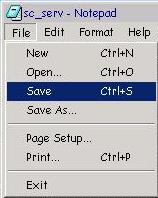
You can now close the sc_serv Notepad window. Once you are happy with all your settings and configuration..... all you need to do is to load up some files in your WinAmp player and press play. In the SHOUTcast DSP press the Connect button. Start up your SHOUTcast Server by going to your SHOUTcast folder and look for either 
GUI.exe or 
Console.exe The icon you see will depend on which server interface you installed Click on your Icon to launch the server. The GUI interface 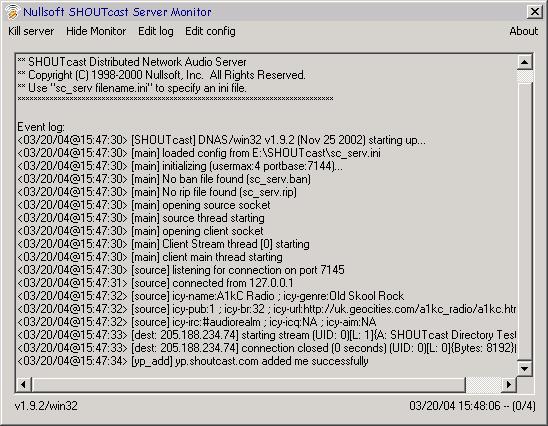
The console interface 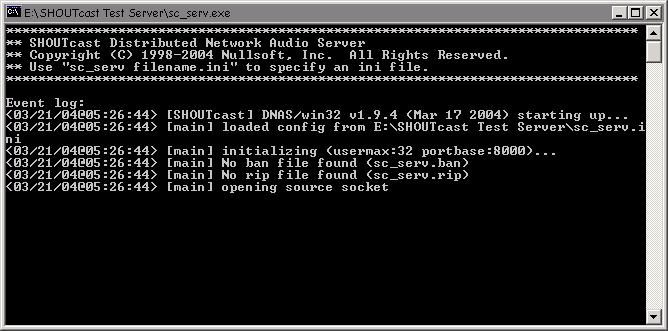
If all was set correctly and you allowed access throught your chosen port in your Firewall or Router you should now be streaming your station to the SHOUTCast network. Check in the YP Listings for your station. Your station link will be constructed like so: http://[YOUR IP]:[PORT] If you dont know your IP Address Here it is... For Tech help and Support visit the WinAmp/SHOUTcast Forums where there is a wealth of information available on everything to do with SHOUTcasting. Free broadcasting tools & plugins can be found WinAmp Plugins where you can find many usefull programs to download and install into your WinAmp and use to enhance your stations output. |