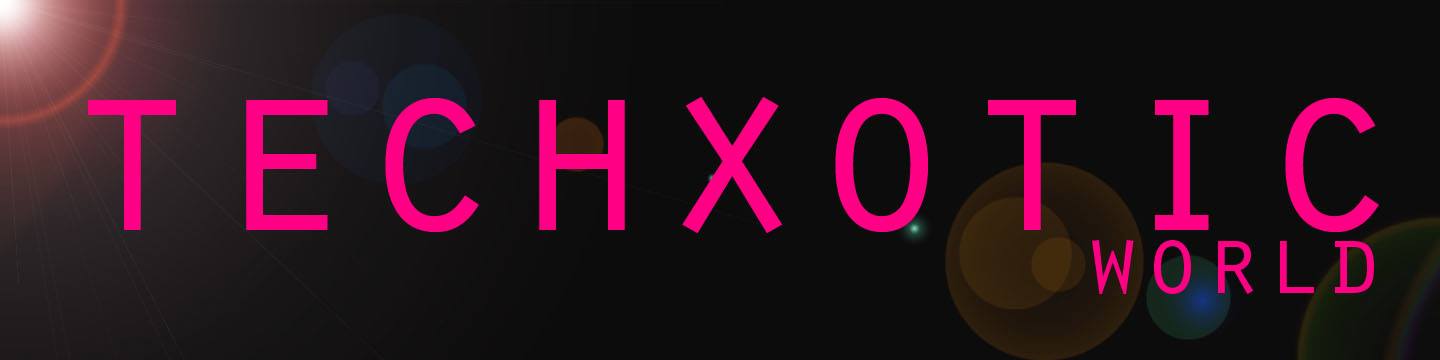
HOME GALLERY EXERCISES ABOUTS
ADOBE PHOTOSHOP TUTORIALS is all about the basics you should know about the graphics editor. You will know about the tools, their functions, the steps on using Adope Photoshop CS. It will be quite complicated but surely, if you pay attention on your understanding, you will get it. So let's start?
ADOBE PHOTOSHOP
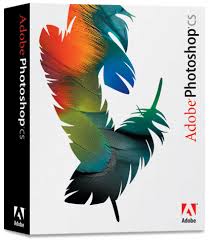
Adobe Photoshop is a graphic editing program developed and published by Adobe Systems. It uses different tools to make your graphics more creative and good looking. As you can see, there is a vertical rectangle on the left most part of your screen containing different icons. It is the toolbox.

But there are also the hidden tools. All you have to do is right click the icon with a tiny triangle at the bottom.
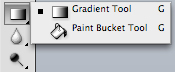
So here are the contents.
ALTERATION TOOLS- are tools that are used to alter the image or to edit it in different ways.
1. HEALING BRUSH TOOL
-remove unwanted spots or blemishes on your image.
2. BRUSH TOOL
-draws or strokes shapes like a real brush.
3. CLONE STAMP TOOL
-takes sample of an image and applies over another image. (Must hold down Alt and left click to get your starting point.)
4. ART HISTORY BRUSH TOOL
-paints over an image using the source data from history snapshot.
5. ERASER TOOL
-removes part of existing stroke.
6. PAINT BUCKET TOOL
-fills the entire areas with a color you want.
7. GRADIENT TOOL
-applies gradient fill to your image or the entire layer.
SELECTION TOOLS- to select regions from the active layer so you can work on them without affecting the unselected areas.
1. MARQUEE TOOL
-selects an object by drawing a rectangle or an elipse around it.
2. MOVE TOOL
-used to select and move objects on the page.
3.LASSO TOOL
-selects an object using free hand borders.
a.Polygonal-straight edge border
b.Magnetic-border that snaps to the edges of the area
4. MAGIC WAND
-selects objects in a document with the same or similar fill color, stroke, weight, stroke, opacity, etc.
5. CROP TOOL
-crops the image you are editing.
VECTOR TOOLS- at creates shapes and lines into your canvass.
1.TYPE TOOL
-types text or caption on your image.
2. PEN TOOL
- draws smooth edge paths.
3. RECTANGLE TOOL
-draws rectangle shape on your image.
ASSISTING TOOLS- assist you to edit the image.
1.EYE DROPPER TOOL
-takes color samples on other displays.
2.HAND TOOL
-allows you to move around within the image.
3.MAGNIFYING TOOL
-magnifies or reduces the display of your image.
4. ROTATE VIEW TOOL
-rotates your canvass.
Now, to identify the parts of Adobe Photoshop Cs, here are the definitions.
PARTS OF ADOBE PHOTOSHOP
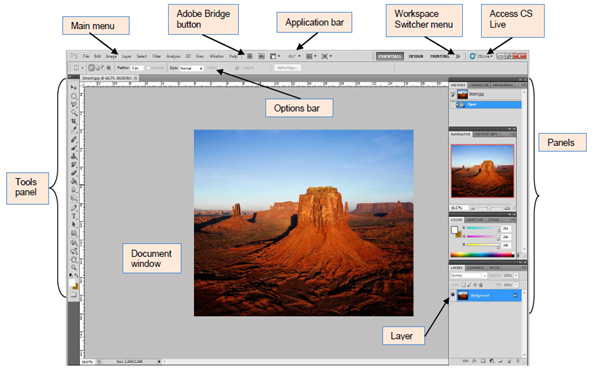
MAIN MENU

It is found across the bottom of the Application bar organizes commands in individual menus.
WORKSPACE SWITCHER MENU
 PANELS
PANELS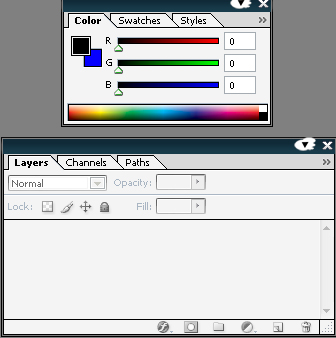
These are the small windows used to verify settings and modify documents.
LAYER
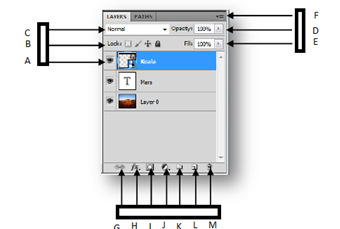
It lets you organize your work into distinct levels that can be edited and viewed as individual units.
VISIT GALLERY FOR MORE VISUALS.