How to use a Sound
Blaster PCI512 as a Sampler in Pro Tools LE
By MFS
Creative Labs offers a low-cost soundcard that you can load with customized samples, called SoundFonts. You can use the soundcard as a sampling solution in your studio, and get decent results that are as good as low-end professional samplers.
- First, you need to build a SoundFont, using Vienna Studio. A SoundFont will contain your samples in an instrument that you will use later with Pro Tools LE.
- You should load a sample, create an instrument, and assign the instrument to either a Melodic pool if it is a melodic instrument, or Percussive pool if it is a percussive instrument.
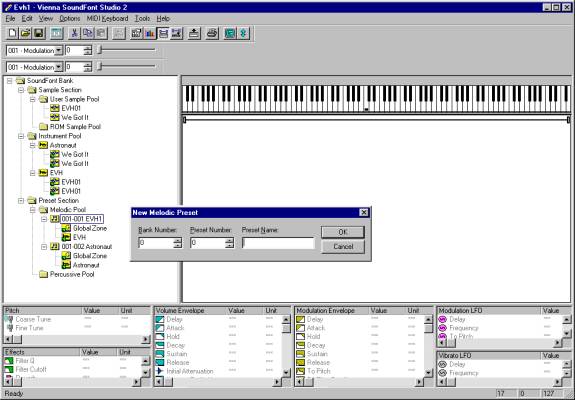
- Note: In the screenshot above, the first number in the melodic pool instrument is the Bank number, and the second number is the patch number.
- Save your work, and close Vienna. Tip: You may want to save your SoundFont in the Digidesign directory that you are working in.
- Next, you need to load the SoundFont into your soundcard. Using the AudioHQ software that came with the card, choose the SoundFont application to transfer the sound data to the soundcard.
- Tip: If you have problems with clearing a parent bank from the soundcard, try rebooting your PC.

- Next, open ProTools LE, and create a MIDI track or two, and an audio track if necessary. Use the screenshot below as a guide. In the mixer section, choose the SBPCI512 Soundcard as the output. You will then be able to assign notes and other data in ProTools LE and control the soundcard just as you would a conventional hardware sampler.
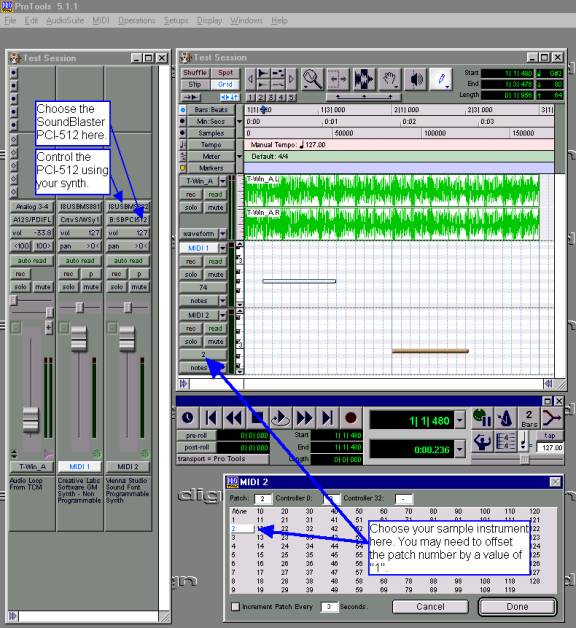
- LINKS:
Soundblaser - http://www.creative.com
Vienna - http://www.soundblaster.com/goodies/applications/
Soundfont Orbiter - http://web.ukonline.co.uk/hybrid2002/sf2tools/sf_util.html