 and then click wherever on your image you want the text. (although it doesn't really matter cause after you put the text on the pic you can still move it around)
and then click wherever on your image you want the text. (although it doesn't really matter cause after you put the text on the pic you can still move it around)1. Make a new image with a background color that the glow color will stick out against. For example, my text will glow white so I will choose a black background.
2. Click the the Text button on the Tool Palette, which looks like this:  and then click wherever on your image you want the text. (although it doesn't really matter cause after you put the text on the pic you can still move it around)
and then click wherever on your image you want the text. (although it doesn't really matter cause after you put the text on the pic you can still move it around)
3. Type in your text, select your font, size, color, etc. Then MAKE SURE you select Floating under 'Create as', you should probably check Antialias cause it'll look better but you don't have to.
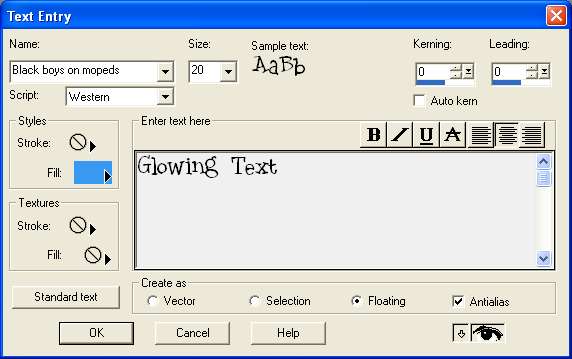
4. While the text is still surrounded by moving dots go to Effects -> 3D Effects -> Drop Shadow.
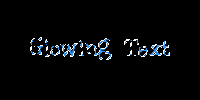
5. Then make the setting similar to these:
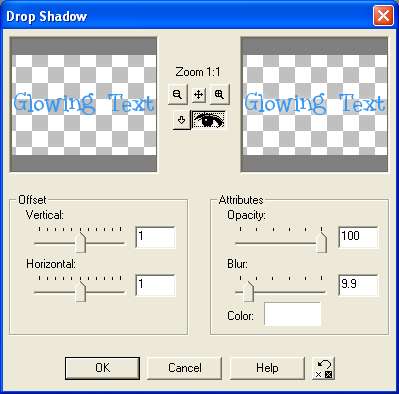
The glow color has to stand out against the background color or else you won't really be able to see it. Make sure the Blur isn't a number really low like 1-3 or else it'll look like a normal shadow.
6. When you are satisfied click OK. Then move it around where you want. When you are finally done, go to Layers -> Merge -> Merge All(flatten) or just click somewhere in the picture that's not surrounded by moving dots.
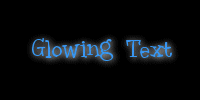
7. And you're done. It doesn't look that great :/ I'm sure there's a better way but this is the way I learned. *shrug* This can also be used to make a shadow, just make the blur a small number.