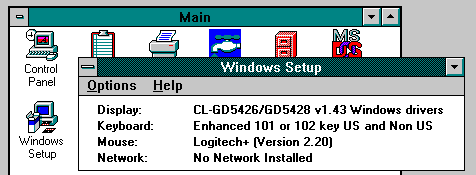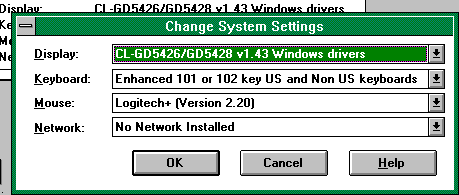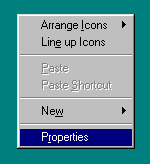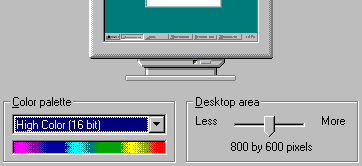Changing Video Resolution for Windows 3.1/95/98
Changing Video Resolution for Windows 3.1
From the main Program Manager screen, double click on the Main window, then double click on Windows Setup:
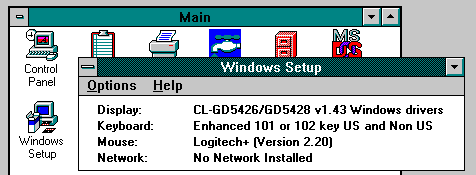
From the Windows Setup, select the pull down menu Options and choose Change System Settings. The following window will appear:
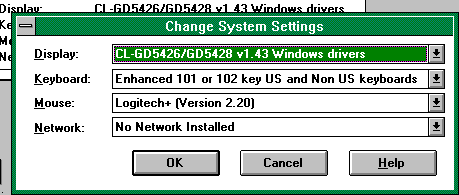
Display is where you can select your graphics mode driver. Be careful! Make sure that you select a name similar to the currently active display driver. For example, if it is an ATI driver at 640x480, make sure the 800x600 driver you select also says ATI. If your display is 640x480x256, change it to 800x600x65k (thousands of colors).
Changing Video Resolution for Windows 95/98
In Windows 95/98, just click your right mouse button anywhere on the desktop (except on an icon) and you'll see this menu come up:
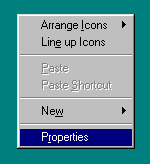
Select Properties and then you'll be taken to the main Display Properties screen. Click on the Settings option along the top and below you will see two areas to change your color palette and resolution. Here you can set your colors to 16-bit (which provides thousands of colors) and your desktop resolution to 800x600, allowing you to see more of your screen:
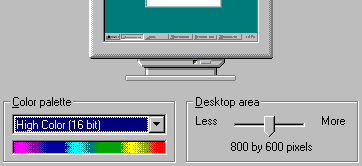
CLICK HERE TO RETURN BACK TO THE
" New Mexico Chat Homepage "