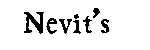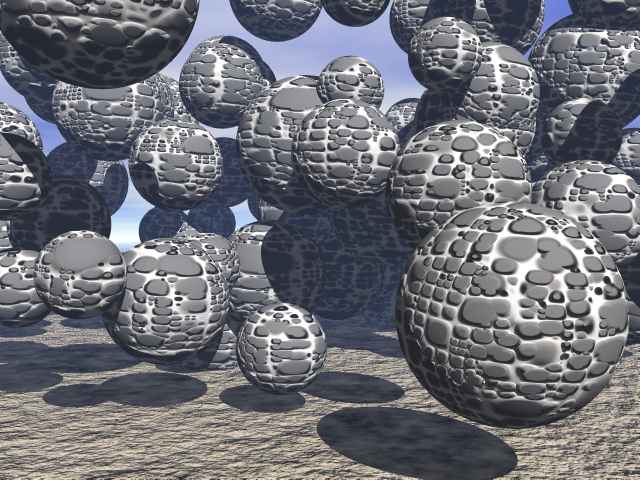
You can easily make images for viewing with your 3D Virtual Reality
VR Glasses on computer screen. These glasses and the software for viewing
the image with these glasses come with some of the 3D enabled screen cards.
In my case I own an ASUS Riva TNT2 with 3D glasses. The software that comes
for viewing the images is VrViewer. The description is made for this hardware
software combination but can easily be adopted to any other manufacturer.
We will use the GNU graphics manipulation program named GIMP for our job. It is more powerfull than commercial software in many aspects and it is free. You can download Gimp at http://www.gimp.org , ftp://ftp.gimp.org or one of the mirrors. The version I used was Gimp 1.2 for Linux, but you can use the windows version either.
First of all you should have two images for an stereo viewing, one for the left eye the other for right eye. These can be either photographed or rendered by a 3D program. If you don't have any suitable images yet, you can continue using the images I provided here. Both are at 640*480 pixels which should be OK for full screen viewing on 640*480 mode which all 3D cards support.
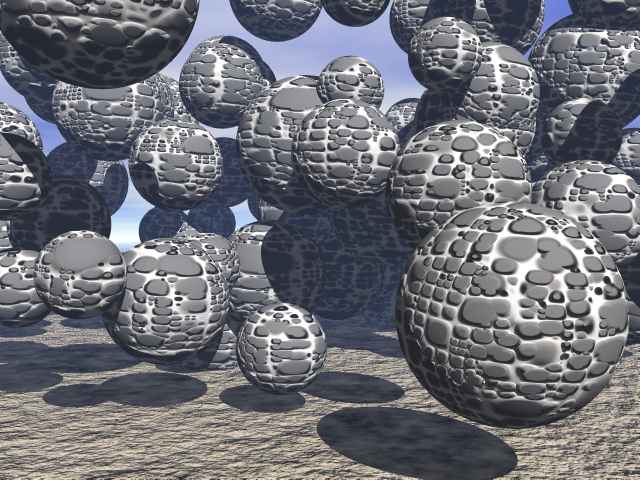
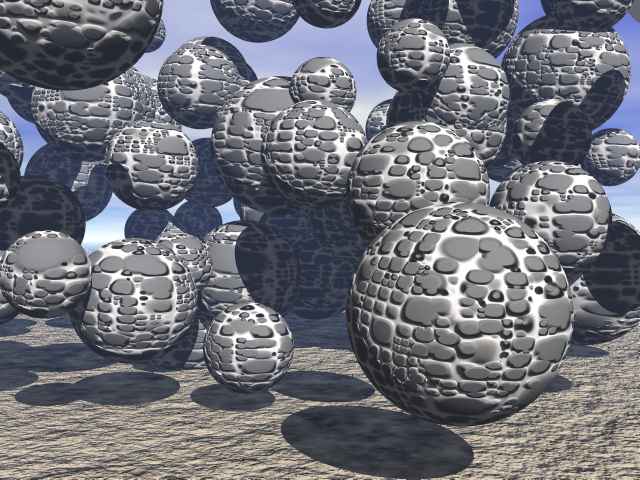
Open the Image for the right eye with GIMP. Then open the left eye image. Select All of the left eye image, copy and paste it over the image for the right eye. It will come as a floating layer. Press Ctrl-L to view the layers dialog box. Press new layer button (looks like a blank page at the lower left corner of layers dialog). This will convert the pasted layer to a new layer.
Now it is time to make our VR image. Right click on the image, use " Script-Fu > Alchemy > Erase Every Other Row ", a dialog box will open. From the rows/columns selection select rows. The Odd/Even selection might depend on your software hardware combination. There are not too many choices, only two choices and it would not be so hard to find which one works for you. For me the Even worked fine. Select even and press OK. This will erase the even lines of the Right Eye layer. And you should now be able to view the Left Eye image through the holes in right eye image. Save/Export the image in a non-lossy format such as PNG, TIF or BMP which is supported by your viewer software (in my case bmp). And view it with your 3D Glasses ( I assume that you already know how to do that)
Thats all. Below is what your image should like if everything did go OK. Image is provided as non-lossy PNG format. You might need to convert it to BMP before being able to view it with your 3D glasses.
Nevit
http://start.at/nevit