| SETTING UP AND UNDERSTANDING A WIRELESS NETWORK |
| If you want to create your own wireless network in your home or office there are 2 main options that you can choose from:
1. You can add a Wireless Access Point to your existing Ethernet network. 2. If you are starting from scratch you can buy a Wireless Broadband Router. This is a small box that allows you to: a. Share your Broadband Internet b.Share files and printers c.Connect computers using traditional Ethernet cables d.Connect wirelessly with WiFi enabled devices. The typical range of a WiFi network is 100 feet which is more than adequate for a home. However, this range can be affected by local environmental conditions. |
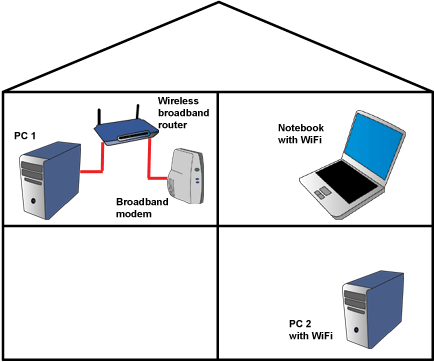 |
| Fig. 1 A Typical home wireless network |
| Most new Wireless Access Points and Broadband Routers have special software that allows you to be up and running with the minimum of effort. However, there are 3 aspects of Wireless Networks that you should be aware of:
a. SSID - this is an identification name for your Access Point or Router. By default it will be set to the manufacturer's name, for example, 'Netgear'. You can change this to something else if you prefer. b. Channel - your Access Point or Router will communicate on a channel between 1 and 11. Most are set to channel 6 by default. If your neighbour is also using a Wireless Network on channel 6 then you will need to change yours to something different. This is normally done through easy to use software supplied with your device. c. WEP Key - By default this will be disabled and anyone can access your Wireless Network. If you want to make it secure you should enable the WEP Key. This is a sequence of letters and numbers that are required to access your network, much like a password. The user manuals supplied with your device will explain how to use and change all of these features |
WEP Explained Wireless networks can be open or closed. If your network is open then anyone with a wireless device can access it and start looking around and use your Internet connection. Obviously this would not be desirable. As such, you can close your network using a WEP Key. A WEP Key (Wireless Equivalent Privacy) encrypts the data sent between computers on your network using 64-bit or 128-bit encryption. Where possible use 128-bit encryption as this is the more secure of the two. Your user manuals will explain how to enable and use a WEP Key on your Wireless Network. Once this is turned on, any device that tries to connect to the network will need to enter the key to gain access. |