| Program 1 - simple maths |
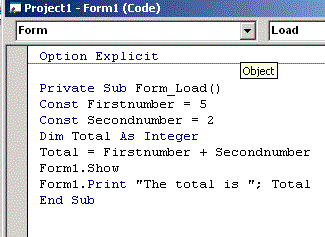 |
| What the code does: Const Firstnumber = 5 - creates a quantity called Firstnumber and sets it to 5 Const Secondnumber = 2 - creates a quantity called Secondnumber and sets it to 2 Dim Total as Integer - creates a space in memory for a whole number (or integer) to be stored. Total will store our answer to the sum - we need to have a space in memory reseved and give it a name before we do anything else. -this will be explained fully later, so don't worry!! Total = First number + Secondnumber - adds the FirstNumber and SecondNumber together (5 + 2) - stores the result in the memory location called 'Total' Form1.Show - opens up a form to display the results - in this unit, we will use forms as a way of giving our user instructions and displaying the results of the program to them. Form1.print "The total is " ; Total - prints out onto the form the words "The total is" THEN puts the value of Total (i.e. 2+5=7) |
| Task 2 - Open VB - follow the instructions on the page "Setting up VB" - Enter the code above between the lines Form Load() and End Sub Task 3 - Run your program by clicking the run button in VB's top bar - VB will highlight any errors in yellow - check for typing mistakes! - You should see a grey form with the words "The total is 7" - Click Close (X) to return to the code window |
| Enter this code for Task 2 |
| Task 4 - Changing the code Make the following alterations to your code: 1. Change the first number to 10 2. Change the second number to 5 3. Change the code so that it SUBTRACTS the 1st number form the 2nd 4. Change the message on the form to make the message to the user: "The answer to the subtraction is" Task 5 - Save you work to floppy disk This is a 2 stage process: 1. Save the FORM you have created 2. Save the VB project - this saves your code - Click on File menu -> Save project as a window will open with the caption 'Save form as' - Save the form (.frm file) to the A drive, calling it maths1 a new window will now open captioned 'Save project as' - Save the project (.vbp file) to the A drive, calling it maths1 Task 6 - printing your work - Click on File Menu -> Print - Choose current module and Code in the tick boxes - Click OK Task 7 - re-opening a saved file - Close VB - Re-open VB - click cancel if offered the 'open standard exe' window - Click on File menu - Open Project (or the folder icon in the top bar) - Select the A drive in the 'Look in' window - Click on the maths1.vbp file - Run you program to check that it works correctly End of tasks |