Home
Tutorial
Activities
About us
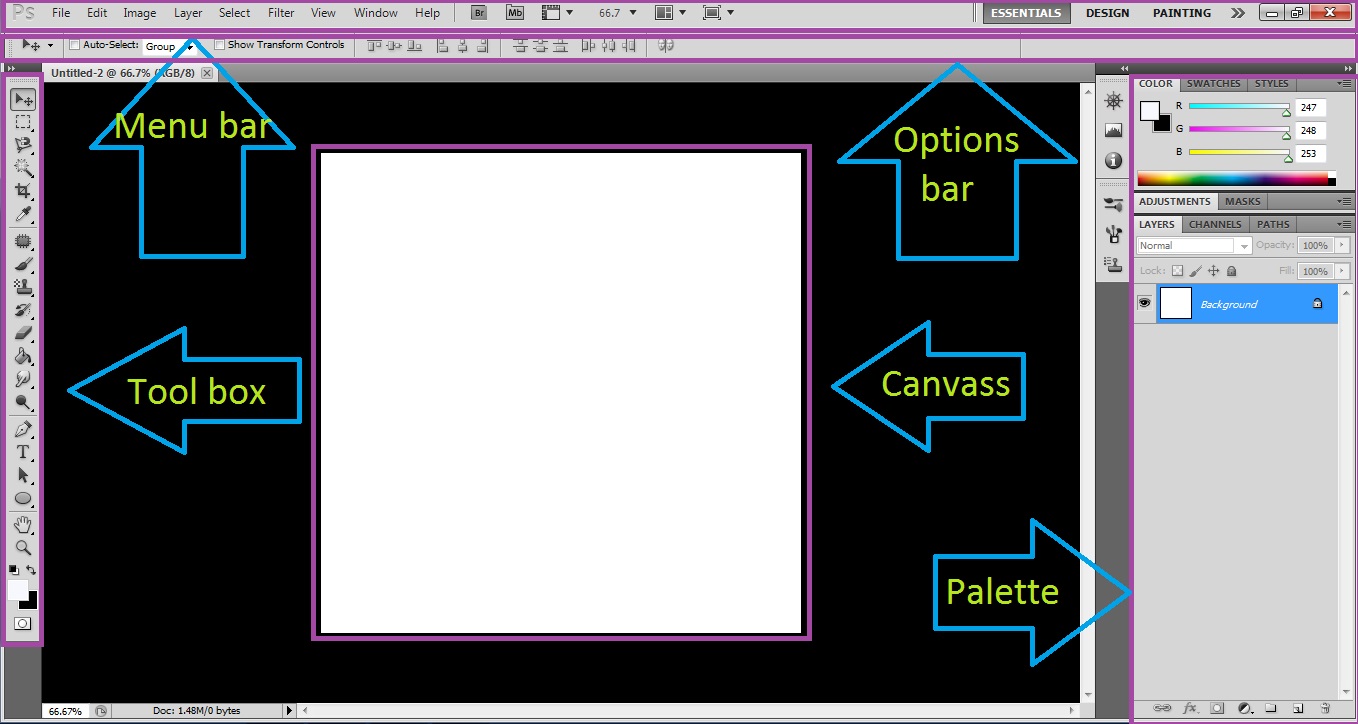
Menu bar
-The menu bar consists of nine menus: File, Edit, Image, Layer, Select, Filter, View, Window, and Help.The menu bars in Photoshop operate like the menu bars in any other application. Click the menu name so that the menu drops down.This looks at the grouping of the various menus to help you understand the functionality associated with each one.
Options bar
-The options bar contains the choices you can have in the tool that is selected by the user.
Tool box
-the tool box perhaps is the most important element of the Photoshop interface is the toolbar. It contains a bunch of icons that represent the different tools Photoshop offers to alter and create images. These include tools for selecting specific areas of images, changing the colors of the image, stretching, transforming, and erasing parts of an image, and many more.
Canvass
-Here is the workspace where you will edit your images.
Palettes
-Palettes are also important features of the Photoshop interface. All sorts of information is displayed in these panes, and therefore they can get a little confusing. They display location information, tool options, and history, among other things. If you ever lose track of a specific pane (they tend to stack up), go to the windows menu and select that pane to view it. I�ll talk more about the specific panes later on in the tutorial.
