|
Leonie

Gerda's original Dutch tutorial
can be viewed here
Translated 6th October 2006
This tutorial can be done
in either PSP 9 or 10.
An average to good knowledge of PSP
is required.
***
MATERIALS NEEDED:
|
Filters: |
FM Tile Tools
Alf's Border FX |
Supplies: |
PSP image 'gerdaleonie'
3 Tubes
1 Brush |
Kindly leave
the filenames intact.
Download the supplies here
Right-click on the downloaded zip
files
and click on 'exctract to here',
otherwise Lycos will only show and empty file.
***
Step 1
Open the 'gerdaleonie'-
psp image.
The image is not empty.
It contains the selections in the alpha channel.
Change your foreground color to #e2bbd0,
background color to #f8e6f0.
Change the foreground color to gradient.
Style - Linear;
Angle - 45;
Repeat - 3
Invert - inchecked.
Fill the canvas with the gradient.
Add a new raster layer.
Change the foreground color to your dark color.
Go to Selections --> Load/Save
Load Selections From Disk.
Find the 'GerdaS1'- selection,
apply and fill with the dark color.
Go to Adjust --> Add/Remove Noise -->
Add Noise - Gaussian, 19%, Monochrome checked.
Apply Effects --> Filter Effects -->
FM Tile Tools --> Blend Emboss.
Deselect.
Merge layers visible.
Step 2
Open the 'SS118'-
tube.
Copy and paste as a new layer onto the canvas.
Drag it to the right.
Move it somewhat to the outside of the canvas,
as seen below.

Merge layers VISIBLE !!!!!!
Image --> Resize --> 95% --> Bicubic.
'Resize All Layers' should be
unchecked.
Your background should be transparent.
Go to
Selections --> Select All.
Selections --> Float.
Selections --> Defloat.
Apply Effects --> Filter Effects -->
Alf's Border FX--> Checkers,
with the settings below:
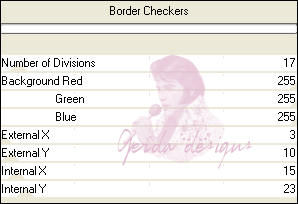
Deselect.
Activate your Magic Wand
with the 'Tolerance'- settings on 0.
Click in the outer white border and press 'delete'
on your keyboard.
Deselect.
Apply Effects --> 3D Effects --> Inner Bevel
with these settings:
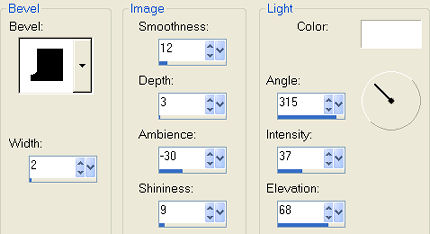
Step 3
Add a new raster layer.
Layers -- Arrange --> Move Down.
Fill this layer with white.
Activate your top layer!
Layers --> Duplicate.
Go to Image --> Resize:
Reduce the size 3x to 80%
and 1x to 70%.
Go to Image --> Mirror.
Drag it to the bottom left.
Duplicate this layer.
Image --> Mirror.
Move it to the top left.
We will rotate it later.
Your image should look something like this now:

Step 4
Activate your bottom layer.
Go to Selections --> Load/Save Selections --> Load from Alpha Channel.
Find the 'GerdaS2'- selection( a 1x pixel selection)
and apply to this layer.
Fill with color #a74980
Deselect.
Activate the third layer from the top
as seen in the screenshot below.
You can also click with your Mover tool
on this layer of the canvas
and PSP will activate it automatically.
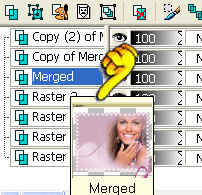
Add a new raster layer.
Selections --> Load / Save --> Load Selections
From Disk.
Find the 'GerdaS3'- selection
and fill with the color #a74980.
Effects --> Texture Effects --> Blinds.
Apply with the settings: 3 / 100 / all options checked,
color #e2bbd0.
Deselect.
Change your foreground color to #f8e6f0.
Change the foreground color to gradient:
Style - Linear;
Angle - 45.
Repeats - 3
Invert - unchecked.
Add a new raster layer.
Fill with the gradient.
Apply a drop shadow: 0 / 0 / 100 /11, color #a74980.
Apply a drop shadow:
5 / 5 / 30 / 5
color black.
Step 5
Activate the layer of the top left image.
Drag it below the 'GerdaS4 layer,
as seen below:

Activate the top layer in the Layers palette.
Open the 'bow54'-image.
Copy and paste as a new layer onto the canvas.
Drag it to the top.
Apply a drop shadow: 5 / 5 / 30 / 5
color black.
Activate the top left
image - layer.
Image -- Resize -- 90%, bicubic.
Use the Deformation Tool to rotate
the image to parallel the bow as seen
in the tag example.
Sharpen if necessary.
Apply a drop shadow: 5 / 5 / 30 / 5
color black.
Activate the bottom
left - image.
Apply a drop shadow: -3 / -3 / 30 / 16
color black.
Step 6
Open the 'parfum270'-
tube.
Copy and paste onto the canvas as a new layer
as seen in the tag example.
Merge all layers.
Add a 1 pixel border with color #a74980.
Click on the white border and fill with color #a74980.
Effects --> Texture Effects -- Blonds:
3 / 100 - all options checked, color #e2bbd0.
Deselect.
Add a new raster layer.
Change the foreground color to #a74980.
Activate your Brush tool.
Find the 'gerdatekst100'- brush
and apply in the bottom left corner of the canvas.
Add your name or watermark.
You're finished! :)
Back to Index
Visit Gerda's Dutch
website here


This website was created in March 2005 and is owned
by
©Magstags
Home |
Filter links |
Email | Terms Of Use
|