|
BEAUTY

Gerda's original Dutch tutorial
can be viewed
here
Translated 6th October 2006
This tutorial can be done
in either PSP 9 or 10.
An average to good knowledge of PSP
is required.
***
MATERIALS NEEDED:
|
Filters: |
FM Tile Tools
DSB Flux
Flaming Pear - Flood
Fotomatic
Xero
|
Supplies: |
Template 'gerda 127
'
2 Selections
'zwanengerda3'- tube
1 Gold pattern |
Filters
download here
Supplies
Download here
Right-click on the downloaded zip
files
and click on 'exctract to here',
otherwise Lycos will only show and empty file.
***
Step 1
Change your
foreground color to #8390a1,
background on #cfc8c2
Change the foreground color to gradient:
Style - Linear;
Angle - 45;
Repeat - 1
Invert - not checked.
Open a new transparent canvas, size 600x450
px.
Fill with the gradient.
Open the 'gerda127'- template
Edit --> Copy ( and leave in the memory for now)
Add a new raster layer.
Selections--> Load/Save --> Load Selection From
Disk.
Find the 'Gerda S59'- selection and apply.
Edit -- Paste Into Selection ( the template is
in the memory)
Deselect.
Step 2
Duplicate
this layer.
Layers--> Arrange --> Move Down.
Filter DSB Flux --> Linear Transmission.
Apply with these settings:
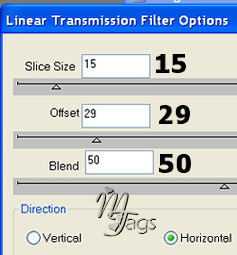
Change the
opacity of this layer to 76%
in your Layers palette.
Activate
your Eraser tool
and erase the bottom - right part of the line
as seen below.

Lock the top
layer in the Layers palette.
Activate one of the other layers and merge
visible.
Effects --> Illumination Effects -->
Sunburst.
Apply with these settings:
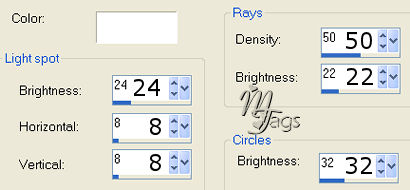
Filter FM
Tile Tools -->Blend Emboss
Filter
Fotomatic -->Skygrad.
Apply with these settings:
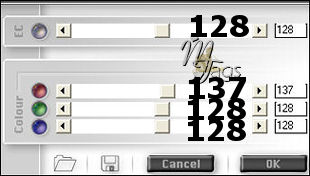
Unlock the
top layer and activate it.
(highlight in blue)
Filter Xero
Porcelain.
Apply with these settings:
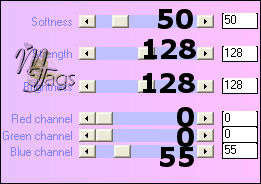
Filter Fotomatic -->Skygrad.
Apply with the same settings as before.
Step 3
Activate the
bottom layer!
Change the foreground color to the gold pattern.
Lock the bottom layer.
Activate the Preset Shapes tool.
Preset
Shapes -- Rectangle
with 'Anti-alias' - checked
'Create as Vector' - checked
Width - 2.00
Draw a rectangle
on each bar as seen
below.

Adkust --> Add/ Remove Noise - 19%.
Gaussian and Monochrome = checked.
Adjust-->
Sharpness --> Sharpen
Effects--> 3D Effects --> Inner Bevel.
Apply with these settings:
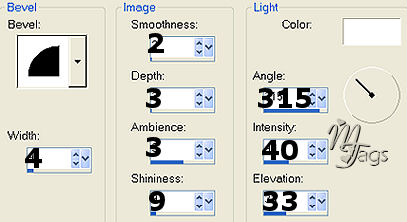
Step 4
Activate the
top layer!
Add a new
raster layer and fill with the
gold pattern.
Apply the same 19% Noise effect.
Adjust --. Sharpness --> Sharpen.
Selections --> Select All.
Selections --> Modify --> Contract by 2.
Press the delete key.
Selections --> Invert.
Repeat the
Inner Bevel effects.
Deselect.
Change the background color to the gold pattern.
Apply your name - font Bickham Script, size 36
was used
in the example tag.
Apply a drop shadow: 1 / 1 / 60 / 0 color #553b37.
Step 5
Open Animation
Shop and minimize for now.
Open PSP again.
Open the 'zwanengerda3'- tube.
Edit --> Copy ( to have it in the memory)
Add a new raster layer.
Selections --> Load/Save --> Load From Disk.
Find the 'gerdaS60'- selection and apply.
Edit --> Paste into Selection.
Deselect.
Activate the
template layer
It should be the third layer from the bottom.
If it isn't the third layer, drag it to the
third position.
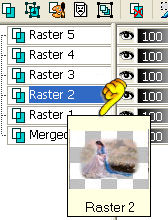
Filter Flaming pear-->
Flood:
Apply with these settings below.
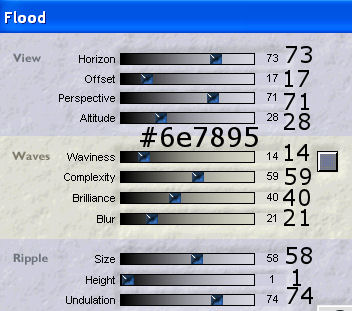
Edit -->
Copy the merged image.
open Animation Shop.
Edit --> Paste as New Animation.
Go back to PSP and undo the flooding effect
by pressing Ctrl + v on your keyboard -
or use the 'undo'-arrow.
Edit -->Copy the merged image.
Go to Animation Shop and paste as a new
animation.
Apply the Flaming Pear - Flood filter effect
again, but change
the
waviness
to
19 .
Edit --> Copy
Merged image.
Open Animation shop.
Edit --> Paste After Current Frame.
Back to PSP.
Undo the flood-effect again.
Apply the flood effect once again but change the
waviness to 24.
Edit --> Copy the merged image.
Go to Animation Shop and paste after the current frame
(which should be the second frame now)
In
Animation Shop:
Edit -- Select All.
Animation --> Frame Properties.
Change the speed to 55.
Send it through the Animation Shop wizard to save
it.
You're finished! :))))
Back to Index
Visit Gerda's Dutch
website here


This website was created in March 2005 and is owned
by
©Magstags
Home |
Filter links |
Email | Terms Of Use
|