©1997-2003 Lee W. Golden ([email protected])
![]() Kar Kare
Vehicle Mileage and Maintenance Tracking Log Software v2.6
Kar Kare
Vehicle Mileage and Maintenance Tracking Log Software v2.6
©1997-2003 Lee W. Golden ([email protected])
INTRODUCTION
Kar Kare is a shareware tool for the PalmPilot that reminds you when it’s time to perform maintenance, helps you track your fuel economy, and lets you see how much you’re spending to keep your vehicles on the road!
Program Features
Program Requirements
Kar Kare v2.6 has been tested on all hardware versions of the PalmPilot. The program requires PalmOS Version 2.0 or higher, 50k of free space on your PalmPilot for the main Kar Kare application, and 20k for KKSetup (which can be deleted after you set up your databases).
How to Register the Software
I hope you enjoy the trial version of Kar Kare v2.6! If you use it regularly, please register the software at your convenience. The trial version is functionally identical to the registered version, except that you can only enter 12 fill-up and/or maintenance records into the Vehicle Log database.
Registration entitles you all future versions of the software at no extra charge. The About screen will no longer pop up every time you start the software, and you can enter unlimited records into the database. In addition you will get the satisfaction of supporting my hundreds of hours of programming and my Diet Pepsi habit! :-)
You can register with a personal check drawn on a U.S. bank, a money order, or by using a Credit Card or Pay Pal account. Registration instructions can be found on the Main Screen menu and on the Internet at: http://www.geocities.com/leemon1/register.html.
USING KAR KARE
Installation:
The Kar Kare software has two parts -- a program called KKSetup.prc that you use to set up your databases, and the Kar Kare program itself called karkare2.prc.
Follow these steps to set up Kar Kare:

FIGURE 1 – The Preferences Screen
In order to compute your fuel economy, you first have to use a full tank of fuel. The first time you fill up your tank, just enter your odometer setting into the "Miles (or Km) at Last Fueling" box on the Main Screen [Figure 2]. At each fill-up after the first one you can start tracking your fuel economy by entering data as shown below.
The Main Screen
The first thing you see when you start Kar Kare is the "About Kar Kare" screen (unregistered version only). Click "OK" and the Main Screen will appear.
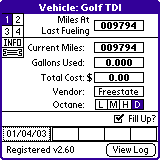
Figure 2 – The Main Screen
Please don’t be intimidated by all the buttons and bitmaps, it’s pretty easy to use!
THE LOG SCREENS
The Vehicle Log
When you add a new fuel entry or click the "View Log" button, you’ll be taken to the Vehicle Log screen [Figure 3].
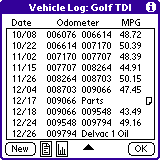
Figure 3 – The Vehicle Log Screen
This screen shows the fuel and maintenance entries for the Vehicle shown at the top of the screen you can click on any of the entries to view it in greater detail..
The "New" button on the Vehicle Log screen creates a blank record for you to fill in. This can be used to mark a milestone in your vehicle’s life, or to enter unscheduled maintenance events (for example: New Wipers).
If you have more than one screen full of Vehicle Log records, up and down arrows will also appear at the bottom of the screen. To scroll to the next/previous page of records you can click on the arrows OR press the up and down buttons at the bottom of your PalmPilot.
The small icon next to the "Maintenance" entry on the above screen shows that a note is attached to this record [Figure 3a]. To add a note to a fuel or maintenance record, open the record by clicking on it in the Vehicle Log and then click the Add button to attach a note.

Figure 3a – A sample note entry
The Log Page icon (the little sheet of paper to the right of the "New" button on the Vehicle Log screen) will toggle between the Vehicle, Maintenance, and Vendor Logs. The Bar Graph icon (which only appears when the Vehicle Log is showing) is used to generate statistics for the current vehicle [Figure 4].
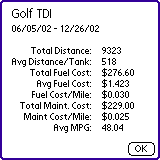
Figure 4 – The Statistics Screen
Statistics are based on a date range you specify, and include the total distance traveled, the average distance per tank, total fuel cost, average fuel cost (new for version 2.6), fuel cost per mile (or Km), total maintenance cost for the period, maintenance cost per mile (or Km), and the average fuel economy rating for the period.
The Vehicle Log Menus
There are three different Vehicle Log views available. Press the MENU button on your PalmPilot, and use the "View" menu to choose between Odometer, Fuel Usage, and Distance Traveled views.
The "Log" menu has options to export your Vehicle Log to a PalmPilot memo, sort the database records, and remove fuel and/or maintenance entries for a range of dates.
The Log->Export to Memo Option
You can export your Vehicle Log database entries to the PalmPilot Memo Pad and import them into an appliction on your computer. When you export, you'll be prompted to separate the data fields by Spaces or Tabs. Choose "Tabs" if you intend to import your vehicle logs into a word processor or spreadsheet program. You will also be asked if you want to include note attachments in the vehicle log.
| Quick Tip: Exporting your Vehicle Logs to your computer |
|
The Vendor Log
To access the Vendor Log screen [Figure 5], click the Log Page icon on the Vehicle Log screen until the Vendor Log appears. You can also get to the Vendor log if you click the Vendor box while viewing a fuel or maintenance entry.

Figure 5 – The Vendor Log Screen
The Vendor Log holds a list of all the vendors that you purchase services from. Unlike the Vehicle and Maintenance Logs, a single Vendor Log is shared among all of your vehicles. Use of the Vendor Log is optional, but it allows you to track where you purchase things. The Vendor name and location appears in each fuel and maintenance entry, and in the exported MemoPad report. The "New" button adds a new vendor entry to the database.
Note: If you remove a vendor, it will also be removed from all of the records in your Vehicle Log.
The Maintenance Log
To get to the Maintenance Log screen [Figure 6], click on the Wrench symbol or any of the four maintenance reminder boxes on the Main Screen. You can also get to the Maintenance Log by pressing the Log Page icon while you are viewing the Vehicle Log.

Figure 6 – The Maintenance Log Screen
Each entry in the Maintenance Log is an event that is triggered when you get to a particular odometer setting or date. Each shows a description of the maintenance item, the mileage (or Km) when it becomes due, and optionally the date when it falls due.
If the maintenance item is due, then a "!" will appear to the left of its description. To modify a Maintenance Log entry just click on it [Figure 7]. A new Maintenance Log entry can be created by pressing the "New" button at the bottom if the screen.

Figure 7 – Entering/Modifying a Maintenance Log Entry
There are several fields for each entry in the Maintenance Log:
Example: You perform an Oil Change at 12000 miles on 15 March 2000, and the "Repeat every" fields are set to 3000 miles and 3 months. When you enter your maintenance event into the Log, a new "Oil Change" maintenance event will automatically be created and set for 15000 (12000+3000) miles and 15 June 2000 (15 March 2000 + three months).
Click the "Enter Service Info" button when the maintenance is done on your vehicle. This will pop up a Service Info screen [Figure 8] where you can enter all of the relevant data for the maintenance entry.

Figure 8 – The Service Info Screen
After you enter information about the maintenance, press the "Log Service" button. The Maintenance entry is then entered into the Vehicle Log, and a new maintenance log entry with an updated due date and/or odometer setting is created in the maintenance log. If you press the "Cancel" button you will just be returned to the Maintenance Log screen.
In Closing…
This document was intended to give you a brief overview of the Kar Kare software. Try it out! If you need additional information, please email me: [email protected], or visit my PalmPilot software page at http://www.geocities.com/leemon1/index.html. I will get back to you as soon as possible. I hope Kar Kare proves to be a useful application for you!
Lee Golden
Olney, MD USA
August 2000