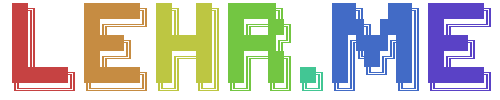

Refresh each visit!
(Something could have changed)
Watch Video on Facebook
Why You Want A Raspberry Pi
I am not a salesman, just a new user of the Raspberry Pi for the sake of playing retro games. But ever since I got mine working I've wanted to write a
basic "how to" or "for dummies" guide on how to do this so my fellow retro game enthusiasts can have a piece of the pie. Get it? Ok I'll keep the ridiculous
jokes to myself and get right to the points. If you like old games such as Atari, Nintendo, Sega, even the first Playstation and would like to play them all
on your TV with one small device the size of a remote control, You want a Raspberry Pi. There are several portable and non-portable new systems that emulate
Just one console for more, but with the Raspberry Pi, you can do all of them for less money and in a smaller unit.
The Raspberry
Pi is a microcomputer that can do a plethera of things from becoming a personal media player, to
being the brain of a small robot. There's so much yet to be discovered as it is left to programmers
of the PYTHON programming language to decide what all it can do. Perhaps soon it can be programmed to mow your lawn. It doesn't seem too far fetched with
what all I've seen this thing do. If you would like a youtube demonstration of someone's opinion of the top ten things it's been programmed to do...
click here. But for the sake of sanity and not making anyone's brain explode, I'm just writing a small guide on how to get RetroPie
installed with Emulation Station running, and about 50,000 video games all for $35.
Before Buying A Raspberry Pi
There are a few things to keep in mind when forking over more than $35 for the various extra components. "Do I Need Them?" is basically the question.
To get the pi running you will need a basic android cable. If you have one, you're good. If you want to hook it up to your TV, you'll need an HDMI
cable. If you have one, you're good. If you want to control it you will need a keyboard and mouse, or a gamepad that is USB. It is recommended that you
have all three for extra games, but to get it up and running, you just need the gamepad. If you have one, you're good.
One last thing you're definitely going to need is a MicroSD card. They're fairly cheap if you go 16GB or 32GB, and that's really all you will need. They
are at walmart and some even come in cameras. Not SD, but the tiny MicroSD version. If you already have one, again, you're good.
If you want it safe and free from accidents, you'll need a case. They come in several hundred designs on several hundred websites, mainly Amazon.com and Ebay.
Most of the things though, you probably have if you've had much technology in the last ten years.
In fact, most people already have the basic necessities or can get them for fairly cheap, so before you decide to head over to Canokit
and pay $70 to get everything included in one box, just get the pi and a case. There are however requirements before you decide to fork over the cash to get one.
Before you buy one, you need to have a laptop or computer or someone around who can let you borrow one. Otherwise, you can't program it. Let me rephrase that,
you will not be programming. That shit is hard! You will merely be installing a program and copying games from various internet locations in order to play them
on your device. But you CANNOT copy things directly to the MicroSD card like one would think, as it is a little more complicated than this. Instead, you will
be accessing it on a network (which I will show you every step of and how easy it is) to copy the games to it remotely, so there must be a computer in the house.
Secondly, you have to have the internet. If you do not have WIFI, just a router or a cable modem, that is fine. You'll just need to get a regular "Ethernet" or
"Cat5 Cable" from an electronics store like Fry's or Best Buy. I'm not sure if Wal-Mart has such a thing, but you can also get them online. Thirdly, you need
a way to get the MicroSD card to read from your computer. If you don't have an SD to MicroSD or USB to MicroSD adapter, you'll need one. If you bought a kit,
it'll have one.
Getting Things Ready
Now for the fun part. Getting it to work. If you have it in front of you it's of course time to begin.
If you bought the full kit, I'm sure it'll be self explanatory and easy to figure out how to put the case on, so I'll leave you to that as there are instructions.
In fact, most of the instructions should come with the kit. You basically insert the MicroSD card which usually comes with NOOBS (New Out Of Box Software) installed
already, plug in the HDMI cable, plug in a keyboard or joystick, then lastly plug in the android MicroUSB cable so that it powers on. This is just to test the device.
If your screen is showing anything other than pitch white, it's time. If it is however not displaying any software, your card is probably blank. A lot of the
operating systems will launch immediately and install themselves. Go ahead and let this happen. Just keep in mind that whatever neat things you see are about
to not be on the card unless you have another card you can use. Next, power it off and remove the MicroUSB card. Insert it into the adapter to plug it into your
computer if your computer does not have its exact sized slot to plug it into. Next, wait until it reads. We will not be downloading any software yet because
we need to wipe that card. Usually, whatever nonsense they put on the card splits it into partitions. This means that you cannot access the full capacity
of your card because it is reserved for something else. Forget all that, we'll be wiping it clean to let you use it all. Hopefully you are using Windows or
a Windows emulator. If you are using Mac or Linux, you may need to look up alternate ways of doing this because I'm trying to stay basic here and allow most
users of computers a guide to this device, plus I'm not too fond of Linux compared to the capabilities and compatibilities with Windows. But regardless we
aren't even going to use windows but an old operating system that is still built-in, MS DOS.
Your computer still has it to this day. Even though usually PowerShell is what is used to access the DOS environment, we won't be using that because I'm old school.
Open the start menu, or click cortana if you have it. type CMD and hit enter. If that does not work, repeat this process and type CMD.EXE instead. This will
open the Command Prompt. This is DOS, and welcome to the 80s. This environment is still used to do things windows can't, like running batch files that have
hundreds of commands in one file that runs in one click. Don't worry, I'm just talking to fill up more space. We won't be doing any of that.
!!!WARNING!!! !!! IF YOU DO THIS WRONG, YOU MAY NOT HAVE A HARD DRIVE, OR WILL ERASE AN IMPORTANT DRIVE !!!
If you bought or provided your own MicroSD card that didn't come with a kit, you can skip these steps.
1. First you will need to type 'DISKPART' and press enter.
2. Now type "LIST DISK" and press enter
3. Memorize the disk sizes that you see, or write them down. The reason for this is so that you will know the new disk when you see it, and not format the
wrong one.
4. Now insert the MicroSD card or MicroSD card inside of an adapter.
5. Type "LIST DISK" again and notice the new disk.
6. The new disk will have a number to the far left, type SELECT DISK # <-replace with that number
7. Now type "LIST VOLUME" to see how many volumes it has. There are more than likely more than one if you have preinstalled software
8. The volumes should have recognizable labels. DO NOT select any hard drives, but pick most likely the last volume, SELECT VOLUME #
9. Type "LIST VOLUME" again just to make absolute sure you have it selected
10. Type "CLEAN" to wipe all the partitions off of the disk so that it is completely bare. Now you're ready to download and install RetroPie!
Downloading and Installing RetroPie
Setting Up The Emulators
Most of the emulators should already be installed. They will not show up until there is at least one game of your choice or several
in the matching folders. If you want to install even more emulators or ports such as ZDoom or DOSBOX, maybe some wolf3d or quake,
[....]
Transferring The Games To The Pi
You will need WIFI and a computer on the same network. If you do not have wifi or it will not read the wifi, you will need to hook up an ethernet cable
to your router on the same network as your PC. You will need to do this each time you transfer games.
First, open up some type of file explorer. In windows 10 it will be on your taskbar with a folder icon
Secondly, type "\\RETROPIE" in its address bar.
if it asks for username and pass, user is pi, pass is raspberry
There should be four folders. BIOS, CONFIGS, ROMS, and SPLASHSCREENS
Click 'ROMS' and there should be several folders set up for the various emulators. If you installed dosbox there is a 'PC' folder to directly copy the DOS folders
to be played, and it even accepts Windows 3.1 or possibly above I think, as long as they were launched from DOS. Let's start with
an example that should be self-explanatory. Download a nintendo rom using google search from place like arcade punks.com or loveroms.com
and stick it in the /NES folder. There you go! Next time you reboot your pi it is automatically there.
An alternate route to this is with a flash drive so that you don't have to use network at all. Insert a blank flash drive after
having created the folder "retropie" all lowercase. Insert, wait until it stops reading and writing, and put it in your PC. The
folders should all be there ready for the roms. Load them up into the right folders and stick it back into your pi. Again, wait
until it is done reading (this should take longer) and take it back out. Now reboot the pi and success!
You HAVE to have a gamepad to set your keys initially on the first run. I suggest logitech for $19 at wal-mart because they have
the correct buttons. Right and Left bumpers and triggers are a must. When it gets to the bottom and asks for "HOT KEY" simply hold
the A button or a button you already pressed until it skips that section. You're all set!
Note: There are several ways to do this, but this way doesn't require download so I chose to teach this way though I was taught
several.

|
|
|