Adding steps to our stairs
Let's continue on building our set of stairs. If you haven't seen the first part of this tutorial, you can check it out here:
Start trueSpace with a new scene in four panel view and load up the Basic stairs object you made in the first tutorial. In the left view, right click on the stairs object. This will take us into Point Edit mode. Select the Polygon Bevel tool and bevel the side section of the stairs.
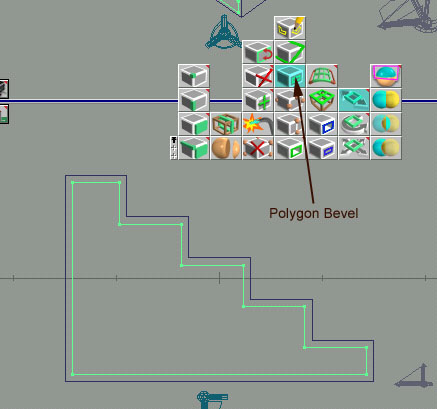
Now use the Add Edges tool to create two edges that connect the vertices of the bevelled polygon with the outer stairs polygon.
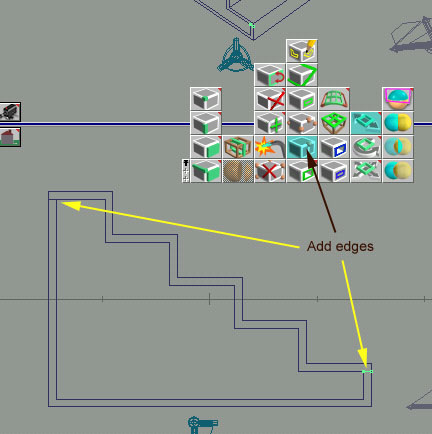
Delete the bottom edges of the bevelled polygon by enabling Select Edges and selecting the bottom bevelled edge. With the bottom edge selected, click on the Erase vertices button. Delete the left bevelled edge (which should now extend diagonally from the top to bottom as it is no longer attached to the bottom edge we just deleted) as well.
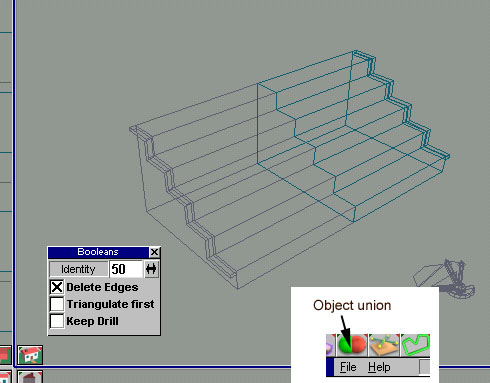
After deleting the two edges your side profile should now look like this:
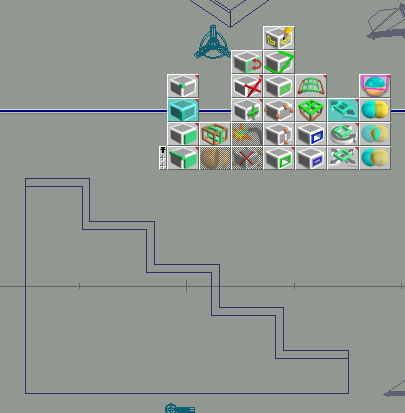
Enable Point Edit: Faces and select the steps polygon. Right click on the Sweep Tool and enter 0.2 in the Z segments field (this is the amount of sweep). Click the Sweep tool with the left mouse button to extrude the steps polygon into 3 dimensions.
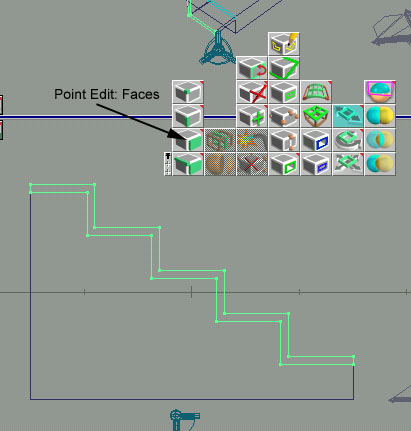
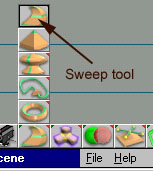
We now want to apply our modifications to the right part of the stairs. In the top view copy the stairs object by pressing CTRL-C. With Enable grid, um, enabled, right click and drag to the right in the top view to rotate the object 90�. Now click the Mirror tool to flip the copy of the stairs.
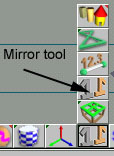
The Mirror tool only mirrors an object on the world X axis. That is why we rotated the stairs before applying the mirror. Right click and drag to the left in the top view to rotate the stairs back to normal. They are now flipped correctly. Move the stairs to the right and line them up with the original stairs object.
With the stairs lined up, right click on the Object Union tool and ensure that Delete Edges is checked and Triangulate first is not checked.
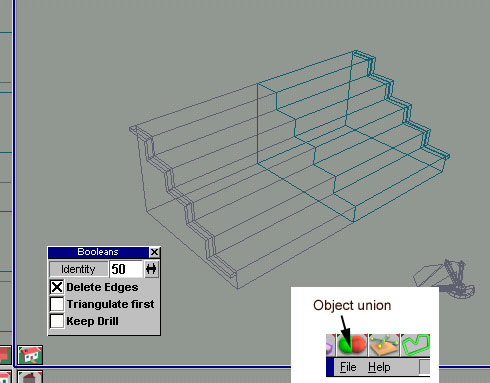
Select the stairs object copy and select the Object union button. The mouse cursor will turn to a glue bottle. Click on the original stairs object and the two object will be joined together into one object. Another bonus is all of the redundant edges in the object are deleted (because we enabled Delete Edges) reducing the polyon count of the object.
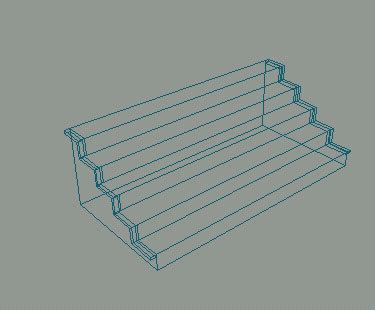
Add the new stairs object to your House objects object library and call it Steps.