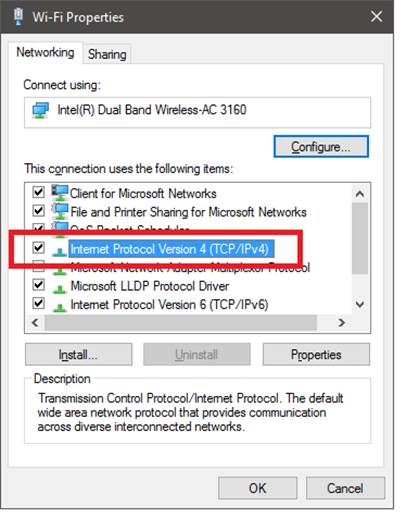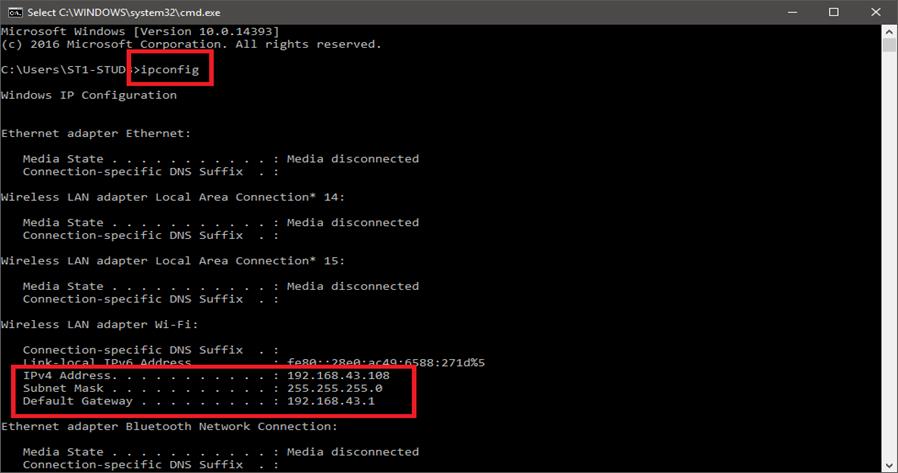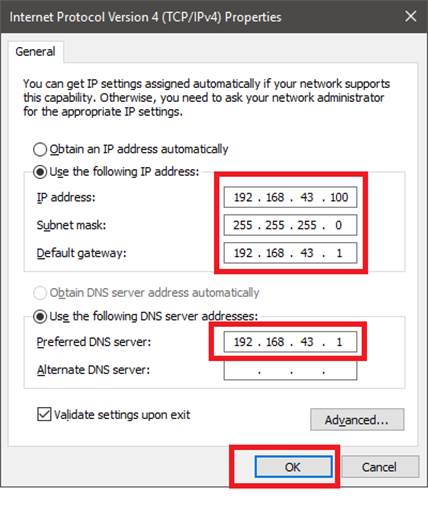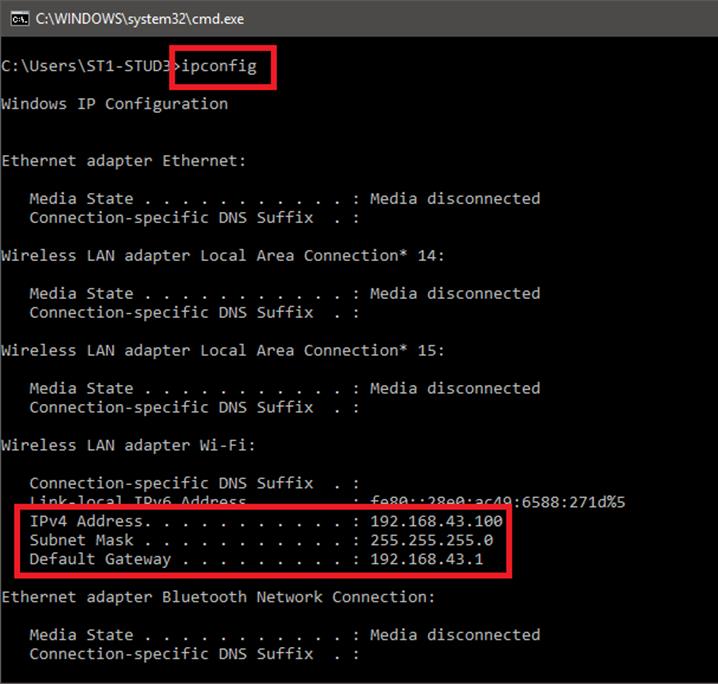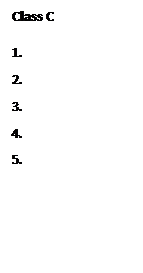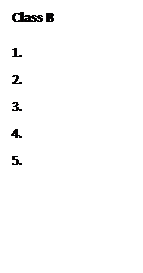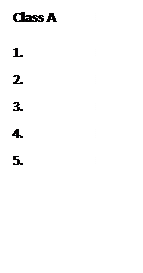INFORMATION SHEET 2.2-5
IP Addressing
THE IP (INTERNET PROTOCOL)
It is the fundamental protocol for communications on the Internet.
It specifies the way information is packetized, addressed, transferred, routed, and received by networked devices.
IP history
·
Its development began in 1974, led by computer
scientists Bob Kahn and Vint Cerf. It is frequently used in conjunction with the Transmission Control Protocol,
or TCP. Together they are ref
·
erred to as TCP/IP.
·
The first major version of the Internet
Protocol was version 4, or IPv4. In 1981, it was formally defined in RFC 791 by the Internet Engineering Task Force, or IETF.
·
The successor to IPv4 is IPv6, which was formalized by the IETF in 1998. It was designed to eventually replace IPv4. As of 2018, IPv6 governs
approximately 20% of all Internet
traffic.
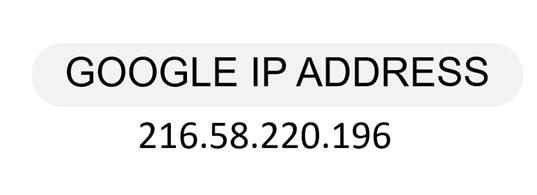 An IP address
is a number identifying of a computer
or another device on the Internet.
It is similar to a mailing address, which identifies where postal mail comes from and where it should be delivered. IP addresses uniquely identify
the source and destination of data transmitted with the Internet Protocol.
An IP address
is a number identifying of a computer
or another device on the Internet.
It is similar to a mailing address, which identifies where postal mail comes from and where it should be delivered. IP addresses uniquely identify
the source and destination of data transmitted with the Internet Protocol.
IP address
classes
With an IPv4 IP address, there are five classes of available IP ranges: Class A, Class B, Class C, Class D and Class E, while only A, B, and C are commonly used. Each class allows for a range of valid IP addresses, shown in the following
table.
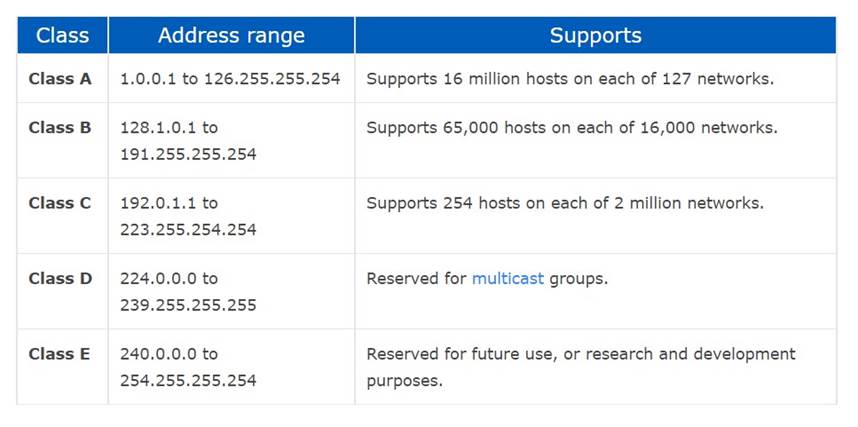
Ranges 127.x.x.x
are reserved for the loopback or localhost, for example, 127.0.0.1 is the loopback address.
Range 255.255.255.255 broadcasts to all hosts on the local network.
Static vs. dynamic IP addresses
IP addresses
are assigned in two different ways. They may be dynamically assigned (they can change automatically) or statically assigned (they're intended not to change and must be changed
manually). Most home networks
use dynamic
allocation. Your router uses DHCP to temporarily assign, or "lease," an IP address
to your device.
After a period of time, this lease "expires," and the router renews your old address or assigns
you a new one, depending on the needs of the network and the configuration of the router.
If you have ever tried to change
the settings on your router,
you may be familiar
with the address
192.168.1.1. Commonly, this is your router's
address, If you enter this address
into the address bar of your web browser,
you can open your router's configuration interface. (Your router's address may be different - check your manual.)
How data is sent to an IP address
on another network
The following
diagram illustrates how your home computer might obtain an IP address and send data to an IP address
on another network.

Packet
The packet
is a term first coined by Donald Davies in 1965 that is used to describe
a segment of data sent from one computer or device to another
over a network.
You can think of it as a package filled with data being delivered
to another area. A packet is used because
it divides data into easier-to-manage "chunks," which move information more efficiently and keep network resources from being tied up by a single, larger file.
What is in a packet?
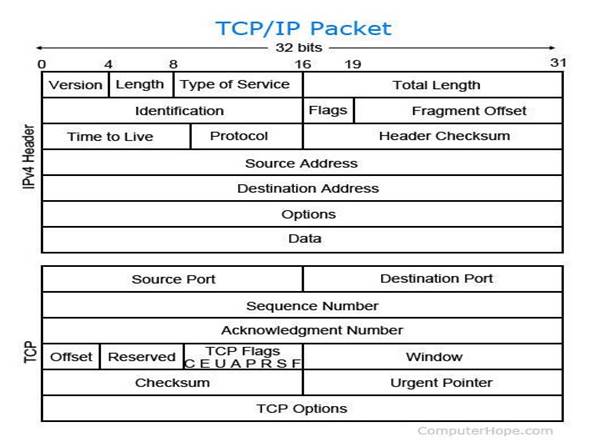 A packet contains a source,
destination, data, size, and other useful information that helps packet
make it to the appropriate location and get reassembled properly. Below is a breakdown
of a TCP packet.
A packet contains a source,
destination, data, size, and other useful information that helps packet
make it to the appropriate location and get reassembled properly. Below is a breakdown
of a TCP packet.
Network packet basics
·
Another name for a packet is a datagram.
·
Data transferred over the Internet
is sent as one or more packets. The most common
packet sent is the TCP packet.
·
The size of a packet is limited, so most data sent over a network
is broken up into multiple packets before being sent out and then put back together when received.
·
When a packet is transmitted over a network, network routers and switches examine the packet and its source to help direct it to the correct location.
·
During its transmission, network packets can be dropped.
If a packet is not received
or an error occurs, it is sent again.
ASSIGNING IP ADDRESS
When organizing your home network,
it’s easier to assign
each computer its own IP address than using DHCP. Here we will take a look at doing it Windows
7, Windows 8.x, and Windows 10.
If you have a home network with several
computes and devices,
it’s a good idea to assign each of them a specific
address. If you use DHCP (Dynamic Host Configuration Protocol), each computer
will request and be assigned
an address every time it’s booted up. When you have to do troubleshooting on your network, it’s annoying going to each machine
to figure out what IP they have.
Using Static IPs prevents address conflicts between devices and allows you to manage them more easily.
Assigning IPs to Windows
is essentially the same process, but getting
to where you need to be varies between
each version.
If you are using windows 7, windows 8.1, windows
server or windows 10 do the following instructions.
1. Type ncpa.cpl then click OK or press Enter.

Figure 1 Run command
2. Right-click on your local adapter and select Properties.

Figure 2 Network connection properties
3.
In the Local Area Connection Properties window highlight
Internet Protocol Version 4 (TCP/IPv4) then click the Properties button.
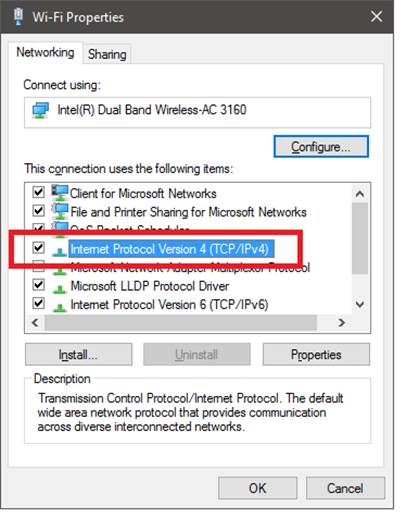
Figure 3 Network connection properties
4.
Now select the radio button Use the following IP address and enter in the correct IP, Subnet mask, and Default gateway that corresponds with your network setup. Then enter your Preferred and Alternate
DNS server addresses. Here we’re on a home network and using a simple
Class C network configuration and default configuration based on my router’s configuration setting. In this case connection is connected
to a hotspot named as “itsmeismael” I used its default gateway address for default gateway and dns address. I strongly recommend that if you have router with an internet connection it is best practice to configure
your DNS and default
gateway based on your routers
address for you to enable internet connection failure
to do so, it may lead to WAN network
disconnection. Figure
4.1 it shows the default gateway address
that must to use for DNS and default
gateway configuration.
To check your gateway address open your command prompt then type ipconfig
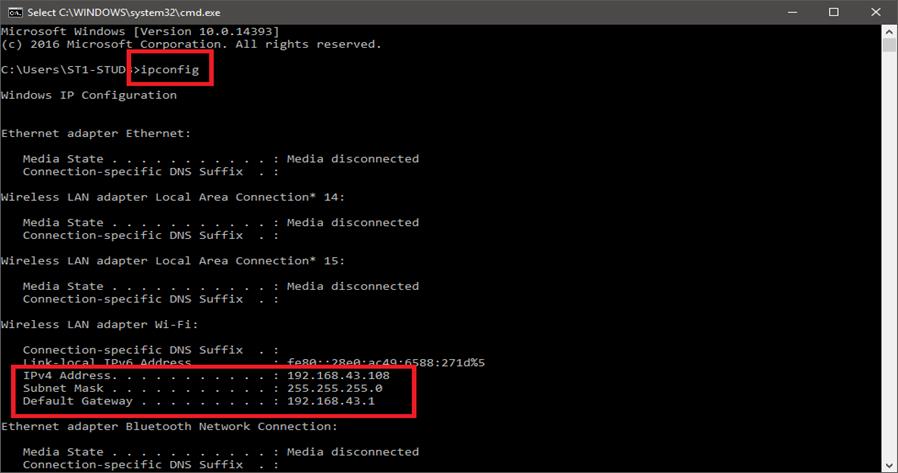
Figure 4.1 Checking
default gateway address
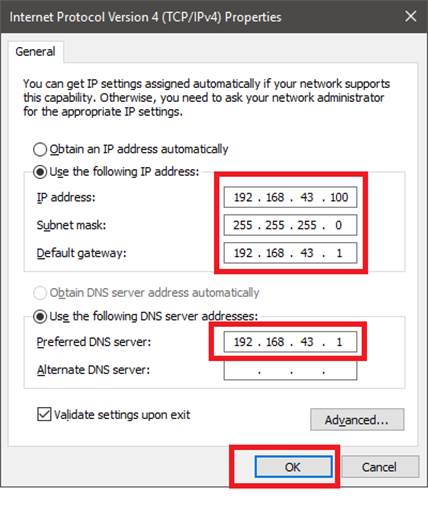
Figure
4.2 TCP/IPv4 Properties When you’re finished click OK.
5.
Open the command
prompt and type ipconfig to see if the network
adapter settings
have been successfully changed.
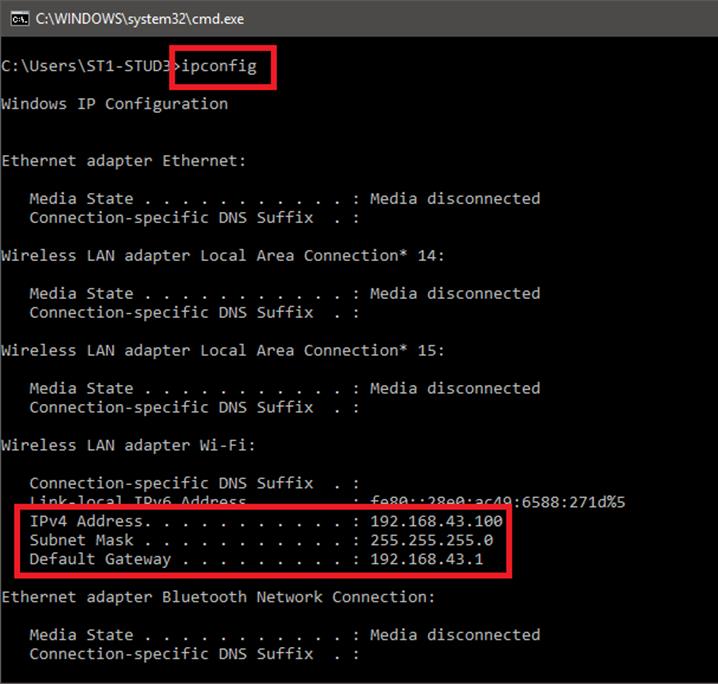
Figure 5 Checking configured ip configurations
Activity
1:
Direction:
Write an example of IP Address
according the class types, the format is written below:
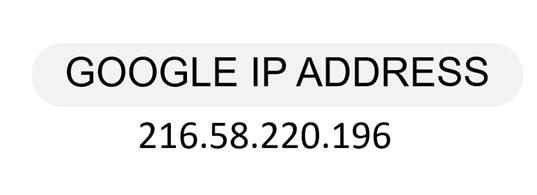 An IP address
is a number identifying of a computer
or another device on the Internet.
It is similar to a mailing address, which identifies where postal mail comes from and where it should be delivered. IP addresses uniquely identify
the source and destination of data transmitted with the Internet Protocol.
An IP address
is a number identifying of a computer
or another device on the Internet.
It is similar to a mailing address, which identifies where postal mail comes from and where it should be delivered. IP addresses uniquely identify
the source and destination of data transmitted with the Internet Protocol.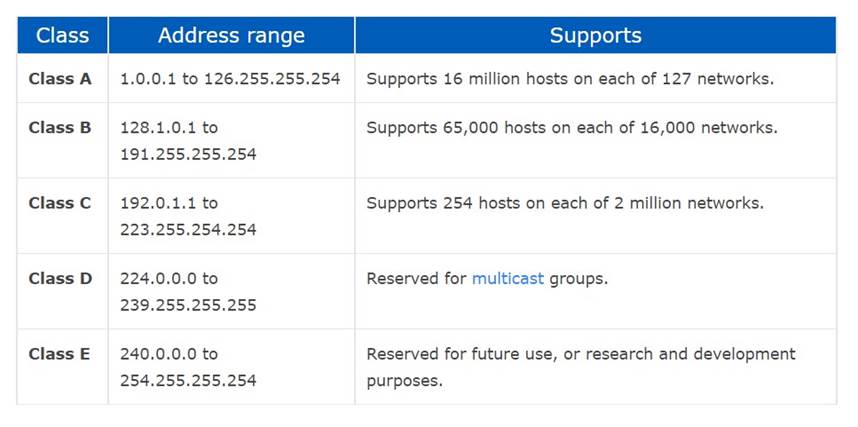

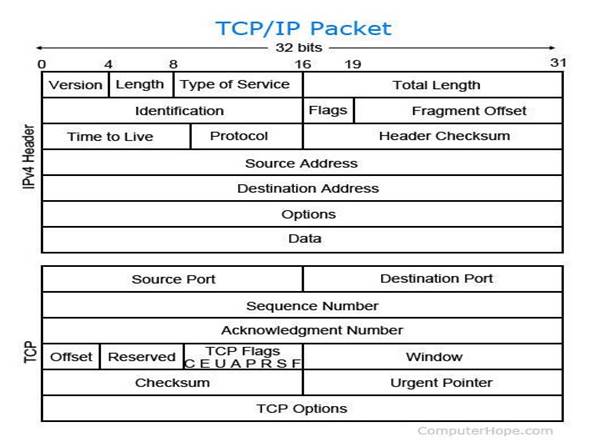 A
A