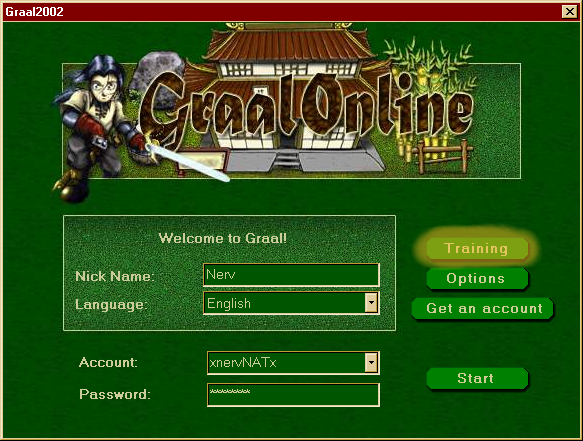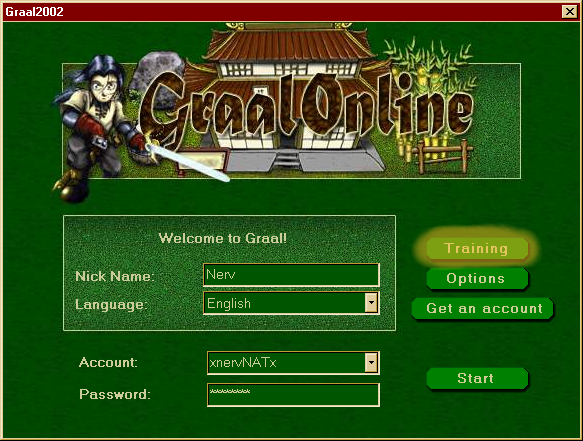|
Now you're ready to edit the NPC, here's the legend:
Red-NPC Image, browse for an image or type the location in. (Format must be .png/.gif/.mng because that's all Graal supports.)
Green-commands.rtf file. Lists a bunch of great (and needed!) commands. Learn these well to be considered a decent scripter, also is a great reference.
Blue-Script box, this is where the script of the NPC is written.
Purple-Buttons:
"Find" looks for a specified string of text.
"Style" reformats the script in root/child/subchild form (test it out and see).
"Test" looks for any unrecognizable text, and notifies you in the yellow box.
"Close" saves the script and closes the window.
|