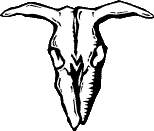 RealMedia
.rm to .AVI
RealMedia
.rm to .AVI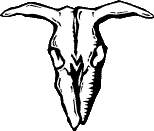
RARE ELEMENTS
This method was first published on the CDrom-guide VideoCD forum by Mazinz, problems with sound capture were solved by bleemer2 and AlienZombie.
SECOND: Make sure you have the real player (some version) in your system.
THIRD: Sound - Doubleclick the volume icon in
the Windows system tray (the yellow speaker near the clock)
Select "Options"/"Properties" and select "Recording"
In the bottom window make sure "Mixed Output"
is checked (I can't find this option in Win2000,
Win9x is OK though)
Click the OK button, below each volume slider
you will see a "select" checkbox, select "mixed output"
OK, close the Volume conrol panel now - every
sound that comes from your PC speakers will be recorded in snagit now.
FORTH: Open the real player, then go under "options",
then go under "preferences" then click "performance" once
here UNCHECK the box that says " use optimized
video display" this will stop real player from using your
graphics hardware to play its images. This way
snagit can capture what is shown. Note you may have to restart
your system
FIFTH: Open Snagit, if the wizard starts just
shut it down - we're the real wizards ;-)
Select the "Video Capture" option in the left
pane,
Select "input" menu and check the following options:
Window
Record Audio
make sure "Include Cursor" is unchecked.
In "Options"/"Video Preferences" set the file you want to capture to.
In "Output"/"Properties" uncheck "auto configure" and set "frames/sec" to 25, now click "video setup" and select the avi codec you want to use for capture, I'd sugest Indeo or Cinepak as high compression codecs may result is frame loss.
SIXTH: Open the real
file you want, hit record on snagit and hit play on real
once its done you have now made an avi file from
a real media file--enjoy!!!
"Now, I didn't follow it exactly, so here's what worked for me: I use snagit for the screen capture, but the capture w/ sound feature isn't effective at all, so I used total recorder to record the audio. Then I multiplexed the audio and video (be sure the audio and video are in sync). Then use any one of a number of avi2mpeg converters if you want to burn it, or just to get it to mpeg. Hope this helps. If you have any questions, just ask." (AlienZombie)