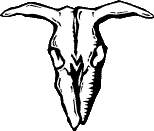 Build a Bootable PSX Disk
Build a Bootable PSX Disk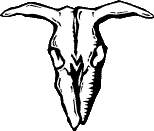
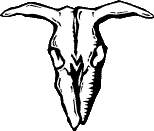 Build a Bootable PSX Disk
Build a Bootable PSX Disk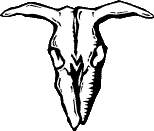
by : bleemer2
RARE ELEMENTS
OK - I know a lot of people would like to build their own PSX disks, the only help I could find was a very unhelpful help file from Paradox. So after supplying the whole street with coaster sets I have put together a guide to building a bootable game disk - while I was at it I've included some instructions for Loosers Multigame Menu and the NES emulator. I have ripped the NES roms out, as they are commercial games, you'll need to find your own roms. There is one demo rom so you can check the disk works ;o)
Creating the File Structure
If you unzip the CDtools Toolkit you'll find a pNESx folder - this contains the multigame menu files (PSX.exe and PROGRAMS.txt) and the NES emulator files (NES.exe and ROMLIST.ini) and a GAMES folder with the demo rom in it (ZELDA.nes). Of course you might want to add more PSX games or NES roms, but for now we'll try building a disk with these files.
Build a "Control File"
In the cdtools folder there is a cdgen.zip file - unzip it and install CDgenerator (I had a little problem here - I had to make an extra copy of the files in a folder Disk1 - you'll see what I mean when you run the setup.exe).
Run the CD Generator and select the Directory button. Select 'Edit'/'Put Files and Directories..' and insert all the files from the pNESx folder (including the "GAMES" folder) also insert the correct license?.dat from the cdtools/license folder to the root of the disk:
licencsee.dat for Europe
licensea.dat for USA
licensej.dat for Japan
Now select the 'Volume' button, click 'additional Information' and in the 'System Area File' box type the name of the license file.
Now go to 'File'/'Save As..' and save the .ccs file - for the tutorial we'll use cdtools\pnx.ccs (saving in the cdtools folder saves typing in the dos prompt ;o)
DOS time :O(
Convert the Control File Format for BuildCD
OK, open a dos box and go to the cdtools folder
e.g. cd \cdtools
now type ccs2cti pnx.ccs
So now you should have a pnx.cti file that we can use in buildCD
Build a Disk Image
Still in your dos box type buildcd -ipnx.img pnx.cti
-i is the switch to create an image, pnx.img is the image name, pnx.cti is the control file we created
Unfortuanately the image we created is non standard.
Convert The Image To A Standard ISO for CDRwin
Still in dos - type stripiso s 2336 pnx.img pnx.iso
s is the switch to include the System sectors, 2336 specifies the data mode, pnx.img is the image we created with BuildCD, pnx.iso is our iso filename.
Yeah! Now we've got an image we can use. I'm not sure how many software programs it will work with, but since CDRwin seems to be fairly universal in PSX circles we'll write a .cue file for the iso.
Here's one I prepared earlier:
FILE "PNX.ISO" BINARY
TRACK 01 MODE2/2336
INDEX 01 00:00:00
POSTGAP 00:02:00
This file is included in the CDtools folder, for more info on .cue files read the CDRwin advanced help and the Stripiso.txt file.
So, load the pnx.cue file into cdrwin and burn.
OK - we've got the basics done, you should have a working PnesX disk with one game. Now we'll start tuning it up a bit.
Fixing The Boot Screen
Unless you're using a 'Game Enhancer' you'll have noticed that the boot screen is a bit messed up (no PSX logo, and only two 'd's). BootEdit will fix that. Unzip bootedit and the extra .tmd pictures to a suitable folder.
Run Bootedit and select the pnx.iso file we created (or any CDRwin .bin file come to that) and a .tmd file of your choice. Edit the text lines to whatever you like (or leave Loosers text if you like). Select the correct license region and click on 'Patch Cd Image'. Now you can burn the disk with your own Boot Logo.
Adding More Games To The Boot Menu
Take a look at the PROGRAMS.txt file in the pNESx folder:
START
"nintendo"cdrom:\NES.EXE;1"
"END"
You can add a new game to the layout, so long as it boots from a single exe file. the exe file should be in the root of the disk and the game files laid out in the original order.
add new lines to the PROGRAMS.txt file for each new game - e.g.:
START
"nintendo"cdrom:\NES.EXE;1"
"second game title"cdrom:\sles012.34;1"
"END"
OK - you get the idea, be aware though that not all games will load from the multigame menu.
Adding More ROMs To The NES Emulator
Where you get the roms is not my problem, DO NOT Email me asking for them, I'll ignore you.
Add any NES roms you have to the GAMES folder (or any other folder you like). Now take a look at the 'ROMLIST.ini' file in the pNESx folder:
#
# pNesX ROM list file
#
# Format:
# [title]
# FileName=file name
#
# Parameters:
# title : Title for the Menu screen
# file name : File name of a ROM file
# Give a version number, too.(ex. MARIOBRO.NES;1)
# The roms path must be typed using capitals
[Zelda]
FileName=\GAMES\ZELDA.NES;1
OK - the comments pretty much say it all, for example, if I added a rom file "Smario.nes" to the games folder I would two new lines to the file, like this:
#
# pNesX ROM list file
#
# Format:
# [title]
# FileName=file name
#
# Parameters:
# title : Title for the Menu screen
# file name : File name of a ROM file
# Give a version number, too.(ex. MARIOBRO.NES;1)
# The roms path must be typed using capitals
[Zelda]
FileName=\GAMES\ZELDA.NES;1
[Super Mario]
FileName=\GAMES\SMARIO.NES;1
Of course some ROMs may not work on the emulator. And remember, use all Uppercase for the rom path and name.
Lastly - Defeat 'Freelock' Protection
'Freelock' is a third party protection used by some traders to stop you making more backups from it - Kinda sad really!
Anyway, I use 'Blindread' to create an iso (it can't find the 'Real Start' of the extra files that 'freelock adds - so when it starts looking press cancel, the backup fails but the iso is saved)
www.blindread.com to get BlindRead.
Now use IsoBuster to extract all the files from the Blindread.iso - using the instructions above you should now be able to rebuild a bootable disk.
Well, I think I've covered everything I wanted to do. Of course this was just one example to get you familiar with the principles, you should now be able to:
Edit the Boot Screen
Create Multi Game Disks
Put together a NES Emulator Disk
Build Your own PSX Disks
Defeat 'freelock' copy protection
Not bad for one tutorial - I'm off to lie down now. Oh Yeah!! Games with CD-DA, extract the audio tracks seperately and edit the CDRwin .cue file to record them into the layout - quick example before I go:
FILE "GAME.ISO" BINARY
TRACK 01 MODE2/2336
INDEX 01 00:00:00
POSTGAP 00:02:00
FILE "TMUSIC1.WAV" WAVE
TRACK 02 AUDIO
PREGAP 00:02:00
INDEX 01 00:00:00
FILE "TMUSIC2.WAV" WAVE
TRACK 03 AUDIO
PREGAP 00:02:00
INDEX 01 00:00:00
Work out the details for yourself - have fun!!