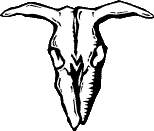 Dreamcast
MP3 Player
Dreamcast
MP3 Player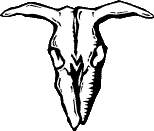
RARE ELEMENTS
.mpg (MPEG-1 only)
.mpeg (MPEG-1 only)
.dat (MPEG-1 only)
.avi (no odd codecs!)
.m1v (MPEG-1 video, no audio)
.asf (no odd codecs! MPEG-4/DivX is NOT supported!)
.sfd (v1.01 SFD format works, but no audio. Newer SFDs not supported.)
Video:
Bitrate: 656 Kb/s
Width: 320 pixels
Height: 240 pixels
Timebase: 24 frames/sec.
Audio:
Bitrate: 96 Kb/s
Output: Mono
The lowered audio settings are purely to save disk space, the Video rate of 656 Kb/s may seem a strange choise, however, with a audio rate of 96, the system rate is 752Kb/s which is divisible by 16, always a good thing to improve decoding efficiency.
Avi files may playback better, I don't know. However, Mjpeg and DivX codecs are not supported and compressors such as Cinepak will not give you much time on a CD
OK that's the file structure taken care of, now to burn it:
Load all the files and folders in the C:\Gypplay\
folder into a data CD project on your burning software.
Set the disk type to:
Mode1
Level2
Joliet File System
Exactly how you achieve these settings will depend
on the burning software,
any CD creation software will be capable of doing
this.
OK, once you've burned the disk,
load up the Utopia boot disk and switch to the Movie disk, full control
instructions are displayed
EASY :-)
You could always be really smart and create a self booting disk using the Echelon guide