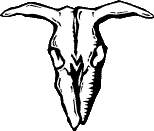 Remove
DVD Encoding
Remove
DVD Encoding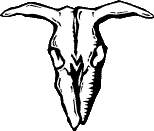
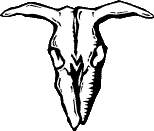 Remove
DVD Encoding
Remove
DVD Encoding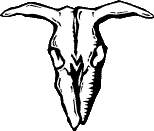
This weave spun by: bleemer2
RARE ELEMENTS
The movie on a DVD is contained in a series of 0.99Gb files. To prevent unauthorised copying of the movie an encryption method is used to prevent the files or images being copied.So, if you want to copy a DVD then you have to remove the encryption. Of course it is illegal to reverse engineer or decompile these files, so donít do it! However some unscrupulous folk have worked out how to decrypt the files and produced software to enable anyone with a PC to do so.
Iíll will explain how to use 2 of the most common programs, DeCSS and VobDec.
DeCSS:
This is a very slick piece of software, however some of the latest titles cannot be decrypted using it.
1/ Unzip the decss.exe file to your HDD
2/ Run the program, and in the config pulldown box select your DVD drive
3/ Click the Select folder button and select a folder to save the decrypted files to (decrypted files are as big as the encrypted copy)
4/ Select the files to decrypt and transfer. The main movie is normally stored in
vts_01_1.vob
vts_01_2.vob
etc.5/ click on Transfer and the files will be decrypted and saved to the selected folder
6/ To ensure that the files have been properly decrypted, play the files in Windows Media Player, if you get a blank screen throughout then it has not been decrypted ( try VobDec)
VobDec:
The Version of the GUI available is now pretty good, so I'll explain both methods (DOS and Windows)
NOTE: the latest versions of VobDec now unlock the DVD using dodsrip.exe
Uncompress the VobDec and VobDecGUI zip files to a suitable directory (Iíll use c:\VobDec\)
DOS METHOD
1/ Open the Dos Prompt (in Start / Programs menu)
2/ you will get a blank box (or screen), in the top left there is a flashing cursor at c:\windows>
3/ Change to the vobdec directory by typing: (for my example)
cd \vobdec <enter>
4/ You now need to decrypt the first file to the HDD (remember, you need space on the HDD equal to the file size you are decrypting; type:-
vobdec h:\video_ts\vts_01_1.vob e:\vts_01_1.vts <enter>
h: is my DVD drive, e:\is where I store decrypted files
5/ You should now see the program start to search for the encryption. After a short while it will begin to transfer the file. This may take around 10mins depending on your system.
6/ When the file transfer is complete, repeat the process for the remaining files, vts_01_2.vob, vts_01_3.vob etc.
7/ To ensure that the files have been properly decrypted, play the files in Windows Media Player, if you get a blank screen throughout then it has not been decrypted (try transfering again)
WINDOWS METHOD
1/ Open VobDecGUIv1.8.exe
2/ In the Source window select the DVD drive then select 'main movie' The .vob files required should now be visible in the centre window.
3/ In the 'Locations' window click the file icon. Now find the VobDec.exe file (c:\vobdec\vobdec.exe) and a location to save the .vob files (I use E:\), then click OK
4/ Now click 'find key(s)'. This should start a DOS box, you now wait for VobDec to decode your files to the HDD
5/ When VobDec finishes the movie will be on the HDD
6/ To ensure that the files have been properly decrypted, play the files in Windows Media Player, if you get a blank screen throughout then it has not been decrypted (try transfering again)
NOTE: I find the windows method to be unreliable for some disks