Privacy issues with cookies in Firefox and Opera*
(*See below for differences in Internet Explorer.)
There are spy or tracking cookies which allow your browsing habits outside the site which placed the cookie to be tracked and reported to whoever placed that cookie on your computer. These cookies are placed on your computer by third-part content on a web page. The provider of that content places content on other web pages, and once your computer has this third-part cookie, browsing history across this network of pages with the same third-party content can be tracked, revealing some information about you in the process. This third party content can be banner ads, or tiny transparent one-pixel images- the so-called 'web bugs'.
Cookies are named after web sites visited and therefore act as a record of browsing history.
How Internet Cookies Work howstuffworks.com
Cookies: What They Are, Why You Are In Charge microsoft.com
The Unofficial Cookie FAQ cookiecentral.com
Cookies. What are they and how are they used? spywareinfo.com
HTTP Cookie wikipedia.org
What cookies are on my computer?
![]() Tools > Options > Privacy.
Tools > Options > Privacy.
![]() Tools > Preferences > Advanced > Cookies > Manage cookies
Tools > Preferences > Advanced > Cookies > Manage cookies
![]() Tools > Internet Options > General > Browsing History > Settings > View files
Tools > Internet Options > General > Browsing History > Settings > View files
Are there any spy cookies on my computer?
Zone Labs security scanner zonelabs.com
Can I remove any spy/tracking cookies from my computer?
Anti-spyware programs like Ad-Aware and Spybot will remove spy/tracking cookies.
How can I control what cookies are stored on my computer?
![]() Firefox users can choose to accept cookies, and specify how long they should be kept from the privacy screen. The exceptions button allows cookies to be accepted or blocked on a site by site basis.
Firefox users can choose to accept cookies, and specify how long they should be kept from the privacy screen. The exceptions button allows cookies to be accepted or blocked on a site by site basis.
Unlike Firefox 1.5, Firefox 2.0 doesn't allow you to block all third party cookies: if you want to do this, you have to install an add-on. CookieSafe

![]() From the Advanced tab of the Preferences screen, Opera users can choose to accept cookies, to accept cookies only from the site they visit (i.e., to block third-party cookies) or to be prompted before accepting cookies. The Manage cookies button allows the way cookies are handled to be set on a site by site basis.
From the Advanced tab of the Preferences screen, Opera users can choose to accept cookies, to accept cookies only from the site they visit (i.e., to block third-party cookies) or to be prompted before accepting cookies. The Manage cookies button allows the way cookies are handled to be set on a site by site basis.
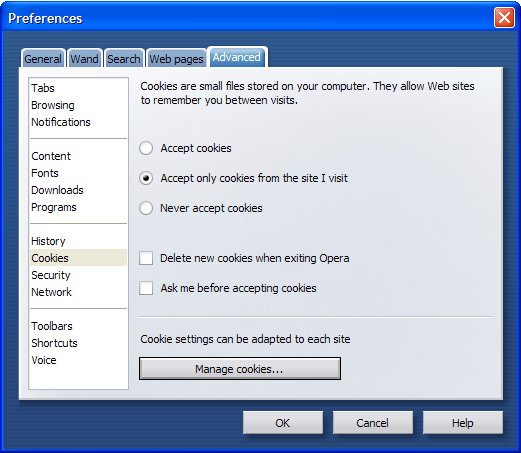
![]() Internet Explorer users can control the way cookies are handled in the Privacy tab of the Properties screen by moving a slider. Third-party cookies can be accepted or blocked according to their behaviour (although the Advanced button allows all third-party cookies to be blocked). Cookies can be allowed or blocked on a site by site basis from the Sites button.
Internet Explorer users can control the way cookies are handled in the Privacy tab of the Properties screen by moving a slider. Third-party cookies can be accepted or blocked according to their behaviour (although the Advanced button allows all third-party cookies to be blocked). Cookies can be allowed or blocked on a site by site basis from the Sites button.

NB Blocking all cookies in any browser will mean you will not be able to use some web sites, for example shopping sites, and you won't be able to automatically log onto web sites which require a username and password.
Can I block Spy cookies without blocking all cookies?
Add spy sites to the Internet Explorer Restricted Zone using IE-Spyad. These sites will then not be able to use cookies.
Add spy cookies to the list of exception in Firefox using SpywareBlaster: these cookies will then be blocked.
Can I delete cookies I don't want without leaving a trace?
![]() Firefox: Tools > Clear private data. One of the options given will delete all cookies.
Firefox: Tools > Clear private data. One of the options given will delete all cookies.
![]() Opera: Tools > Delete private data > Details. One of the options given is Delete all cookies.
Opera: Tools > Delete private data > Details. One of the options given is Delete all cookies.
![]() Internet Explore: Tools > Internet Options > General (Browsing history) Delete button will delete all private data, including cookies.
Internet Explore: Tools > Internet Options > General (Browsing history) Delete button will delete all private data, including cookies.
Deleting all cookies in this way will mean that you will have to re-enter account information on web sites which used a cookie to recognise you.
Can I delete cookies I don't want while retaining useful cookies?
An alternative method of clearing out cookies is to use a cookie management application to add useful cookies to an 'edible cookie' list: these cookies can then be retained while all other cookies are deleted.
![]() CCleaner: Click on Options > Cookies to manage cookies from Firefox, Opera and Internet Explorer, putting useful cookies into an edible cookie list. When a clean up is performed, all other cookies will be deleted.
CCleaner: Click on Options > Cookies to manage cookies from Firefox, Opera and Internet Explorer, putting useful cookies into an edible cookie list. When a clean up is performed, all other cookies will be deleted.
![]() IEPrivacyKeeper: tabs for Internet Explorer and Firefox give the option to keep selective cookies.
IEPrivacyKeeper: tabs for Internet Explorer and Firefox give the option to keep selective cookies.
![]() Cookie Monster: displays cookies from Internet Explorer and Firefox. (The program claims to support Opera, but Opera 9.x is not currently supported.) Useful cookies can easily be moved to a preserved cookies list, and all other cookies deleted*.
Cookie Monster: displays cookies from Internet Explorer and Firefox. (The program claims to support Opera, but Opera 9.x is not currently supported.) Useful cookies can easily be moved to a preserved cookies list, and all other cookies deleted*.
*Cookies in Internet Explorer
In Internet Explorer, cookies are stored in a folder in the following location:
C:\Documents and Setting\Username\Cookies
And pointers to these cookies are stored in the temporary internet files folder. Pointers contain the cookie name, which often is the name of the web site you have visited. Anyone looking in the temporary internet files folder will be able to see a record of sites visited.
Deleting browsing history from within IE will remove cookies and cookie pointers, but some cookie management programs such as Cookie Monster above will only delete the cookie itself, not the cookie pointer.The information in these cookies will be deleted and unavailable for the web site which placed the cookie to read, so you won't be recognised if you return to that site. But pointers to those cookies will be retained. (To see them, in Browsing history, click Settings > View Files.) No information is retained because the cookie itself has been deleted, but the cookie pointers provide a record of sites visited which some may wish deleted. Both CCleaner and IEPrivacyKeeper will delete cookies and cookie pointer in IE.
Do I need to worry about web bugs?
The short answer seems to be 'no' except in emails, where they can be used to confirm a live email address in spam emails. (See: Email)
If you are deleting and blocking spy cookies, web bugs will not be able to track your movements.
For those interested, bugnosis is a neat little IE add-on which identifies web bugs in web pages. (NB if you are already blocking spy cookies, the web bugs will be neutralised and not revealed.)
Web bug FAQ bugnosis.org
Internet tips and secrets - web bugs mailbroadcast.com
