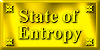Pencil Sketch Tutorial
PSP 7
Owned by: Dazee's Attic of Treasures©
You can use any picture that you like but I have attached the picture that I used to make this sketch.
1. First you open the graphic that you want to use. I'm going to use this one.

2. Then you copy the graphic and paste it as a new image, so that you don't mess up the original. Once you've copied and pasted as a new image go up to the top tool bar and click on the layers palette
![]() to show your layers. You will see a box like below pop up.
to show your layers. You will see a box like below pop up.
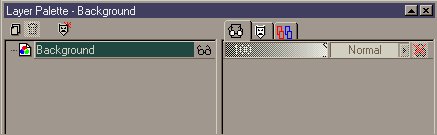
3. Now go to the top tool bar and click on layers and then click on duplicate ~ See below for the capture.
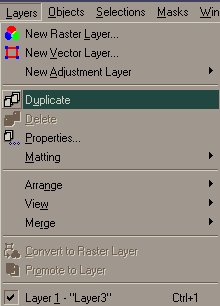
4. Now your layer palette will look like this ~ see capture below.
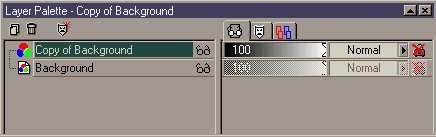
5. Now we are going to go to the top tool bar and click on colors and then on negative image ~ See capture below.
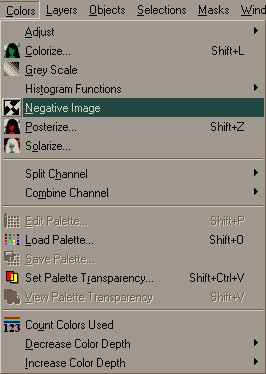
6. Now your picture will look like the picture below.

7. Now we are going to go to colors at the top tool bar once more, but this time we're going to click on grey scale ~ See capture below and how your picture should look now.
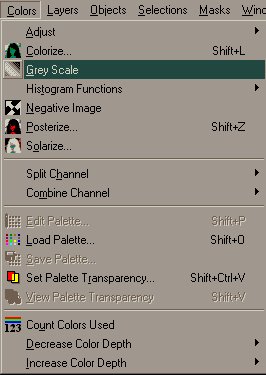

8. Next we go to the layers palette and click on the little black arrow to bring up a pop-up menu and select dodge ~ Don't panic if you see your picture fade away.....its ok...lol....You can also close your layer palette out as we won't need it anymore.

9. Next we are going to go to effects > blur > gauss Ian blur.
See capture below.
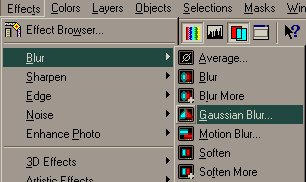
10. When you select gauss Ian blur a box like below will pop-up. You can adjust the settings to your preference. I used 1.00 here, but play around with it and see what you like.
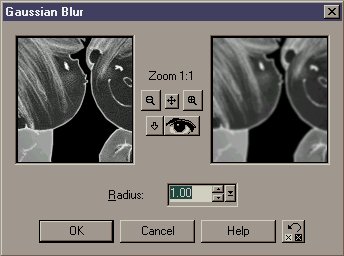
Aren't they adorable !!
11. Now you will go to layers and merge all (flatten) and you're done ~ Woohoo, that wasn't so
hard...lol...This is what I did with mine. See below.

Hope you enjoy !
Hugs,


Copyright 2000 Dazee's Attic of Treasures
©. All rights reserved
![]()