I purchased a DVD player, now, how do I hookup my DVD player?

- Most DVD players have 3 video
connection options and 3 audio
connection options. You only need one of the video hookups
to get a picture on your TV. You only need one of the
audio hookups to get sound.
- Basically what you need to
do, is get a video signal from your DVD player to your TV
so you can see a picture and also get an audio signal from
your DVD player to your TV (or Audio/Video Receiver) so you can hear sound.
- Your disc (movie) contains
the video and audio information, and your DVD player will
read this data off the disc and send it to your connected
TV.
- Your DVD player OUTPUTS to your TV INPUTS.
- You need to connect cables
from your DVD player output jacks to your TV (or audio/video
receiver) input jacks so you can enjoy the picture and sound of
the movie.
For a Flat Screen TV - HDMI

DVD Player connections to flat screen TV with HDMI

Which HDMI input should I choose?
You can connect to any unused HDMI input, however, if you plan to use a soundbar or Audio/Video Receiver (AVR) then keep the
HDMI port labeled ARC/eARC open. ARC/eARC is HDMI audio return channel and can be used for sending audio from the TV to a
soundbar or AVR so that you can enhance your listening experience with improved sound.

HDMI CABLE
Connecting an HDMI cable from the DVD players HDMI output port to a TV HDMI input port allows video and audio
to be sent from the DVD to the TV. Select the correct HDMI source input on the TV using the TV remote.
If your DVD player does not have HDMI output, see below for alternative options.
In the past, DVD players had composite video and component video outputs and no HDMI output. The newer DVD players
will have HDMI out and some will still have the composite video outputs. A few will have the S-video output. So how you connect
depends on available outputs. HDMI is best but if your TV has no HDMI inputs, you must use alternative options or use an adapter.

The DVD Player HDMI output connection carries video and audio in a single cable.
Some TV rear panels from early 2000 to 2016 offered combined video input such that you could connect component video
or composite video into the green port. Some would show a half green and half yellow color coded port indicating that you
could connect either component green, with blue and red video cables, or the yellow composite video cable.
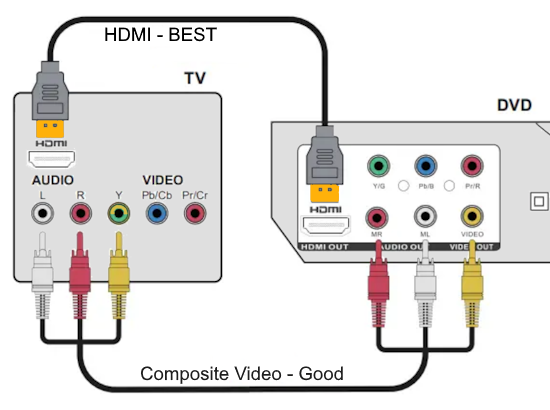
- HOOKUP OPTIONS:
Connecting DVD Player to TV
How you connect will depend on which input ports your TV has available. If your TV has HDMI inputs, this is the best method.
Component video is the next best and Composite video is good but not the best video resolution. Both Component and Composite
use the white and red RCA audio connections.
If your TV is an older CRT TV with only an RF input, you can still connect a DVD player
by using an RF Modulator which takes composite video and audio inputs and sends out the signals over a coaxial RG-6 type cable
with the RF antenna type connection. Tune TV to channel 3 or 4.

TV rear panel - HDMI and composite video and audio inputs
5 ways to hookup a DVD Player
You have several connection options. You can choose one of five types of connections, either
(1) Composite video, (yellow video, white, red audio) or
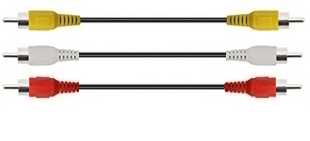
(2) S-video, (4 pin video, white, red audio) or

(3) Component video,
(green, blue, red video, white, red audio) or
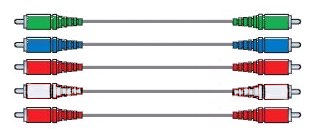
(4) HDMI, (19 pin video and audio) or
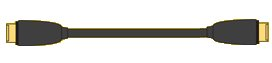
(5) RF coaxial using RF Modulator.

Video and Audio
You only need one of these connections.
Usually
composite video is the choice for most people because this
cable is typically provided with the DVD player. It is
yellow in color on the connector and the jack. If you use
an S-Video connection instead of composite video, you will
get slightly better video or if you use a 3 cable
component video connection instead, you could get even
better video. Your TV however, must have input jacks to
accommodate S-Video and component video connections. Most
larger new TV sets made today have all these inputs but
always check to be sure.
- For the audio connection,
you can choose either 2-channel stereo, or if you have a
home theater setup, coaxial digital (usually an orange
jack) or optical (Toslink) digital for multi-channel surround sound.
Multi-channel surround sound such as Dolby Digital 5.1
requires decoding of the audio bitstream from the DVD,
usually performed by an audio/video receiver, and 6
loudspeakers positioned around the listener.
- For a CRT TV

VIDEO (Picture)
The option for most people would be to connect (plug in) a yellow tip cable
(RCA type) into
the yellow video out jack on the back of the DVD player and
plug in the other end of this cable into the yellow video
IN jack on your TV (video IN). This cable may have been
included with your DVD player. This cable is all you need
for video.
OPTION 1 - Composite video connection
This connection is used for TVs with the RCA composite inputs (yellow, white, red) and for DVD players without HDMI. Some
newer flat screen TVs still have composite inputs so a DVD player without HDMI could be connected to these flat screen TVs.


Figure 1
NOTE: If your TV does not have RCA audio/video
jacks (yellow, red, white) then you will have to use a RF
modulator box in order to hookup the DVD player to the
TV.
AUDIO (Sound)
Now for the audio, plug in a white tip cable (RCA type) into the white audio jack on the back of your DVD
player and plug in the other end of this cable into the
white audio IN jack on your TV (audio IN). For stereo sound
you need to also plug in a red tip cable (RCA) into the
red audio jack on the back of the DVD player and plug in
the other end of this cable into the red audio jack on
your TV (audio IN). The white and red audio jacks are next
to each other, on the DVD player and TV.
You
are now connected and ready to go.
- Selecting the correct TV source input: You need to make sure you
have selected the proper source input on the TV for your DVD player
by pressing the SOURCE, INPUT or VIDEO button (or
comparable button) on your TV remote
control until you see your DVD player's output on the TV
screen.
Newer flat screen TVs may require pressing the HOME button or SETTINGS button and then
selecting the input that the DVD player is connected to. Make sure the DVD player and the TV are both
powered ON and you have a disc inserted in the DVD player.
Press PLAY on the DVD player. Sit back and enjoy the
show!
Figure 1: Composite Video hookup from DVD Player to TV. Analog audio
(stereo) 2-channel sound connection to TV with stereo
speakers. This connection option is how many consumers
choose to setup their DVD player and TV since the cables
are typically supplied with the DVD player and many TV
sets today have A/V input jacks which accommodate this
configuration. Although this setup is all you need to
enjoy movies on DVD, there are other choices which will
give you even better video and audio.

Figure 2: Example showing DVD Player hookup using composite video
(yellow) and
stereo (red & white) audio cables.
My DVD player is old and only has composite and component outputs but I have a
new TV with only HDMI inputs. How do I connect to the TV?

Use an adapter which accepts the 3 RCA cable inputs and outputs HDMI. These adapters cost very little and are available online.
RCA to HDMI, AV to HDMI Converter. RCA to HDMI Converter: Converts analog
RCA composite (Yellow, White, Red) input to HDMI 720P/1080P (60HZ) output,displayed on HDTV.
OPTION 2 - S-video connection
The S-video option, if available, will give you slightly better video resolution than composite video.
Your TV must have the S-video input available. S-video is a 4 pin cable with a one-way-only configuration on the connection.

S-Video is an analog video signal format that carries standard-definition video, typically at 525 lines. It encodes video luminance and chrominance on two separate channels, achieving higher image quality than composite video which encodes all video information on one channel. Although slightly improved over composite video, S-Video has lower color resolution than component video, which is encoded over three channels (green, blue, red).
The four-pin mini-DIN connector is the most common of several S-Video connector types.
OPTION 3 - Component video connection

DVD player rear panel
The yellow composite video output along with the white and red audio output is a good option, however
another alternative is to use the green (Y), blue (Pb), red (Pr) video connection which gives you better video
resolution. Component video also uses the white and red audio connections.
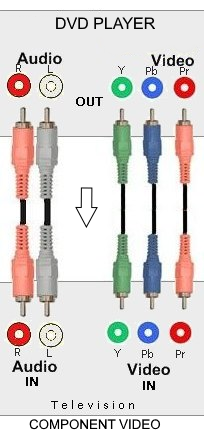
OPTION 4 - HDMI video and audio connection
HDMI connection is outlined above.
OPTION 5 - RF connection

Since DVD players do not have RF coax outputs, you need an RF Modulator to connect to older TVs without any inputs
except the antenna coax port. Basically you connect the composite video (yellow) and the white and red audio cables to
the RF Modulator and then connect an RG-6 type coaxial cable from the RF Modulator to the TV antenna port. Tune TV
to channel 3 or 4. RF Modulators usually require AC power.

What if I do not have any of these jacks on the
back of my TV?
For those people who own an older TV set with only a rabbit-ears antenna
connection or RF 75 ohm coax (cable TV) connection, and you want to hookup your
DVD player, never fear, you can still do it but you will have to buy a
device called an RF modulator. These boxes are available locally at your
retail stores like Radio Shack or Wal-Mart. They cost about $20 and
allow you to connect your DVD player with Composite Video jacks up to
your older TV set.
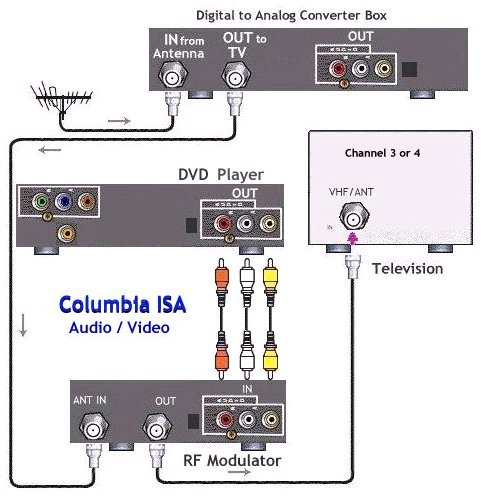
With the switch to digital broadcast TV on Feb 17, 2009 you will also need a converter box. Here is a hookup diagram showing how to connect DVD player, RF Modulator and TV.
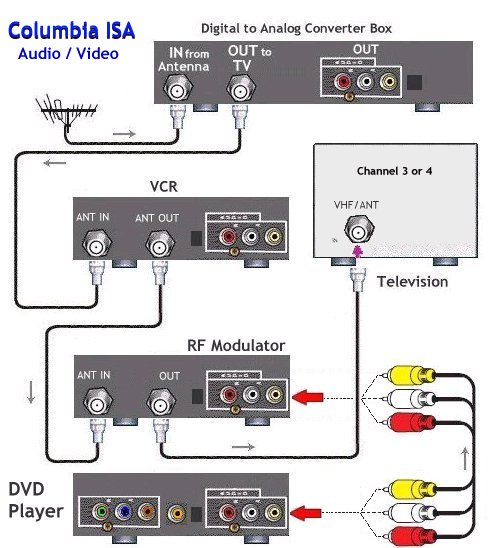
Need to add a VCR to the mix? This hookup diagram shows how to connect it all up. Set the VCR to channel 3 or 4 and select TV channels with the converter box remote.
Want to add stereo loudspeakers for enhanced sound? This hookup diagram shows how to connect it all up.

For more information on RF modulators see RF
Modulators and DVD Connections.
More options for video and audio connections.
If your TV has an S-Video jack, you can use a 4-pin S-Video cable instead
of the yellow RCA video cable to connect your DVD player to your TV. If
your TV has the three red, green, blue component video jacks, you can use
a three cable (RCA) red, green, blue, component video connection instead
of the S-video. Component video is better than S-video or composite video.
There are also DVD players now with two more options for connecting video
and audio. DVD players with a DVI or a HDMI digital output jack can
connect to a digital TV with similar input jacks. DVI is digital video
only and requires audio cable connections also, however, HDMI is digital
video and digital audio all in one cable connection.
For Smart TVs with HDMI inputs, if your DVD player has HDMI output, you can use an HDMI cable to connect.

DVD Player Rear
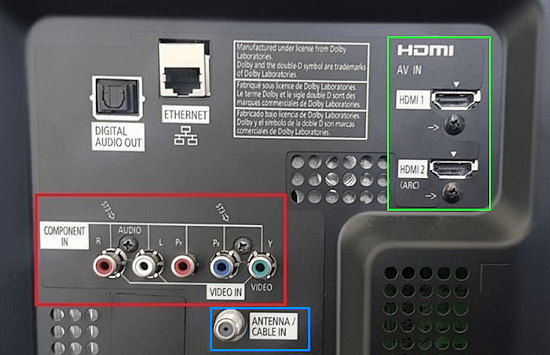
TV Rear Panel - HDMI inputs are green, component video are red and RF input is blue.
• Columbia ISA Audio Video
COLUMBIA ISA
Empowering consumers thru information.
[email protected]
|


